My tablet history log: a listing of all the tablet I tested since 2002 (update: 2023)
Table of Contents
- F.A.Q:
- Timeline:
- 2000: Traditional
- 2002: Wacom Graphire 3
- 2006: Intuos 3 A4
- 2007: Cintiq 12WX
- 2008: Bamboo fun A5
- 2010: Intuos 4 M
- 2011: Cintiq 21UX
- 2011: Test of the Cintiq 24HD
- 2016: Cintiq 22HD
- 2017: Cintiq 13HD
- 2017: Huion WH1409 (large, v1)
- 2018: Intuos4 XXL (with customisations)
- 2021: XP-Pen Artist Pro 24
- 2021: Gaomon M10K 2018
- 2022: Wacom Intuos Pro Large
- 2023: plugging back the XP-Pen Artist Pro 24
- 2023: XP-Pen Artist Pro 16 (Gen2)
- 2023: Lenovo Yoga 370
- To be continued...
- And you?
Photo: Krita beta-testing session; two monitors, four Wacom tablets (2012).
This article come back on my experience with all the graphic tablets I used since 2002. I'm not talking here about all the tablet I tested necessarly since I'm doing hardware review now, but I'm listing my main. The one I painted for month on it. This article started a decade ago and receives constant updates and new paragraph along the years of practise (last update, November 2023).
F.A.Q:
Q: What tablet do you use now?
A: By end 2023, I'm using a XP-Pen Artist 16 Pro(Gen2), you can see a photo and a quick review of it at the end of this article.
Q: What is the best tablet to start digital-painting with?
A: I think a A5 sized regular tablet (medium/A5). Avoid the A6 size (10x15cm), they are too small to draw or paint.
Q: Why do you have many tablets?
A: Ask to a professional guitarist why he has so many guitars. Same answer here :-)
Q: Why tablets are so expensive?
A: Another analogy to musicians here: tablets are not expensive compare to a piano, a saxophone or a good instrument. Being a 2D digital artist actually not cost a lot compare to other arts.
Q: I'm a tablet company, would you like to test our tablets? I can send you a device for free to appear on this page.
A: Yes, but only if you have an open-source driver on a GNU/Linux system and only if I'm free to tell all I want about the device. Email me for more details.
Q: Why do you use only GNU/Linux?
A: My main big reasons to use a GNU/Linux open-source system evolved a bit from 2009, it is now split into four reasons:
- Independence (no one have a control on what I watch, what I use and how I use it).
- Technology (performance, scripting, standards).
- Transparency (open-source: you can investigate any parts).
- Control of my data and privacy (I don't want companies to influence my behavior or adv).
Q: What would be your perfect tablet?
A: Right now, my perfect device would be of the same thickness and cold as an Intuos Pro Large; but with a +10cm (or a bit more) large active area. It would have a built-in monitor, a quad-HD resolution. It would work with the monitor closed as a regular tablet, or with the monitor on. A keyboard tray would be included on the top in case if I tilt the tablet like an easel. The overlay surface would be easy to change, and cheap. The cables would be robust and standard/easy to replace: USB-C, Micro-HDMI, etc... The stylus would have cheap nibs, easy to replace. And the brand would work at getting all future stylus retro compatible with the model, for durability. The plastic of the model would be recycled plastics and it would have a Free/Libre and open source driver maintained by the brand.
Timeline:
2000: Traditional
Context: I started being a professional illustrator with traditional painting on canvas. At this time, I used Internet mostly as a communication tool to send scan of my artworks to publishers.

Working on a H.P. Lovecraft illustration for a RPG book.
2002: Wacom Graphire 3
Context: The small graphire was my first tablet, it took me time to get used to a tablet. I made my first online portfolio of digital paintings and managed my first years as a digital painter freelance.
Specification: Medium sized A5, ultra smooth Plexiglas overlay sheet, 4/3 ratio.
Used with: a 4/3 CRT monitor 1280x1080px, Photoshop Element 2.0 (bundled with the tablet).
Pro: Good precision, got a slot on the top of the tablet to clip the stylus when traveling. The thin stylus had the same diameter than a regular pen.
Con: The mouse was a bit useless, Plexiglas overlay sheet get easily visible scratches.
Why I stopped using it: I kept the tablet around for a long time, even after I had the Intuos 3 A4. When my first niece was young, I gave her the unit as a present to toy on computer with colors. A year after, she told me she lost the unit while moving.
2006: Intuos 3 A4
Context: After the first years of practising digital painting (it was pretty new at that time) I saw all my publisher were requiring to work only with digital artist. The time of scan and original painting sent was definitely over and the industry was changing. I decided to switch to 100% digital-painting for my daily work. As my previous tablet felt a bit too small for the first generation of LCD flat monitors, I decided to buy the professional model of Wacom of that time; the Intuos 3 A4.
Specification: A4 large active area, 4:3 ratio. Perfect overlay sheet in my opinion ( a bit fragile, I changed it 3 times until expired in Wacom shop )
Used with: 1280x1024 4/3 monitor, and discovering first Linux distro in 2007 with it.
Pro: Super robust, super standard on every Linux (plug'n'play). This is the tablet I painted the most on my life between 2006 to 2016 and I built all my personnal taste, standard and experience around this model.
Con: No con? Seriously. Maybe only one: after 10 years Wacom eshop removed the overlay sheet and extra stylus part for this model. This tablet in intensive use required a new overlay sheet around every two years; and a new stylus every 3 years maybe. Mainly because the tiny spring that manage pressure become tired with time and pressure become quickly flat.
Why I stopped using it: After being used 10 years, It was impossible or expensive to find spare replacement piece: the stylus and the overlay. I renewed the stylus a couple of time, I tested various overlay but it was clearly the end of an era. The unit is now stored for in my collection, with a black Huion WH1409 overlay cut to the size and with a stylus with a flat pressure curve (the inner tiny "spring" that manage the resistance of the pressure is totally used).
2007: Cintiq 12WX
Context: First Cintiq, was a dream to try to "draw on screen". The fashion of "wide" ratio screen started.
Specification: 1280x720px, same stylus and technology as Intuos3.
Used with: Second monitor , 1680x1024 16/10 monitor.
Pro: Draw on the screen.
Con: Mini size, too dark to be color calibrated correctly, very pricey, big padding on the border, too hot and big cable and power unit.
Why I stopped using it: The tablet took a deep scratch in the middle of its overlay only 1 year after getting it. Probably due to a solid dust in the air getting stuck between the stylus nib and my screen while drawing. Also, in the context of 2009, you can imagine the pain it was to setup such a device on GNU/Linux with Xorg, especially when it was my first years at 100% using GNU/Linux. I sold the unit just before joining the Sintel crew in Amsterdam for a cheap price on the second hand market, due to the visible scratch.
2008: Bamboo fun A5
Context: I was needing a A5 tablet to do work while traveling and do conferences and demonstrations.
Specification: A5, 16:10 ratio, 4 buttons and one circular touch ring.
Used with: Small laptop.
Pro: The design. Small size, good stylus ergonomic. Still alive.
Con: Placement of the button on top. Bad overlay sheet ; I replaced with a Intuos3 overlay. Sticky coating of the stylus after years. I had to peel it manually.
2010: Intuos 4 M
Context: Working outside of my studio started to be something more frequent with all projects at Blender Foundation in Amsterdam. I decided to upgrade my tablet.
Specification: A5, 16:10 ratio, 8 buttons with mini black and white display, and a ring touch with a central button.
Used with: 15'' laptop to 24'' professional monitor.
Pro: Design with OLED buttons, More precise than the Bamboo-fun for similar active area.
Con: Issue with overlay sheet at release of Intuos4 : too grainy. Wacom fixed it in 2012 after a petition signed by many artists, meanwhile I adapted a Intuos3 overlay sheet. Larger and heavier than the Bamboo-fun. "peach skin" coating plastic on the stylus, I had to peel this one too.
2011: Cintiq 21UX
Context: I wanted to try (again) drawing on screen.
Specification: 10Kg, 1200x1600px, Intuos3 technology for stylus and similar button layout.
Used with: mapped to the built-in screen with always an external screen aside.
Pro: Resolved a long thirsty to get one day this type of model, thanks the efficient marketing of Wacom. Good device to detail digital painting.
Con: Too heavy, dark reddish screen impossible to calibrate color properly, big pixels for a device where your eyes are in a close distance. Very hot I had to built-in a custom system of fan. Smudgy overlay and fragile back-light.
Why I stopped using it: The device "died" at a point. I was able to repair it with soldering electronic component manually because it was sort of easy to open the device and it had a good repair-ability. The device (as any big tablet) unfortunately took all the room on my desk; I tried to fix this in any possible manner: hacking a gamepad for additional buttons, putting the Cintiq on ergotron arm and more. The surface got scratched: I had to peel it. Also, I had to open a second time the device to clean the inner side of the glass to remove a small insect who died between the pixels and the glass. This device can have real bugs. The VGA/DVI switch on the top broke (but was still actionable with a small tool). I totally used this device until its last stroke, it's stylus went to offer a 10th life to my compatible Intuos3 A4. The device was sold for super cheap (1/20 of the original price) on the second hand market.
2011: Test of the Cintiq 24HD
Context: This tablet is not one I owned, but one I had the opportunity to demo on the booth of Wacom during the View Conference 2011 in Torino, Italy.
Specification: A large 24 inch large surface, 1900x1200px display, Intuos4 technology for the stylus and with an integrated adjustable-tilt stand.
Pro: The large monitor was really an immersive experience, the canvas area of the artwork was in full focus while the tools and dockers were on the side of the canvas. It felt like a large desk compare to my squary 21UX.
Cons: With only 1920x1200 pixels for 24'', no surprise the pixels were really visible when working at this distance of the monitor. It wasn't worst than the 21UX density and probably really similar. Also, while I enjoyed the stability of the new integrated adjustable-tilt stand, I still had to put the tiny keyboard on my lap during the demo.
2016: Cintiq 22HD
Context: During Pepper&Carrot production, Cintiq21ux died at episode 6 and my old Intuos 3 started to give sign of end-of-life. I wanted to test how Wacom fixed newer Cintiqs.
Specification: 1920x1080px ; 9 key layout on both side.
Used with: Built-in screen , and other 1080p screens aside.
Pro: 16:9 , 1080p ratio , very standard. General design. Screen colors and luminosity is good, possible to calibrate decently the device. Heat issue is acceptable. Not heavy and pretty thin compared to the 21UX ( but not flat at all ).
Con: The plastic around the active area is all made of this "Peach skin" coating. I expect epic peeling party and bad looking device after 4 years. The tablet still takes all the desktop and it's hard to switch between tasks.
Why I stopped using it: Because my productivity was decreasing with it, I sold the tablet after three weeks of production on episode 16. The device was still "new". I reused my Intuos 3 A4, trying to fix it for a last year but it was complex.
2017: Cintiq 13HD
Context: Intuos3 was definitely end-of-life, I was urged to buy a new tablet for episode 21 of Pepper&Carrot. I decided to try "Intuos 5 Pro Large" but the active size area was similar to a Cintiq13HD and price tag not so far, so...
Specification: 1920x1080pixels, Intuos5 technology, 13'' screen.
Used with: monitor cloned exactly to a 1920x1080pixels screen.
Pro: Possible to do Hybrid workflow ; half regular large tablet, half Cintiq. Good screen luminosity, color good enough to be calibrated. With 1080p in 13'' the resolution is good to the eyes on low distance. The parallax (distance of glass and pixel on screen) is much better than on 22HD or 21UX, you can almost use it without calibration. Heat issue is acceptable. Stylus is really better than Intuos4 and Intuos3 : buttons doesn't jump, plastic doesn't move. The case of the stylus delivered with the tablet is really good design. Also, I need to mention the price 750€ here, almost half price of the Cintiq12WX bought in 2007.
Con: The big fat and rigid cable going out of this model is really bad design. So bad you can't see it on any marketing picture. The Wacom team responsible for this part was really drank that day. Other point; If like me you are a hairy monkey; the plastic bevel around the active area act as a perfect device to remove the hair of your arm because they always get stuck with gesture inside. Little relief on the middle of the buttons are painful when pressed often. Also: "peach coating" over all the part where the tablet has button , like on the Cintiq 22HD.
Why I stopped using it: I have a bias about the longevity of this device, because I had two of them and my memory merge the two. The first one was an item that has been robbed in my house burglary of 2017. It wasn't long after I owned it, so the insurance payed back almost 100% of my proof of buying it. I decided to buy a new unit exactly similar as probably a psychological need for me to restore "my things" as they were before. So I had a second one, exactly similar. So, I had here probably 6 month of extra life. The device became fragile later −as expected− at the "all in one" bad designed plug. This effect accelerated when I was used to unplug and replug it on the fly with an hybrid workflow using my Intuos 4 XL. I made a video about this workflow. The "peach coating" became also sticky and I had to peel it. Peeling it was complex, and the result is not looking good visually. I used its stylus until it was flat with the Intuos 4 XL (the styluses were compatible). The device is still working but not robust anymore. I stored it.

I was missing too much the Linux Mint "Matrix" screensaver effect , on Cintiq13HD plus dual screen.
2017: Huion WH1409 (large, v1)
Context: My house has been robbed and my first Cintiq 13HD has been part of the object missing. I was needing a new tablet quickly to move on with production and I had no money from the insurance yet. My curiosity lead me to try the Huion WH1409, the math was simple: it was cheap and a good candidate to similar to my beloved Intuos3 A4 large...
Specification: Wireless, large active area, stylus with battery, 12 buttons between 16:9 and 16:10.
Used with: two monitors 1920x1080pixels, side by side. The tablet is mapped on a single monitor.
Pro: Clearly the price, 1/3 less than Wacom similar model! Also, it has a good design, this black square looks good on a desk. The overlay sheet coating directly went on my all time favorite sheet: similar to Intuos3 technology (maybe a bit smoother). The wireless is good. Battery life is good and also all works when using the direct USB cable for charging so no panic in case of emergency work to do and running out of battery. The buttons are easy to press and feels better than Wacom's one. A very good regular large tablet.
Con: No official free libre GNU/Linux driver. Welcome to the workaround world. It was possible to setup something and I documented it but not all the features were functional. I had 9 buttons shortcuts working instead of the 12 available. I had various small issue with middle click actions. Built-in curve of pressure for the stylus jumped too quickly into the high-pressure in my opinion, it was hard to get middle-pressure strokes. The stylus plastic became also quickly wiggly and noisy while entering in contact with the surface. The diameter of the stylus tip didn't fit perfectly into its socket; the tip danced in the cavity adding a little feeling of inaccuracy when doing precise task as inking (note: it's a issue easy to fix manually with adding a little 2mm large adhesive rubber band to thicken by 0.1mm the diameter of the nib, don't do it too much or the nib spring will get difficulty to restore initial position if there is too much contact ). The plastic of the nib of the stylus is also glossy and then slide too quickly on the overlay sheet for my taste. You can sand paper it gently to increase the contact of the plastic with the overlay sheet. Also, the last pack of 4 buttons on the bottom of the tablet are sensitive: if you put your arm on it to access a keyboard as I place mine in the photo under, you'll get accidental key-press done by your arm. So, the buttons in this position become quickly things you'll deactivate.
Why I stopped using it: I kept this one in my closet to update my review and test GNU/Linux distribution support of Digimend free/libre driver; but it's not a tablet I have pleasure to draw on it. I used it in production for a couple of month, maybe a bit more, but as soon I could get my hands on a new Cintiq 13 HD, I never used this unit back after.
2018: Intuos4 XXL (with customisations)
Context: The small active area of the Cintiq13HD I was using was constraining my movements when I was working on line-art. I was also using it most of the time as a normal tablet (without looking display). So I was curious what could be drawing on a very large active area and I bought the largest model ever created: the Intuos4 XL to test it. It was cheap, because this model was ten years old, discontinued by Wacom, and made for architects and specific non artistic industries. It's also a massive size: the type of unit you can't store easily at home. So, the second hand market was full of model like that no one wanted to buy, and I bought mine for a ridiculously low price.
Specification: An Intuos4, but with a 49x30cm active surface: huuuuge.
Customisation: The active area being too big, I mapped it down using the xsetwacom CLI tool on Linux. I set a 16:9 ratio on the bottom, so I can use the top part to put a tiny plank of (fake) wood and my keyboard on the top. I also removed the original overlay of Wacom: it was a bit too grainy and replaced it with a smooth Huion WH1409 overlay. I actually replaced it with two Huion WH1409 overlays with time, because I wanted to use a larger part of the tablet. So I had a gap, and this one was exactly on the right part of my screen, between my canvas and my tool docker: an area where I never draw. I flattened many stylus on this model: the one delivered with it, the one of my Intuos 4 Medium, the one of my Cintiq13HD. I painted 4 years with this model intensively.
Pros: I had clearly the feeling that "finally", I found my tablet. And it was true, the customised large active is perfect to draw and paint. The Wacom GNU/Linux driver was perfectly supported and I could customize all the aspect of it with the command line CLI tool xsetwacom. The cable USB is robust, the buttons too, the tablet is so thick that it looks non destructible.
Cons: The model is oversized, super thick and bulky and will eat all your desk. It requires customisations and DIY to make it usable artistically. No overlay sheet are sold to replace the default one, and all the one you'll find on other brands are too small anyway. Obviously, it's not a tablet with a built-in display, and I missed sometime the ease of drawing and inking long curvy lines, spontaneous sketches, and doing crosshatching. That's why I used to plug on the fly my Cintiq 13HD to draw at the same time. I made a video about this workflow.
Why I stopped using it: I stopped to use it full time in September 2022 because it started to be too complicated to maintain it: the WH1409 overlays of Huion were discontinued and the Intuos 4 XL started to be rare on second hand market and price went high again. Building a dependencies with a model like that felt dangerous to me. My stylus started to have also a flat pressure curve after this four years of practice. I started to replace the stylus, steal the overlay of the WH1409 I had on my closet, but I realised I couldn't go 'long term' with this one nor even transport it or recommend it.
2021: XP-Pen Artist Pro 24
Context: With Youtube being transformed more and more in TV-Shopping platform, I was contacted by brands looking for review of their tablets. Among them, XP-Pen who sent me a unit: the XP-Pen Artist Pro 24.
Reviews I made: I made a full install guide and video test of the XP-Pen Artist Pro on Linux. You might also be interested into a follow-up video where I replace the overlay of the tablet with a Photodon MXH overlay, and where I adapt Cintweak keyboard trays and speak about the bug I had trapped between the glass and the pixels.
Specification: 24 inch display, QuadHD resolution (2560x1440px).
Pros: Price, Large color gamut, QuadHD resolution on a 24inch display, good level of pressure and tilt, possible free/libre driver workaround. I used this tablet on production during probably 4 month on spring 2022. I made the drawing and inking of the episode 37 of Pepper&Carrot with it and many painting. It's a good device (especially when customised with a new overlay and a keyboard tray) ).
Cons: Parralax very "2010" (similar to Cintiq 21UX) while in 2020 other brands reduced this distance between the glass and pixels, Default surface easy to scratch. Bad ergonomic on a desk. Misplaced Power buttons (too sensitive). Misclick with pen pressure. Driver experience and support on Linux (welcome to "Workaround land"!), I had also a bug who died between the glass and the pixel (like on the Cintiq 21UX).
Why I stopped using it: I'm still not really used to the ergonomic of the large display tablet, and it is a pattern you can read on my tablet history log: as soon I have to do a blog post, coding the website, or making a video editing; the device is in my way. So the device went to my closet on summer 2022, and I tried to reinstall for a week, here and there since this time. I'm still trying to find a good DIY to keep it around me on my restricted space. But truth is, I used more my Intuos 4 XL while having this tablet than it. And switched to the Intuos Pro Large after September 2022.
2021: Gaomon M10K 2018
Context: With Youtube being transformed more and more in TV-Shopping platform, I was contacted by brands looking for review of their tablets. Among them, Gaomon who sent me a unit: the M10K 2018.
Specification: A A5/Medium non-display tablet.
Pros: Price! Very cheap. Good Digimend Free/Libre driver support. Resolution, Design (even if copycat of Wacom Intuos), Content of the box. All in all, a good 'first' tablet for artist not afraid of command line on Linux.
Cons: Digimend driver (Welcome to "Workaround land!"), no overlay sheet available on their e-shop to replace it.
End: Still at home but stored: a tablet I keep to test the Digimend driver.
Reviews I made: You'll find a detailed full review and install guide here.
2022: Wacom Intuos Pro Large
It's the model I'm using right now on production.
Context: I was in contact with Wacom, and they decided to republish my article about ergonomy, they also told me a "thank you" for my content being published for free under a Creative Commons permissive license. They also read this "tablet history" page, and we discussed about it. It was very interesting. They saw I was using the Intuos4 XL customised; they asked me what tablet I wanted to test, and I asked for the Intuos Pro Large and they sent me a unit as a gift (not in exchange of any review or adv, just a real gift). After I received it, I started to test it and it became the default one I kept on the desk after September 2022...
Specification: Large (A4) non-display tablet, active area 30x21cm (12.1 x 8.4), possible Bluetooth wireless but I use it only plugged USB.
Pros: Size of the active area, resolution, it looks robust and remain cold, GNU/Linux driver Free/Libre "libwacom" supported on GNOME/KDE Plasma. Also, it's thin and small compare to my old Intuos 4 XL, I can have room on my desk (eg. pushing the tablet and drawing on sketchbook). I can easily overlay on the top my keyboard to type (code/video-editing/blog-post).
Cons: Price: price of the unit, price of replacement (overlay sheet), price of the nibs. Wacom is a pricey ecosystem compare to its competitors. The overlay sheet of the model was way too grainy and all the first pen nibs were quickly used until it got smoother. I spoke about it in this video. Also, it's obviously a non-display tablet, so sometime the precision is a little bit frustrating for the gesture of precise line-art or drawing.
Why I stopped using it: During the production of episode 38 of Pepper&Carrot, the overlay sheet of the device started to get a very smooth spot in the middle: a real ice skating area. This affected my gesture, and then the plastic continued creasing: here is me drawing a comic panel from the last page of ep38 where I could see the scratching on the tablet... The stylus tip also started to wobble in its slot. This is a fragile design, and the comfort level dropped considerably after that. I used it intensively for an illustration campaign for Framasoft at the end of 2022, and I almost finished episode 38 with it. From September 2022 to April 2023. Not a long life. Of course, it can be repaired: replace the overlay and get a new stylus (very expensive). So I preferred to put the XPPen Artist pro 24 back on my desk.
2023: plugging back the XP-Pen Artist Pro 24
I tried again in April 2023, and this time the adaptation was successful. I used a script to switch the device to clone mode (video underneath) or as a third monitor (image underneath the video). I was productive and created a lot of artwork this way. I was preparing to adopt this setup long term because I loved the feel of drawing on the Photodon MXH overlay and it seemed indestructible. Not a scratch on it after months of use and the tip of my pen hasn't flattened out either. The new universal Cintweak keyboard trays were also very comfortable. I also decided to paint the keys on the side of my tablet with white nail polish.
Why I stopped using it: XP-Pen contacted me in October 2023 to review a newer device, which you'll see in the next section.
Video: Showing the tablet cloned on my main display (MP4, 5MB, 21sec).
2023: XP-Pen Artist Pro 16 (Gen2)
Context: I was contacted by XP-Pen to do another review. Normally I'd say no, because reviews take a long time to write and it's hard to predict whether the hardware will work with Free/Libre drivers, but two factors made me say yes. Firstly, the unit looked good on paper, and secondly, XP-Pen accepted that my review was only about using a DIY Free/Libre driver and it was fine if it didn't work as long as I documented everything I encountered. A good deal.
Reviews I made: See the dedicated full install guide and video test.
Specification: 16 inch OLED display (99% coverage AdobeRGB), QuadHD 16:10 resolution (2560x1600px).
Pros: Price, Large color gamut, QuadHD resolution, exceptional no lag and real-time feeling for position/pressure/tilt, super low parralax, laminated overlay, good usage while cloning in hybrid mode (the size of a Intuos Pro), not thick, single cable, possible free/libre driver workaround. A very impressive tablet, I love it. I started to use this tablet on production end November 2023.
Cons: The 16:10 ratio is a bit difficult to clone (but I can overlay a common area on both display). The device can get warm with a high Brightness setting.
2023: Lenovo Yoga 370
Context: Now that I could finally get used to the 'display tablet', I started looking for a mobile solution. Something for when I travel, or when I do a digital painting demo in public. I wanted something like an Ipad Pro, but running GNU/Linux, with only FLOSS drivers and Krita. I tested three mobile devices (paid for with my money, not sponsored) before I found this one.
Reviews I made: See the dedicated full install guide and video test.
Specification: 13.3" LED 1080p, 2 in 1 laptop, Wacom AES digitizer.
Pros: Price: 2017 hardware, bought refurbished, good GNU/Linux compatibility, good colour on display, not too much lag when drawing, the experience is ok, 1080p 16:9 is compatible with all projectors for demo, external HMDI and two USB plugs, a stereo jack plug to listen to music or watch film on the train, hardware can be opened with screw and componant can be replaced.
Cons: Built-in stylus is not good (toothpick) and I had to buy a Wacom one, overlay sheet smooth and shiny like glass, CPU a bit weak for Krita, stylus needs to be charged all the time before a demo, Palm rejection is not good on X11, battery of a refurbished hardware is not as good as new but still hold 4h of painting.
To be continued...
Here is a quick update for how the story continues, waiting for the time I'll can update this part with photo and more info:
- 2023: XpPen Artist 16 Pro (gen2): the 16 inch become my main tablet for a big year of production.
- 2024: XpPen Artist 19 Pro (gen2): After reviewing the 19inch model, I found the ratio, size and resolution to be better for my needs.
- 2025: For live art on transport, I'm still using the Lenovo Yoga 370; but with a external non display tablet: the XpPen Deco 01V3, it offers a better comfort while digital painting and a full access to the keyboard.
And you?
- What's your story with tablets?
- Do you have different opinion on the model I described?
- What's your favorite model?
Please share your specifications, pro and cons in the comments :)








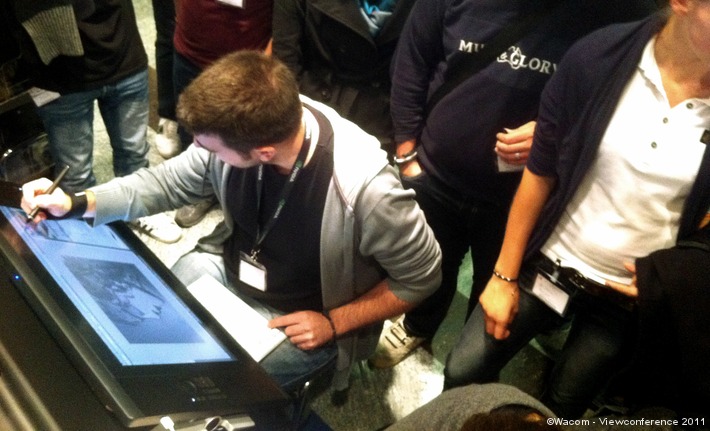

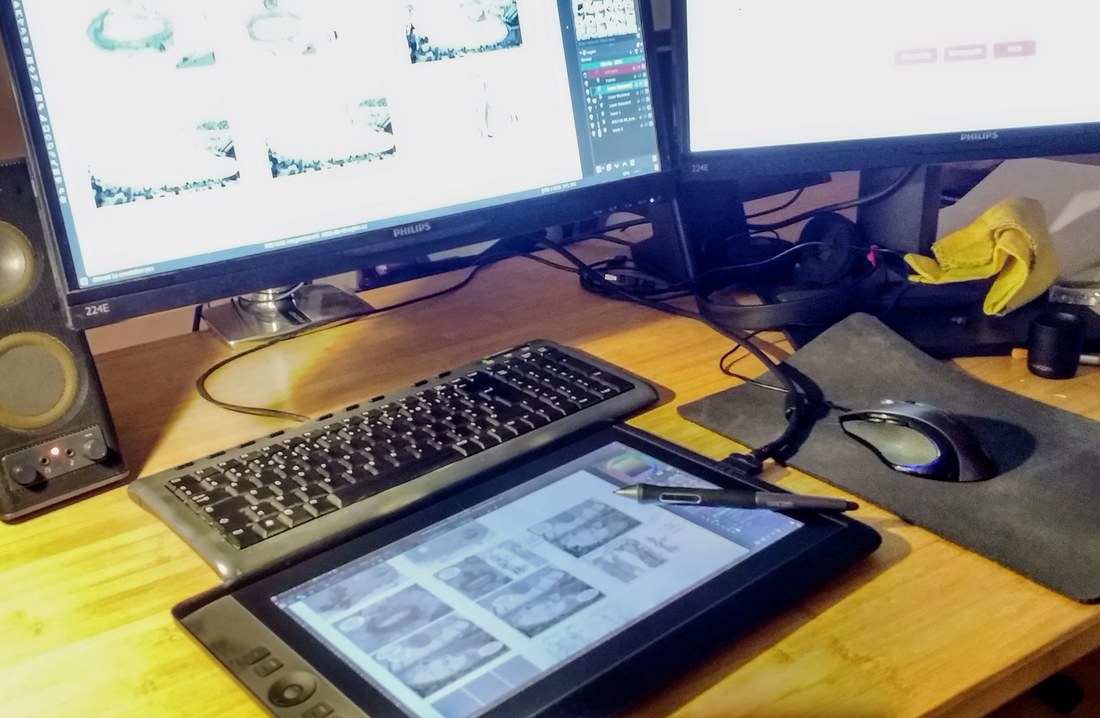
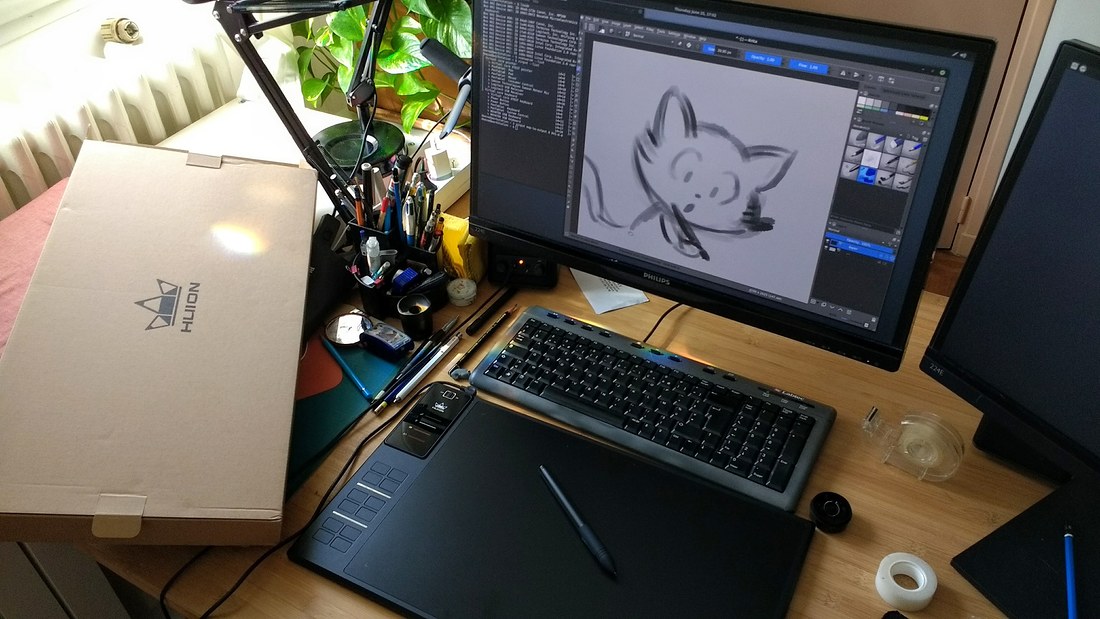

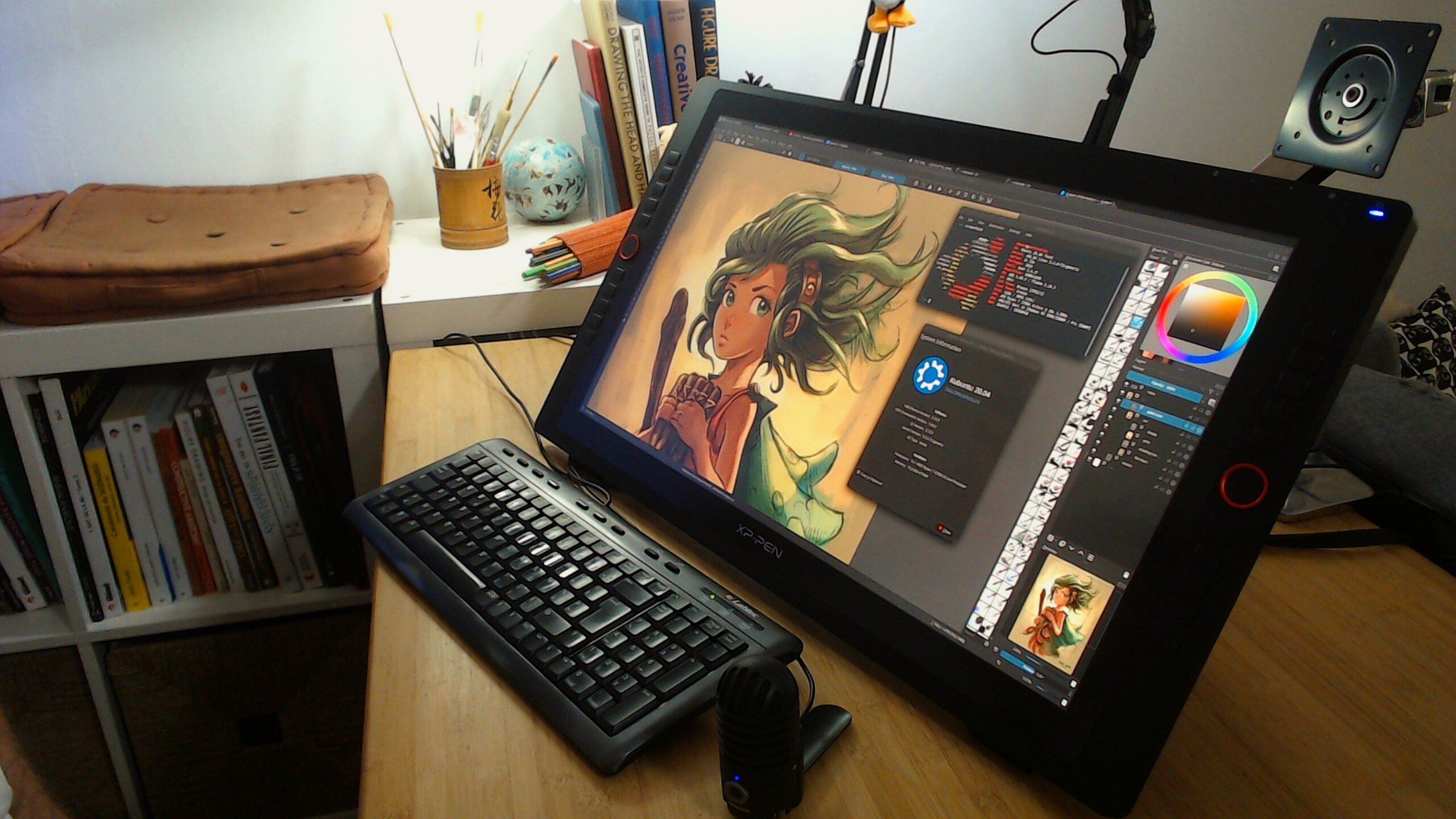

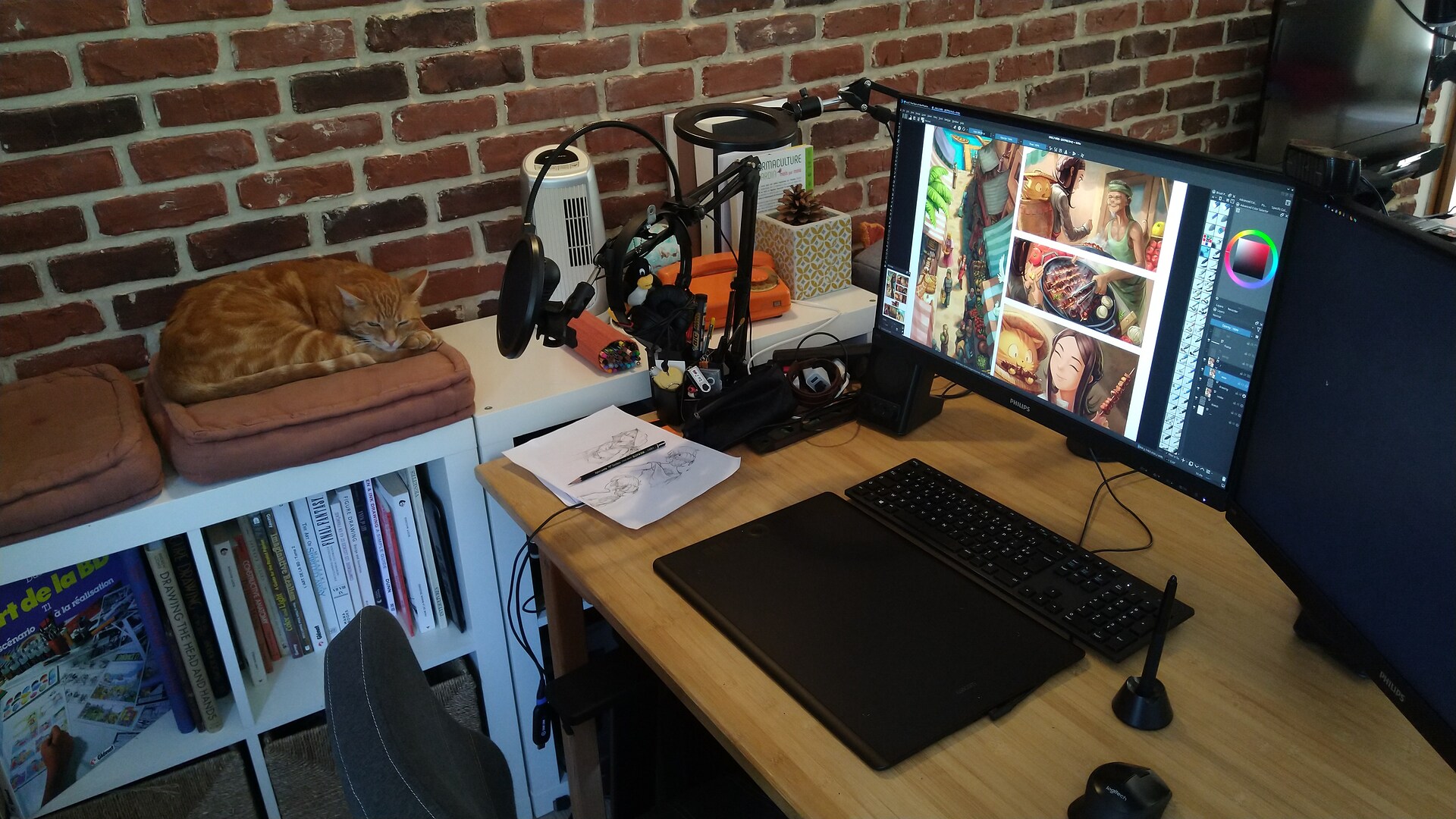
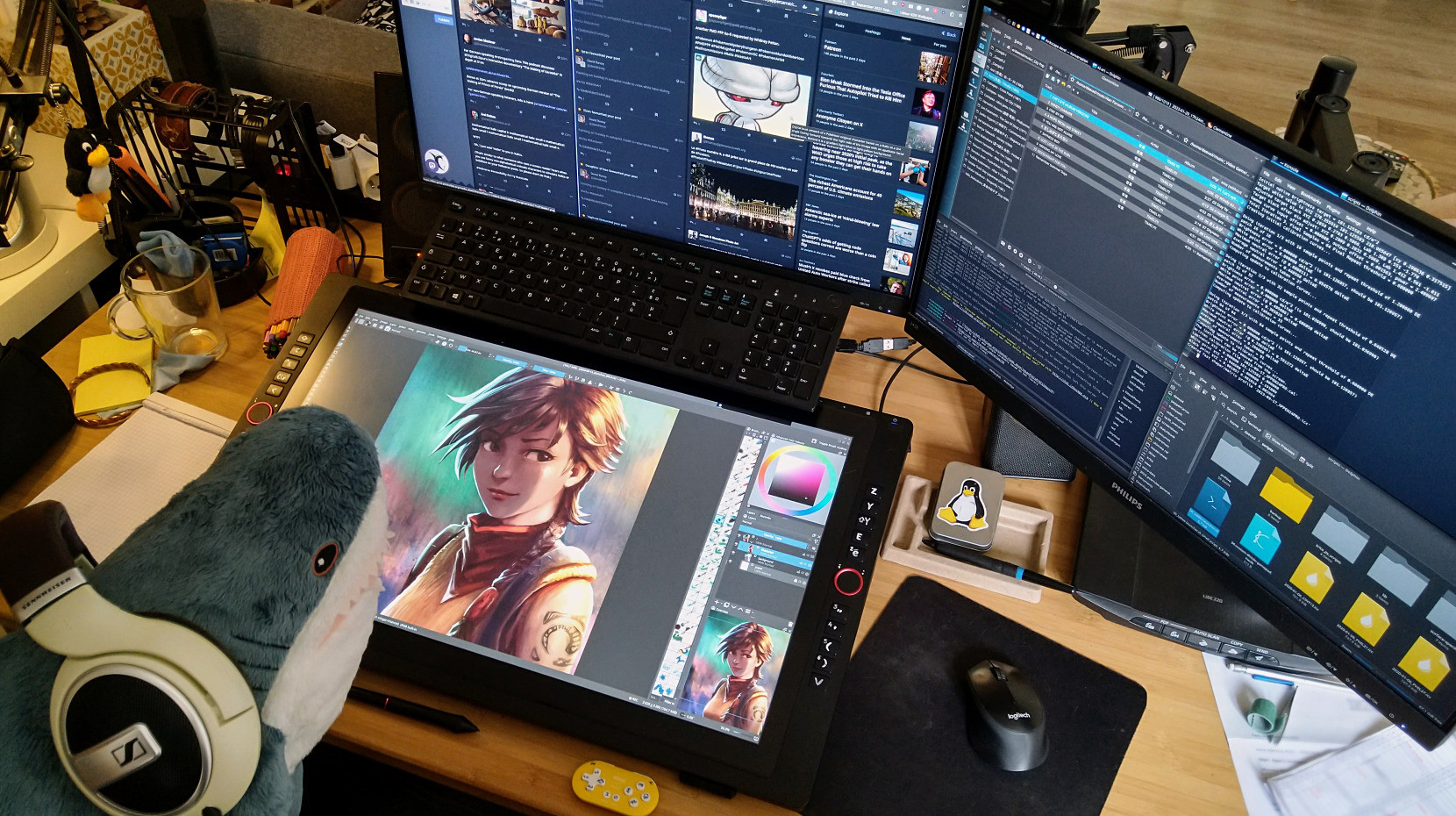
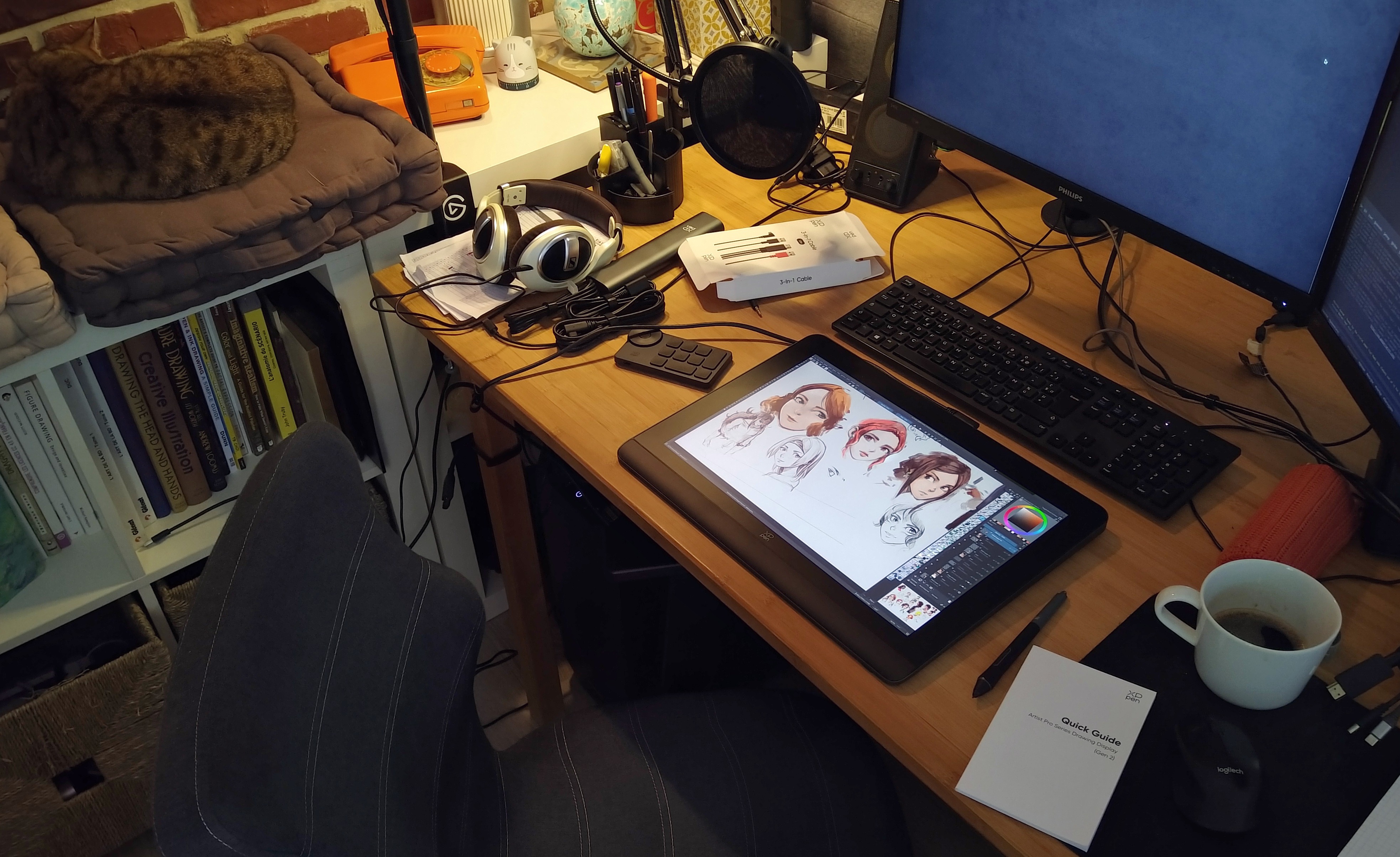

148 comments
David, do you get the feel of drawing on paper with the Huion or does it feel like you're drawing on glass?
Hi, Huion ( for the WH1409 , I never tested the other one ) has a smooth overlay. It's very far from a paper texture. It's not smooth as glass; but it is sort of non-glossy plastic smooth. Mostly feeling like mate-aluminium smooth. You can hear a very subtle "Shhhhhh" when sliding finger on it , not similar effect than doing same thing with glass or glossy plastic and getting rubber-scream sounds.
If I had to make a chart for smoothness of overlay, I'll do something like that:
Ultra smooth => Glass screen tablets/smartphone
Glass smooth => Cintiq 21UX with peeled plastic overlay
Very smooth => All cintiqs in general with default overlay
Smooth => Huion WH1409 default overlay
Ideal smooth (for me) => Intuos 3 default overlay
Soft grain => coating of non-glossy LCD monitors most of the time ( too bad I can't draw on it)
Grainy => Intuos 4 default overlay
Ultra grainy => Intuos 4 Extra large transparent plastic overlay
After a very small week at home, the Huion WH1409 feels already slightly too smooth. I trimmed a little bit the tip of the stylus with sand paper (gently, subtle, not a full flat ) ; with this I added more surface and contact between the tip and the overlay of tablet. It improves the feeling a bit.
I hope my answer will help you!
Thank you David, that did help. I think I'll try the Huion WH1409. Got lots of artwork planned down the road. I've seen some postings that recommend the Huion over the Cintiq - and not just because of price.
Good to see Huion getting serious. It might shake a bit Wacom to finally have a competitor after 20 years of monopoly on professional tablets. It will boost them to keep innovations on prices and be less tempted to play the planned obsolescence on their product , or part of their product. Eg. with Intuos4 in 2008 ; where this new tablet model was eating nibs and overlay surface like mad. Wacom finally changed the overlay of original Intuos4 (from 2008) in 2010 with this message: http://www.wacom.com/en-co/support/faqs/intuos%20pro/what%20has%20wacom%20done%20to%20address%20pen%20nib%20wear , ending the petition.
I have the impression that your favourite was the Intuos4. What made you switch to the Huion?
My favorite is the Intuos3 large A4. But I couldn't fix it anymore: Wacom removed from their e-shop the overlay and stylus.
An Intuos3 stylus is almost 100€ now (and not new). I had to replace the stylus: the string for the pressure system started to be tired, and the pressure was very flat. Also, all soft rubber parts started to be old and broken. My Intuos 3 overlay had too many scratch. I tried many DIY overlays: with acrylic plastic home sanded, or decorative adhesive plastic bought in DIY shops. But it wasn't good enough.
I saw the Intuos4 had the same treatment: overlay disapearing from the Wacom shop, stylus getting sticky plastic, and price growing to change parts. Intuos Pro large cost 529€ here ( ref: http://www.ldlc.com/fiche/PB00222205.html ) and needs a very recent distribution for the GNU/Linux driver to work ( I'm not even sure it's ported already). Also, as you can see on the picture of the product : the overlay of the tablet is now something you can't remove. If you have a scratch , you need to change all the tablet. Of course, they claim to get a new material, aluminium-like ; put in my years with tablet I know every material always end with a scratch. Cintiqs, Intuos, or even smartphone/tablet. The active surface is also smaller than the Huion : 31,1cm large.
The Intuos Pro has a very low difference of price with the Cintiq 13HD ( 749€ , ref: http://www.ldlc.com/fiche/PB00145543.html ) . For 220€ more you get same size ( active width) and a screen built-inside. So I bought this one. Cintiq 13HD works fine, and I used it in Hybrid mode: flat as a tablet , mapped to my 1080p screen in clone. So I could use it as a tablet, or look on the desk and use it as a Cintiq. But 90% of time, I was looking at my screen. In April, my house had a burglary ( https://www.peppercarrot.com/en/article408/my-house-has-been-robbed ) and they stole the 13HD on my desk , thinking it was probably a Android tablet... So, I had to buy something new.
With lower budget this time, knowledge I'm not needing Cintiq ; I turned to test the Huion ; risking the GNU/Linux driver to be non-existent. I'm also planning to buy again the Cintiq13HD soon, but this is more a symbolic thing after the burglary ; A deep part of me still wants to recover "my" objects. I'll see when a second-hand one will get a lower price, and when I'll have the budget :-)
That's all why I have this Huion WH1409 now.
So sorry to hear about the robbery. I'll be watching to see how your Huion matches up with the Cintiq. I'm busy working on budgets too. Best of luck David!
Hey Adrienne, I was motivated to update the article. Now there is my complete feedback about the Huion WH1409. It's a very honest tablet after quick workaround for the stylus tip. I'll keep it, but I'll probably be not really active with it: I decided to buy back the Cintiq13HD and continue my experimentation with the hybrid workflow (putting it flat on desktop and using it as a regular device and a Cintiq too).
I already saw Wacom new Cintiq model with a promise of very reduced parallax. Promising! I also plan to write one day an article about my "ideal tablet" design. I'm almost certain now my inventions, article are read by factory/engineers. ( eg. http://www.davidrevoy.com/article83/gamepad-hack-for-more-button-on-cintiq21ux , this external pad I made ; a wireless version of this thing is now on Cintiq newer model )
Sorry to hear what happened, and very glad to hear you've got the new Cintiq and enjoy that. I use a Ugee 2150 and find it wonderful. I already had it plugged in ready, when I installed Linux (Mint Cinnamon 18.1) about a month ago, and it just worked straight away. I need to mirror the screens, but that means the pressure sensitivity and calibration are excellent. If ever you want to use a larger screen to directly draw on, I can recommend it 100%, and it doesn't have a big bevel or grab hairs, although, as a girl, I'm not a hairy monkey, lol. I got mine on Amazon, pn-boo. I wanted to also thank you very much for the lovely brushes/palette downloads, and say your art is wonderful.
As for me, I began to make digital creations with Flash animations (with Flash Macromedia 8, the latest version before Adobe bought the software) and Adobe Flash CS4.
At first (in 2009), I bought a graphic tablet "" Genius G-Pen M712 "" and tryed it on Windows XP and later on Windows 7. It was a really nice tablet to begin with.
I can't judge about the pressure because I didn't want to use pressure on my brush to draw (I was a beginner and didn't care about the lineart thickness), but for the some moments when I was using it, I found it precise enough for my level.
The tablet format was like a A4 paper and the pros of this tablet was that there was A LOT of customizable shortcuts (34 buttons + 2 scrolls + 5 buttons to decide what the scrolls are doing). That's probably the only thing I regret now that I'm using Wacom (even if 34 buttons are a bit too much however. I was using at best a dozen of these shortcuts).
The only con of this tablet, compared to the Wacom ones, are the fact that the stylus needs a battery to work. But knowing that I managed to use frequently this tablet for more than 1 year without changing the batteries even once, I'd say it's not a big deal.
Ah, and also, I don't think it can be used correctly on Linux, but I never tryed or searched to know about it, so I can't really tell. ^^'
In December 2010, I bought my first Wacom. And it was a Cintiq. The "" Wacom Cintiq 12wx "". And like you, David, I noticed the problem of the too small screen and resolution and of a too dark screen. Though, I found that drawing on a screen is really an improvement, and as I didn't find a way to save enough money to buy a better monitor tablet, I kept drawing with this tablet for more than 6 years (from December 2010 to April 2017).
I guess that I don't have to precise the pro and con as you already did it, but despite all of its... problems, I really loved this tablet.
In the end of 2012 - beginning of 2013, I bought a "" Wacom Bamboo Pen & Touch "" for the same reason than when you bought the Intuos 4M: to work outside. It was a small format (A5), but it did its job and... even if I wasn't always fan of the pen & touch fonction, I found it good to do what I had to do for my school.
Pro: Very light and easy to travel with. The Pen & Touch can be really useful sometimes. Low Price (less than 100 €)
Con: Small screen (acceptable, but small). The tip of the stylus is worn out fast and needs to be changed after less than a half-year with frequent use.
In the end of 2016 and beginning of 2017, I bought 2 "" Wacom Cintiq 13hd "". Why 2? Because when I received the first one, I noticed some unwanted white light escaping from the low part of the screen. So, I sent it back to wacom and asked another with the hope that it was just a problem with this tablet and that it won't happen with the second one, as wacom certified it to me... And I was wrong. Second tablet received, second tablet with a problem of white light escaping from the low part of the screen.
Plus, I noticed that with the Cintiq 13HD, compared to the Cintiq 12wx, the screen feels like it's more granular, which made me worried that the tip of the stylus would wear out as fast as the one of the Bamboo pen & touch.
So, the result is that I sent back the 2 Wacom Cintiq 13 hd and decided to save more money and to wait for the Cintiq pro 16, as I intended to do at first when I learnt about this new tablet Wacom was working on.
And then, finally, in April 2017, I bought the Wacom Cintiq Pro 16. And I can say it, FINALLY, I found what is, in my point of view, the perfect tablet.
Pro:
- No need to calibrate (by default, the stylus is already far more precise with this Cintiq).
- The screen doesn't feel too granular (it feels like the Cintiq 12wx screen in fact) and seems really robust.
- The pressure is perfect, at least for me.
- The screen resolution is 16:9 in 1440p by default (I switched it in 1080p though because I find it better that way with Krita).
- The cables are neither too short nor too bulky as the cables and box of the Cintiq 12wx
- It has a Pen & Touch fonction
- Perfect screen size. Neither too small nor too bulky. Ideal for a 1080p resolution.
Con:
- No more shortcut buttons for this tablet, so, I have to use my keyboard... which is not really comfy.
- Wacom talked about the "express key remote" to replace these shortcut buttons, but it costs almost 100 € and is not included, of course.
- If you don't have a Mac or a recent PC with at least a display-port or better again a mini-display port and you just have a HDMI, it's apparently really painful to make the screen work because Wacom judged for this model that HDMI is too outmoded and not needed any more (so, you have to buy an adapter, BUT the problem is that apparently, ONLY a few and expensive adapters are working). As I was lucky and bought a new computer in March 2016, I didn't meet this problem, but I was pretty sure some people would be disappointed by it, and from the french amazon comments, I guess I was definitely right about it. Probably the biggest mistake of Wacom for this model.
-----------------------------------------------------------------------------------------------------------
So, right now, I'm definitely installed with my new and favourite Wacom Cintiq Pro 16 tablet. For the moment, as I'm really busy, I just made one drawing from A to Z with it. But I intend to make more and, why not, to start a comic and / or a freelance job with it. ^^
-----------------------------------------------------------------------------------------------------------
Also, I just learnt with that article that you were victim of robbery recently. I'm sorry to hear that. I hope that didn't make you in a too uncomfortable situation.
Love your graphic tablet/display timeline article! I'm glad that you were able to get a non Wacom brand graphic tablet to work with Linux. You inspire me to the point of switching full time using Linux Mint and free open source such as Krita, Gimp, Inkscape, Scribus, Blender, Kdenlive, Natron (currently testing), etc. I do admit, there are challenges when working on Linux and with free open source softwares because the softwares are constantly developing and prone to have bugs and stability issues especially compared to more developing and stable programs like the commercial Adobe Creative Suites for example; but the free open source community is constantly improving the technology. If I were rich, I would definitely fund them. I hope in the near future, that third party other than Wacom would also work just fine with Linux and free open source software. Thanks again, David, for the insight and inspiration.
I find your history rather interesting.
I'll make it short.
I have:
5 Graphic Tablets (only one of them is Wacom)
4 Tablet PCs
4 Slate PCs
and 1 Smartphone that uses Wacom's digitizer, Samsung Galaxy Note 2 (I think it's dead, haven't touched it in a long time.)
My first tablet I've ever got (was 12 years old when I got it. It still works in Linux to this day.): http://i.imgur.com/9jWBeVwh.jpg
My first major tablet PC that I've used more than 3 plus years finally got dead pixels weeks ago (HP Elitebook 2730p): http://i.imgur.com/fLpJb79h.jpg Video: https://www.youtube.com/watch?v=Ai4WjYI6rG8
What I use the most is the Huion H610PRO and the Thinkpad x220t since the HP Elitebook now have dead pixels.
What I don't own, is a Tablet Monitor. My father really wants to buy me one and as much as I am interested in it, I don't think I deserve it yet. Not to mention I didn't have the time to research and see
what is good out there. I feel that the Huion GT-220 being the only choice that I see for Linux that'll work out of the box. Maybe someday I'll get one.
<.> I didn't expect the pictures to show. I just wanted them as links.
Thanks about the brushes :) You are a girl? I thought you were a cat =^.^=
Oh, good to know for the Ugee 2150 in Linux Mint Cinnamon 18.1 ( I'm also using it ).
I saw the review here https://youtu.be/Kz52DPdJwUE to look at the hardware ; I like the design, the 21'' inch ; ISP screen ; frameless glass on over all. It looks really good. But it looks really glossy-glass feeling and distance between pen-nib and glass looks really big ( also why the designer put the button controler on the bottom of the device? xD ). I'll be happy to test it if this model cross my way ; but for around 700€ it will be hard for me to add it to my curiosity list as I did for the Huion or in start 2017 for the RaspberryPi3 :P . Did you compared the Ugee 2150 to another tablet?
Oh Flash (by Macromedia) ? I loved it too ! ( pss pss, very old work in my first years : http://www.cantinlevoyageur.com/ENFANTS/animations/POULETTES_SISTERS.htm )
True about the battery in stylus ; I discovered with the Huion it wasn't a big deal too. It's probably mainly Wacom propaganda to underline their battery-less system too much and this way they put in brain the idea battery was a issue while in real-life usage it's not. Many device nowaday has battery: mouse, keyboard, gamepad, etc... without a lot of issue.
Good to know we join opinion on the 12WX. 6 years is really decent for a tablet life, bravo, that's cool. ( I sold the 12WX mainly because it was a deep pain to configure on Linux at my 100% open-source switch, but it was a good model ; I had really good time with it and MangaStudio Ex3 , I drew all artwork of http://www.davidrevoy.com/article207/board-game-bobby-sitter-asyncron-games with it )
Thanks for the review of the Wacom Bamboo Pen & Touch ; I don't know this model, and it sounds a good for a travel tablet ( and even for a first tablet for beginner ).
I agree for the Cintiq13HD about the slightly more grainy/textured screen ; I like it because the texture increase the control to draw ( but it's a slow-down to speedpaint ; I guess it's always the same difference than in traditional with medium like a pencil scratching a surface compare to another medium like a brush sliding without contact feeling. ) But I agree, I also started to consume 1 nib with the previous model ( the one robbed ). A luck : during the robbery of house, they forgot to take the stylus box , so I have the previous one with extra nibs. Too bad they took also the stylus xD The backlight issue is something I don't have here. Wacom probably fixed it ( they are known to fix hardware "on the way" , as they did with an update for the 21UX and Intuos4 ).
Lucky you for the Cintiq 16 Pro ! I considered it and studied it. I'm really curious to test the very low paralax ( not a surprise it doesn't need calibration, way to go) , the active area+frame without bevel ( for hair of my arms :P ) , the large 16'' and even the remote control ( I still think they stole the idea from my gamepad hack ) ; but 1 599€ ... they doubled the price of the Cintiq13HD ... Also, I had a quick look at driver development on GNU/Linux ; not ready yet for long term support distro. Wacom is certainly on the right track with this new models.
Thanks for your feedback!
Hey Johnny D. Wicked,
Thank you for the feedback! Sure, your point of view is totally valid about the current situation of GNU/Linux : you are right, it has up and down , unstability and suddently period of stability. It still feels a bit too experimental sometime. eg. Linux Mint 18.1 push a security fix with new Kernel ; new Kernel works better with newer Nvidia driver ; newer Nvidia driver breaks the distro's version of ArgyllCMS and all color calibration suddently refuse to work ; in reality ; this is even not shown to end-user, just a system update and a major feature for graphist ( but considered very minor by developper because they always break it ) is removed. The good thing: there is always a workaround. ( but it takes time... )
:-)
Hey Yalyn ;)
Thank you for the feedback ( and no problem with the picture, it looks good on your comment ).
I know the Krita artist RJQuiraltæ ( on G+ https://plus.google.com/+CriolloakaRJQuiralt%C3%A6 ) using the Huion GT-220 and being happy about it. Feel free to poke him if you need more feedback about this model ; he use Arch+KDE and he is very friendly.
I heard a lot of good things about the Huion H610 PRO , and from the photos I saw of this device, I guess it has similar technology than the WH1409 model I bought. It's a A5 tablet I would recommend for a first tablet. (I'll probably edit the FAQ ). So it's good quality ; I could totally work with this model ( and that's what I did on the first week of June, I made a bit of Freelance works with it ). From the comment of "Cat" here on this article , it sounds like the Ugee 2150 is also a good pen display.
Thanks, and, yes, an actual cat; hard to type with the paws, lol. :-)
Great review; I watched this one before buying ... https://www.youtube.com/watch?v=PH2LmJG8tKI. I use a screen protector, which is very thick (lasts a long time), and squeaky when it first goes on, lol, but wiping your hands all over it gets some grease on there and no more squeaks. Iris compares various tablets and talks about the screen and all aspects in the video; she says that you can get better screen protectors, that have a rough texture. A little bit expensive though (I haven't tried them, and am happy with the cheaper £10 one from pnboo tech ... only seller I think, and might do product testing too ... https://www.amazon.co.uk/s?merchant=AN4ORWI9WQU01&fallThrough=1. If you contact them any time, I hope you can get to try one. :-) If you want to see Iris's review you can scroll down (she just has her name as 'Iris') here ... https://www.amazon.co.uk/Ugee-UG2150-Resolution-Rechargeable-Protector/dp/B01E3QJ11A/ref=sr_1_fkmr0_3?m=AN4ORWI9WQU01&s=merchant-items&ie=UTF8&qid=1498441359&sr=1-3-fkmr0&keywords=ugee+2150. You can ask her any questions in the comments, and she's really nice about responding to people, there and on youtube. I've just seen someone's done a great comment about Linux and Krita, right at the top in the questions, funny enough!
I honestly don't find the pen-nib distance an issue; maybe 1-2 mm out. Not enough to bother me or get in the way. I haven't understood the calibration utility properly yet in Linux (such a newbie, lol) but I noticed you wrote about it, so will study it properly.
The furthest right Ugee button is the power on/off. I never use the other 3 now, to be honest; only at the start when calibrating the colour, so they might not be an issue. If you're used to the buttons all being very visible, I can see how them being underneath would be odd, but they don't need using for drawing.
I've used the Huion 1060 Pro briefly, which was great, but I couldn't get used to not drawing directly. I had a very brief try of the Cintiq 27hd, but just couldn't get away with all the buttons and extras, desk space taken up, and that big bezel is definitely silly! I have the ipad pro 12.9, with the slippiest screen protector you could ever imagine on it, lol. Maybe with years of drawing on something that feels like an ice rink, the Ugee feels a bit 'rougher' to me, but I can fully understand if you're used to a rougher surface the Ugee could feel very slippy.
oops, just to add that none of the other devices I mention have I used on Linux, only the Ugee. :-)
Wow, thank you for the video review link of Iris ; I really like it: she give pros and cons , solution and tutorial to apply them. I can understand how the Ugee can be a really good device after the overlay fixed. The reference of the screen protector is a really good idea. I'll try to purchase one of this overlay for ensuring a long life to the Cintiq13HD and avoid my scratch experience I had in the past with the 21UX (I had to peel the default overlay totally at the end) or the 12WX. Thanks again for your tips and reviews.
I still actively use my Intuos 3 A4 after many years. Since I can't replace the overlay, I've taken to just putting a piece of semi-glossy, thick paper on top, secured with a bit of duct tape and changed every so often. Works surprisingly well for me, even if it looks totally ghetto :D
... I should really look into that Huion. I just don't like the Intuos 4 series very much.
About the overlay ; I'll try something: purchasing a overlay sheet of Huion WH1409 ( large) to see how it behaves on my old Intuos3 A4 ( from this eshop page https://www.huiontablet.com/all-products/accessories/surface.html ) . It might give another life to my Intuos3 but also to my Intuos4Medium ; the overlay also start to get scratches.
You're very welcome, David. Glad to share about it, and, yes, she does a great video. That's great that her links mean you can get a great overlay for your Cintiq! :-)
My very first tablet, sometime in 2004 or 2005, was a Genius EasyPen. Serial port, cable, no pressure sensitivity. Barely better than a simple mouse.
My current tablet is a Wacom Graphire 4, acquired in June 2007. I realize that it’s 10 years old now, wow. It still works as a charm, though. I never had to change any part of it.
Thanks for the feedback Erkhyan!
I have also to precise something in my article; I paint a lot of hours almost daily (rarely the week-end) but on a Pepper&Carrot episode I already painted 40h continuously, and 12h session are frequent ; that's why a tablet and a stylus in my hands doesn't last for long and that's why I'm happy when I cross the 3 or 4 years with a tablet running full time and with only need to replace a plastic on the stylus or a overlay-sheet. Even my own fingers rarely resist production and bleed even if the skin in contact with stylus is almost as hard as a nail with time, but I still often need to wrap them with plaster... So I think it's good to also define the type of usage. Too bad tablets doesn't have a counter of stroke like on the car, a kilometer counter :-)
Oh nice! I didn't know you used Flash macromedia as well!
Well, me, I was using it more for stickmen animations. Fastest animations and in a curious but interesting style. I was a lot inspired by Xiao xiao 3 animation and by the Terkoiz's animations at that time. ^^
Though, I feel too ashamed of these oldies to share them.
Or maybe just this one I started in late 2009 and continued it a bit some years later: http://sta.sh/01chaxi758o7 , which makes me think... that the abuse of copyrights from music groups was really a source of lack of motivation for a lot of animators. This animation I'm sharing could probably never be uploaded on YouTube.
About the batteries, I agree that it can be a propaganda. Though, because of the natural loss of energy capacity, I always prefer to avoid batteries components. My keyboard, mouse and gamepad are all wired.
Concerning the Cintiq 12wx, that's weird, cause I mostly used it with Linux Mint... I even tryed it on Crunchband (a now dead distribution based from Debian with an openbox desktop environment) and... it really was a pain to configure the calibration. I always needed to open the calibration programm with the terminal, make the calibration, copy the numbers which appears in the terminal, then open a notepad like software (gedit, geany or pluma?), paste some lines with the numbers copied from the terminal, save the file as a .conf, make it executable and double click on the file to execute it and apply the calibration. (Happily, it was a lot easier in Mint. I just didn't find a way to make the buttons work correctly, so... as with the Cintiq pro 16 right now, I used my keyboard for all the shortcuts).
For the Bamboo Pen & Touch, it is definitely good to travel and to begin with. Though, Bamboo tablets are known to be apparently far less precise than Intuos (Precise enough for me and my drawing style though). So... if you're more demanding than me about precision (which can be the case because you're far more skilled and experienced than me), maybe you'd still prefer your Intuos to use for travels. Plus, Wacom still has products under the name "bamboo", but they don't buy the real graphic tablets "bamboo" serie I bought on their website any more, even if you can still find it on amazon and probably on other websites: https://www.amazon.fr/101045-Housse-Create-Bamboo-Wasabi/dp/B006AZJ1K4/ref=sr_1_3?ie=UTF8&qid=1498591065&sr=8-3&keywords=wacom+bamboo+pen+%26+touch .
Also, I don't really... dislike a grainy texture to draw, but... as for me, I really feel I draw better on a smooth screen. And to have more control, I can still zoom in, so, it's fine. Especially that zoom in / out, move and rotate the canvas is really fast and easy in Krita.
Though, that's really the fact that I'm afraid about the nib's wear. Each time I was drawing in the 13 hd, I was feeling the light scratching and was afraid for my brand new screen and nib. Plus, I told that I never had to change a nib even after 6 years of use with my 12wx, but you just said that you already started to consume one nib on your first 13hd, so... even if you are far more active on your tablets than me because you're a freelance artist, it kind of confirmed my suspicions about the effect of granular screen on nibs.
And about the backlight issue, I don't think it's an issue that Wacom could have fixed. I think more that it must be an important manufacturing defect and that I was VERY unlucky. Who knows, maybe if I let a third chance to this tablet, I would have gotten a perfect 13 hd with no backlight, but I definitely not regret my choice to stay patient and wait for the pro 16 in the end.
By the way, talking of the Cintiq pro 16, I don't know it it's well supported on Linux, but one thing I know (and maybe you know it if you read my Tumblr article you liked on Twitter), is that it's not compatible with not too recent PC, whatever the power of your computer is. The best if you want to use this tablet is to have a mini-display port (but my PC bought in March 2016 with a Ge-Force 980ti doesn't have it) or at least have a classic display port and to buy a cable like this one: https://www.amazon.fr/StarTech-com-Câble-adaptateur-Mini-DisplayPort/dp/B002XVYZ82/ref=sr_1_4?ie=UTF8&qid=1498592124&sr=8-4&keywords=câble+display+port+mini-display+port . Otherwise, if you only have HDMI, Wacom recommends you an adapter which costs 62 € ( https://www.amazon.fr/StarTech-com-HD2DP-Adaptateur-HDMI-DisplayPort/dp/B0144NS4Z6/ref=sr_1_1?ie=UTF8&qid=1498592337&sr=8-1&keywords=adaptateur+startech+hd2dp ) and tells you that not all the adapters are working to help you to get the image on your screen from an HDMI port. Some people already complained about this tablet just because of this cable's choice from Wacom. I don't even understand this choice myself. Maybe they have their reasons.
Oh, and I don't know if they stole your idea for the remote control, but one thing for sure is that this remote is not included in the tablet of 1600 €. You have to buy it separately as well, almost 100 €.
Though, this tablet has by default the pen & touch functions... which is probably what explains why it's more expensive (the Cintiq 13hd pen & touch is some hundreds more expensive than the classic 13hd). ^^
David, any thoughts on the Microsoft Surface Pro 4 and Surface Studio?
I never tried them. But I know there is a couple of artist owning this on the Krita forum. It's probably a good place to ask about that.
Yep, the Cintiq 13HD had two models, afaik: DTK-1300 and DTK-1301. The later correct a lot of display issue of the first ( the flicker a lot complains about the 13HD, luminosity and bad colors. ) and also how solid was the cable entry, etc... But DTK-1301 are recent and suffered from the bad press of DTK-1300, with same name. They are end-of-life ( I have the DTK-1301 here, non touch ).
About the Cintiq XX Pro series, I read your Tumblr entry, and also the one of Tyson Tan ; https://twitter.com/TysonTanX/status/879023381894623234 . Very cool.
For unix compatibility , Jason Gerecke , a Wacom dev replied here: https://twitter.com/jigpu/status/879725712223096832
"Nice review! Need input-wacom 0.35 / Linux 4.12 for this device if you aren't already using. Touch on/off and tablet button should work then"
:-)
Wh... Wait WHAT!!? Seriously? There are TWO models of Cintiq 13hd!!? O.O
Damn! I didn't know about it! ><
Well, that could explain a lot of things, because I bought the only 13hd proposed on Amazon fr and the model is the "DTK-1300-2" ( https://www.amazon.fr/Wacom-Cintiq-13HD-Tablette-Graphique/dp/B00BSVADDY/ref=sr_1_1?ie=UTF8&qid=1498655054&sr=8-1&keywords=cintiq+13hd ). Though, there is the "-2" at the end which makes me wonder if that's the same than "DTK-1301" or if this is still a previous model. If that's the second option, that could explain a lot of things. XD
I should edit my tumblr post.
By the way, I searched directly in the Wacom fr website... and the only model of Cintiq 13hd I saw is the "DTK-1300". Where did you get this "DTK-1301"? O.O
Oh, and also, sorry for the repetition about the Cintiq pro 16 problems. I was convinced that I listed these problems only in my tumblr post but I did it in my first comment in your article as well, so, I repeated myself like a silly. XD
And thank's for the links about the wacom cintiq pro review in Linux. As I'm still thinking about adding a Linux Solus in my computer (because yeah, I tryed Linux Solus, Mate edition in my old laptop to find a light but powerful OS to keep using my laptop for travels, and I really loved it. I find it lighter and more powerful than Mint, and it's a rolling release distribution), this is really interesting!
Mine(s) 679,00 € from Darty xD Yes, I guess there is even more model than two 13HD . First model was launched in 2013 , and a revision happen with the 'touch' model post February 2015 as far as I read on the 13HD touch articles. The "basic 13HD non-touch" version was updated at the same time ; probably to avoid more feedback for repair cable or surface at after-sale or just to unify the production. I don't think it's a huge update, but just little improvement here and there. It was the same with the Cintiq 21UX ; this model had probably 3 revisions. I guess there is still on the market stock of unsold 13HD 1st gen. 13HD is often flagged "end-of-life" now, because the "Cintiq Pro" generation is filling the market.
Solus looks good. I like the energy of the maintainer, for sure it's a good O.S.
I've seen on the web where some artists seem to really like the Microsoft tablet PCs. I was just wondering whether they could be hacked to install GNU/Linux. :)
Linux user here. I am not an artist, merely occasionly trying to draw, and my first and only tablet is "Huion New 1060Plus", and yes, that's an official and full name of it, though I didn't wrote it in all-caps like it should be.
I choose it primarily for its size, and it feels very comfortable to use. I have a standard 1920x1080 screen, so something tiny like most low-end Wacom models wouldn't do, but I was limited in funds. As for support on linux... Well, let's say that you need to install bunch of things and cross your fingers to make it work. Got buttons to work only once, but with keyboard right next to me, they are not that needed. Any software that supports XInput should work perfectly fine with pressure sensitivity. Drawing feels good, like if you have an awesome pen that glides over paper with ease and follows every movement. Though, there's no tilt or anything, but it seems that Wacom is the only one that can have it. Of course, drawing on this table takes some time to get used to, to not press too hard or too soft, and you might sometimes get accidental touches and presses if you are holding stylus too close. Basically, needs some practice to use.
So, for a first tablet I ever have, I can't say anything too bad about it, except for maybe the buttons support.
How do you like the Cintiq13HD tablet? How does it compare to an iPad?
I never owned a Apple product because of their condition and terms regarding privacy and how they treat their customers as money-wallet only ; so I can't compare. The 13HD I own is "OK" ; I see many point were Wacom could improve it. When I see the new Cintiq 13inch, they don't go in the direction I like. The real weak point is the design of the cable/connector... It was really made by the drunkard of the Wacom design team.
Hehe, I have the exact same Bamboo, and it had the exact same issue with the peach skin finish on the stylus turning all to sticky goo. Had to scrape the surface layer off with a knife. Other than that, though, the Bamboo is surprisingly reliable and easy to handle (I'm not a professional artist, so I should add 'for my purposes, anyway'...).
I only switched to the Bamboo because there was no more X11 support for the serial port connection of my former Intuos 1 A5, which was an awesome tablet.
Anyway, thanks for sharing your insights on your tablet history, it was an interesting read!
Thank you Joerg to share and confirm this goo issue ; so it's not only on my tablet ; but potentially on all the production. Yes, it's a good tablet ; I still have it in my little collection. Very thin and compact !
Great article! Here is my story :)
At first I owned small Genius tablet and it was good for a start, when I started to draw more I bought Wacom Bamboo Pen&Touch. Used it for ~3-4 years. It was a good tablet, but when I developed my skills I felt disappointed with pen pressure. I felt like the tablet isn't following my strokes how I would like it to do. Also I hated the touch thing - it only frustrated me. I always had it turned off, well, at least I tried to. Sometimes I turned it on by accident by hitting the express key button with my left arm. Touch was giving misleading informtion to computer when I drew - it didn't work well and detcted my palm.
After Bamboo I invested in Wacom Intuos Pro M and oh boy, what an upgrade it was! It had 2 times bigger pen pressure and I really felt the difference. (1024 vs 2048). I liked it, I used it for 3 years. It filled all my needs except one - I'm a traditional-based artist and I just couldn't get used to looking away from my hand. My effectiveness was very low, and drawing lineart was just awful. It also had this pen&touch, but finally the palm detection was improved. I kept touch shutted down anyway as I never found it useful. Also the express keyes were never useful for me. I use a lot of shortcuts in PS and I use them on my keyboard. The buttons were pissing me off on Intuos, as they were touch-detected and if I putted my arm on them accidentally I'd trigger them.
Another problem I had with Intuos was chronic palm pain. When i drew on tablet laying plainly on desk my hand would hurt after a 1-2 hours of work and it made me crazy, I tried to lift it by putting books under it, but it always slipped off.
In the end I decided to invest in a screen tablet as soon as possible. I couldn't afford Wacom as it's screen tablets are super overpriced. My friend stumbled upon Tojo The Thief's review of XP-Pen Artist 16 by accident and I decided to give it a try.
the tablet: http://www.xp-pen.com/goods/show/id/187.html
I'm using it for a few months now and I'm very happy with it! It has very nice quality, drivers never break (on Wacoms it was a great nuisance)
PROS
- the price! 500 euro, in which you get ALL the gadgets and cables. The glove, cables of all sorts, protector screen, TWO styluses (!) and two screen cleaning clothes (for Wacom you need to buy everything separately and the tablet alone costs 1600$)
- the resolution is 1080p, screen has 15,6'', just like my laptops screen so it's very comfy for me, also my graphic card would choke on 4k resolution (which seems pointless to me)
- very solid stand, which you can adjust in many angles.
- great and responsive support, which respond very fast and was very helpful to me
- express buttons, which I finally don't click by an accident
- great screen quality
- no lags, good callibration
- 2048 pen sensitivity just like on Intuos
CONS
- stylus pens are chargable and don't have eraser, but it isn't really a con for me as I never used eraser and the batter lasts for a very very long time. (my first pen charging happened after 2 months of everyday use)
- no scrollable ring button. the only "express key" I used on my Intuos was this ring thing and I really miss it, theres a remote controller tho that you can buy separately - http://www.xp-pen.com/goods/show/id/171.html . I own it and it's very good, can't rotate the canvas with it tho
- protector screen gives this rainbowing effect on the screen and it made me crazy, so I peeled the protector off. Screen has a very good glass tho and support said the protector isn't needed as screen is made to withstand drawing on it (no scratches yet after a few months of drawing everyday)
- CABLES. I hate cables and this on has three of them (power supply, hdmi and usb). Unfortunately even on Intuos and bamboo cables made me go crazy, so this con applies to all of them. Only solution to get rid of them for me would be to buy a standalone tablet :c
In summary, buying this tablet was a leap of faith for me and I regret nothing. Wacom isn't the tablet god anymore. I made a big research with my friend later and there are many good screen tablet with reasonable prices (like Huion, Yiyinova or Ugee). When I get the money I plan to buy a bigger (22'') tablet and it be definietly not Wacom. It's great not to have to reinstall drivers all the time XD
I have to say, i'm very confortable with my intuos4 and intuos3.
I have with my intuos4 for more than 5 years and has not given me the first problem, every day I clean it if possible and keep it out of trouble on the circuits (experience of damaging two tablets, has made you know how take care more with my intuos4). I must also say, I don't know how to live without it (intuos4). Is simply easy to draw on it (i test before with the cintiq series and alternatives and none liked me, I must also say as in my country there are not many versions of wacom tablets, I buy this to a guy who brought it from the United States, so leads More years than I have used it). I also love to draw on my intuos3, I do not love these old models that were more precise in my opinion. I used in a short time (when i damage the pen of my wacom). The Huion 1060 Plus, is very good, but they still lack a lot.
i have one tablet, and that's a intuos pen and touch m.
Frankly, I dont see a need to upgrade, it's a nice tool for me and I've got use to the screen-tablet thing pretty quickly. Plus I like how it feels.
I must say since the last time I wrote, I decided to change my workspace drastically. I completely changed it with open-source software. Now I install my two wacom intuos ubuntu 16.04 LTS with desktop mate (which modifies so that it looks more like xfce than mate jajajaj). I must say since I did this I'm happier with everything about it, also the speed is too noticeable. I'm glad to be on the Linux side.
:-) Ubuntu Mate is a very, *very* good 'buntu desktop. Good choice!
I use a laptop for my digital drawing and it doesn't have the best processor. Because Krita in Windows takes way to long to load, I've installed Ubuntu 17.04 so that I can use the Krita AppImage because it is faster. I would love to get a drawing monitor like the Cintiq 13HD, but the cost in Canada is pretty high. Does Huoin work better with Linux than it used too? I'm thinking of the Huoin GT 191 IPS HD because it gets good reviews and is about $400 cheaper.
I want to thank you, too, for your brushes! Thank you.
Hey! Thanks. Very cool for reporting a Ubuntu 17.04 + app-image has better performance on your hardware.
Huion does no effort on GNU/Linux and the maintainer of the Digimend kernel module is not active now. So, no, Huion driver on GNU/Linux are borderline abandonware ; while Wacom driver are maintained and Wacom has an employee working on that. Yes, I know the Cintiq series is expensive, here too... Maybe you can search for a used/second-hand around your area ? The 13HD is now not so new.
Love the article David. In my case, I got a cintiq 12WX in 2008 and used it heavily until 2013. Then I got the 13HD which I am still using now. I recently purchased a XP-PEN Artist 16 - pretty decent thing for $500 have to say. But after using it for a couple of weeks, I am back on the 13HD, I still prefer its pen pressure curve over the XP's, its hybrid capabilities and I also use the Display Toggle function a lot, which is missing on the XP (well, in general, I find wacom drivers way better than the non-wacom devices I've tried). Apart from these pen displays I also have an Intuos pro, Intuos art and a Huion 1060plus... and a Graphire I got in 2005 that must be buried somewhere in the storage room. Cheers!
Thanks for the feedback! Good to know about the XP-Pen Artist 16.
Here I'm still on Cintiq13HD. I dream of something a bit larger. The new model ; 16 inch is attractive ( exept for the two "horn" cable design ).
I bought two overlay sheet of large Huion on the Huion store to repair my old intuos at home.
But during the first transport ( when I was in Paris two weeks ago, I took a Intuos4Medium with Huion overlay on it : http://www.davidrevoy.com/article335/krita-digital-painting-courses-at-university-cergy-pontoise ) , the overlay received scratches in a single trip....meh... But digital painting on them feels good. So, this overlay defintely needs extra protection during transport. I'll try to fix the Intuos3Large I have next week.
David, which operating system do you currently use?
Hey, I studied it 10 days ago ; I adapted to Ubuntu 17.10 ; with the Gnome vanilla session on Xorg. So far I like it ; but the tablet GUI is broken ; it still needs a xsetwacom script ; and color calibration is also buggy ( impossible to calibrate , and color icc profile are removed when entering in screen lock ). Also , the "display" configurator bugs seriously after adding a third monitor. Well, it's not that good ; but if you can handle Argyllcms from command line, Xsetwacom and Xrandr ; it's honnest :)
Hi, David, I would like to buy a big tablet, since my modest Intuos CTH-680 is a bit small with my 24' monitor. I had thought of something like a new Huion WH1409, after reading your review, but seeing that it gives some problems, especially with Linux, I have seen that you consider buying an Intuos 4 L. Can you give me some advice, if I also opt for this option? What should I notice? I'm a little concerned about what you're saying about the super-grainy superposition sheet, in models prior to 2012. Is it a big drawback? How can I know if the model they sell to me is after this date? Thanks and best regards.
I'm really interested to hear you went from a 22" to a 13" tablet. What is the benefit of a smaller drawing surface?
The main problem with model like the Intuos4L is Wacom not providing anymore the overlay sheet. So, if you scratch it, you can't replace it (it sounds like a new Wacom policy to accelerate and provocate a sort of planned obsolescence and get more sells from customers). Fortunately ; HUION shop sells big overlay for the large tablet WH1409. I recently used that cut in half for my Intuos4Medium I use in conference and travel. It's a good overlay; a bit fragile ( I already scratched it accidently because it was near a pocket on my bag where I store my keys ) but now I take care to put a large piece of fabric over it during the transport.
I saw cheap Intuos4L on the second hand market ; 200 or 170€ for a full set ; The ratio of the tablet is 16:10 if I remember correctly, and I already have a spare stylus not used with the Intuos4Medium model I use for travel. That's why I have my eyes on it ; I know the GNU/Linux is good on this model ; it's just a shame that the active surface of this tablet has a so large frame around it of plastic. It takes a lot of room on a desk. So, I still have my eyes on it and I think it's a good one with a fresh overlay ( the default one textured is good too). Right now I'm still using the Cintiq 13HD as a regular tablet ; mapped on a 1920x1080 external screen. With the more the 29cm width active surface , it's almost like using a large Intuos ( often around 31, 32cm large ) . I'm not sure I would win something to change for a Intuos4 so much , so I'm waiting to find a good deal :-)
Ha true for the Cintiq22HD to the Cintiq13HD. The benefit is about definition; the large 22HD had 1920x1080pixels and at the close distance to the eyes it was like filling pixel art, a big flaw in older Cintiqs ; especially since every operating system around draws big font, large GUI with rounded shapes and waste screen as I never could imagined at the time I was doing graphism on 1024x768 monitors with everything nicely compact and font optimized to be pixel-perfect... The small 13HD has same amount of pixels 1920x1080 but this time condensed into 13 inch. The resolution is superior, and line render more naturally. ( it's still very far from traditional drawing ; like night and day ; but it's an improvement ).
Also, the large 22HD was not good for daily usage (to me) ; I often need to switch to keyboard on GNU/Linux ; and I rely on shortcuts a lot. The big screen took all my desk and it was quickly a pain to switch between "drawing session" / "computer/writing session". Also, bigger active surface meant bigger reflection ; and with a white ceiling and a windows on my room ; I had to put thick curtains to dim the light. All in all, I couldn't keep it after a couple of weeks. :D
Thanks so much for your response. I would have thought that a larger drawing surface would be better. You are saying that the larger pixels don't work well. Are you drawing mostly from your wrist? Do you find the drawing areas is cramped?
Sorry if this is a double post - I think my earlier post got dropped.
Hi, David, what do you think of the PTH-851 pro model? Is it worth buying one in good condition and with little use, below 150 euros?
I know that superposition sheets have never been manufactured, although the use that I give to the tablet is a few hours a day. I do not know if you could change the original surface, if necessary, by one from a Huion, as you mentioned in a previous post.
Hi Francesco ; unfortunately , I never put my hands on this model yet, so I can't have opinion about it. That's something I have to do if I cross a Wacom booth on a Graphic conference or digital art event. I have no idea of the overlay/pressure/etc... It does look to have similar pen and button on the side than the Cintiq13HD I own ; so it's probably good because the pen of Cintiq13HD generation is slightly better than than pen of Intuos3 or Intuos4. A large model Intuos Pro for 150€ ? It sounds like a very good deal.
I am still using a Wacom Bamboo Pen and Touch tablet. I feel that it is a little cramped and too small. What would be a good upgrade? I was leaning towards the Huion H610 Pro or to try and find a second hand Intuos somewhere for around the same price.
Hi, Huion is probably fine if you use Windows. On Linux I found them too hard to configure. A second hand Wacom Intuos 4 or Pro or newer is of course a good choice; and easy to find (especially in medium size , A5 )
There are a few reviews for Monoprice product #10594 (which appears to be a rebranded Huion H610) saying the tablet works on Linux. There's also a thread on AskUbuntu about getting it to work: https://askubuntu.com/questions/500141/huion-h610-tablet
Thanks for the reference!
Yes, more and more factories produce tablets and propose them to various brands/seller/e-shop with just sticking logos on top of it. A good news, since this type of practice tends to keeps same standards in drivers. It's something happening a lot in smartphone and laptops right now.
Dear David!
Maybe it is not the right place to ask my question, or it is a little offtopic, but here is my story, I hope you can help.
I have just started to follow your page becuase of Krita tutorials and I really like it. I would like to ask some advice about the equipment. I work in a very different field, but thinking of changing profession since I am really into drawing and creativity (also have some skills). I started to check programs so I can practice (mostly free softwares - here is where I bumped into Krita) and also started to study HTML, CSS and Javascript basics for fun and to widen my knowledge. I have only my company laptop, so I was thinking of buying one, searched for information (e.g. graphic card, display properties). I read your post about tablets and got me confused, shall I buy a tablet first? Could you please advise some tablet properties I shall pay attention to, maybe share some links you think summarize the best the most important information, or what do you think, as a beginner which eqipment I need to try first? I don't want to spend in the beginning a huge amount of money, because I'd like to see first if I am good enough in it to start something. I really appreciate your reply. Have a nice day!
Hi, if you plan to keep on using a laptop between 13'' and 15'' monitor ; a tablet A5/Medium will be suffisent. I advice the brand Wacom because it's still the one working the best on Linux. For working on a monitor 22'' to 27'' ; you'll need a large model if you want to draw details or lines. For the laptop itself, I recommend the one of Purism and TuxedoComputer ; both brand sponsors my webcomic and sent me laptops. They are good and can run Linux without too much difficulties :) I have to do a review of them soon on this blog ; but as I never did that I want to take time to find my "formula" and make a nice test with in-depht information about Laptop behavior while painting. In general , you'll need a lot of RAM, a strong CPU and a good graphic card. It's hard to find a lot of performances for small price, and slim for small price ; so it's a research to do. Good luck with it!
Hi David,
you really hooked me up with krita, since about six month I'm drawing with krita..at first with an old bamboo.. then I got on ebay a used cintiq Pro 13HD.
I have a Dell Precision8600 with Nvidia Graphic, a MultiSync EA241WM as second monitor and linux Ubuntu 17.10. In the beginning everything everything was ok, but once in a sudden the pointer was mapped on the Laptop. I have no idea why and how to resolve it.
I tried it also with Linux Mint and here I had the problem that the pointer delayed and shows up multitimes on the screen..
Today I installed Manjaro and here the tablet will not be recognized at all..I installed the newest drivers, but nothing works.
I know it is only a little switch to be moved, but I can't find it!
Please help.
Stefan
Any help is apreciated.
Oh, one ting I have forgotten: On Ubuntu 17.10 in the system preferences/wacom the stylus will not be recognized..
Hey, on Ubuntu 17.10 you must avoid Wayland. ( for this logout and choose "Gnome on Xorg" session.) Yes, the Wacom panel is broken, but Ubuntu devs never care really for graphist users , they break also color calibration (their own graphists in house use Windows and proprietary software...It was visible in a video clip)
Cintiq Pro 13 is the newest model; the one with the 'two horns' cables from each side , right ? I have no idea of how well the support of this tablet is on newer driver ; for sure you have to stick to recent distro.
Don't relly on Wacom configuration panel, you need to configure your on a Xorg D.E. with the command line tool xsetwacom ; only this works on Linux. Most of the time, only Fedora debug their Gnome Wacom GUI...
Check here the "Wacom tablet" chapter: http://www.davidrevoy.com/article316/ubuntu-16-04-for-my-digital-painting-workstation , I explain more about creating a Xsetwacom tablet script. To stick your tablet to a single screen , you'll have to use MapToOutput "HEAD-0" , or MapToOutput "HEAD-1" or MapToOutput "HEAD-2" in this type of bash script under. ( run "xinput" in a terminal to list to know the name/ID of your tablet. Mine is "Wacom Cintiq 13HD".
Good luck!
Mine is:
#! /bin/bash
# Setup xsetwacom script for Cintiq 13HD
# License: CC-0/Public-Domain license
# author: deevad
# Tablet definition
tabletstylus="Wacom Cintiq 13HD Pen stylus"
tableteraser="Wacom Cintiq 13HD Pen eraser"
tabletpad="Wacom Cintiq 13HD Pad pad"
# Constrain stylus to use monitor 1 (Nvidia driver specific):
xsetwacom --set "$tabletstylus" MapToOutput "HEAD-0"
xsetwacom --set "$tableteraser" MapToOutput "HEAD-0"
# calibration( default 0 0 59152 33448 )
xsetwacom --set "$tabletstylus" ResetArea
xsetwacom --set "$tableteraser" ResetArea
xsetwacom --set "$tabletstylus" Area 418 512 58903 33396
xsetwacom --set "$tableteraser" Area 418 512 58903 33396
# Configuration of Cintiq 13HD stylus (manual):
xsetwacom --set "$tabletstylus" Suppress 0 # data pt.s filtered, default is 2, 0-100
xsetwacom --set "$tabletstylus" RawSample 1 # data pt.s trimmed, default is 4, 1-20
xsetwacom --set "$tabletstylus" Button 2 "key Control_L" # color picker or "key KP_Divide" for switch /
xsetwacom --set "$tabletstylus" Button 3 3 # move canvas
# Configuration of Cintiq 13HD buttons (manual):
# +-----+
# | 2 |
# +-----+
# | 3 |
# +---+-----+---+
# | 11 |
# | +-----+ |
# |12 | 1 | 10|
# | | | |
# | +-----+ |
# | 13 |
# +---+-----+---+
# | 8 |
# +-----+
# | 9 |
# +-----+
xsetwacom --set "$tabletpad" Button 1 "key e" # switch /
xsetwacom --set "$tabletpad" Button 2 "key KP_Divide" # switch /
xsetwacom --set "$tabletpad" Button 3 "key Shift_L" # resize brush
xsetwacom --set "$tabletpad" Button 8 "key Page_Up" # color selector
xsetwacom --set "$tabletpad" Button 9 "key Page_Down"
xsetwacom --set "$tabletpad" Button 10 "key m"
xsetwacom --set "$tabletpad" Button 11 "key KP_Add"
xsetwacom --set "$tabletpad" Button 12 "key e"
xsetwacom --set "$tabletpad" Button 13 "key KP_Subtract"
Hi David, you are my hero of the day..and further!
I was wrong with the tablet, it's not Pro but Wacom Cintiq 13HDT. Sorry, I'm an old man. And thanks for the link, I don't know why I didn'read it before.
Wich distro do you use right now and what would you recommend?
Oh good!
Right now I'm using a plain Ubuntu 17.10 with the package gnome-session installed to get a vanilla "Gnome 3.26 on Xorg" session. It's ok even if I saw better in the past. It's a bit crude ad complex for a distro ; and even with 6 month release, I needs PPA and Appimage to get recent packages like Krita. I used KDE, XFCE, Mate ... Ubuntu Mate is one of my favorite. Manjaro KDE, or Manjaro XFCE are also robust choices. All in all this distro are often all same linux+systemd+xorg , and D.E. propose different "style" ; but all in all, it's style windows management without a lot of creativity and with more or less bugs...
Color management, Tablet management, all of that can be done on terminal, so it's D.E. agnostic. And when Krita is maximised, they all behave the same.
I just can't use Linux Mint or Elementary because they are based on Ubuntu 16.04 , and the package on it are too old. I already take advantage of bug fixes in recent distro and I don't want to go back in the past too much for the adaptation I made to my tools.
Manjaro and Arch are complex to follow with my in-house tools ( like the renderfarm of Pepper&Carrot ). So, I prefer 6month release distro ; because I can adapt my install and enjoy 6month of stability of version. It's predictible. I'm waiting Ubuntu 18.04 LTS in 3 month to update my guide. I hope they 'll fix wacom panel till this point but I doubt. It's often 6 month after release they backport this type of fix. When I read on r/linux the Ubuntu team will play again to ship Nautilus 3.26 in GNOME 3.28 for a LTS release just because they want to avoid the Nautilus 3.28 regression of no-desktop icon support ; I'm laughting, I'm not sure it will be that good with this type of public workaround affair starting xD
Hello David!
I have a simple question. I would like to draw and paint in Krita, but I'm brandnew in the digital painting. For this I have to buy a tablet, because my tablet is too small. Now I have a Wacom Intuos small.
I'd like to buy a bigger Intuos PRO. What is your opinion? Which is the better choice for me: a medium or a large wacom intuos pro?
I have a pc with a 24col monitor.
Thx for your help!
Hi!
For drawing and with a 24''monitor ; the Intuos Pro large will be better than the medium.
The medium works well with laptop. When I use it with a 21'' monitor; it feels like swap. It's really hard to stabilize a stroke.
I painted this episode https://www.peppercarrot.com/fr/article412/episode-22-the-voting-system with my Intuos4 medium (after the burglary of my house last year, when my cintiq13HD #1 was stolen).
Since a little week, I'm testing at home a new tablet; a Intuos4 Extra-large ; it's 2x the size of a large tablet. Wacom doesn't produce new model extra large like that. It's a monster. It takes all the desk!
I don't advice it, I took it because I found it for very cheap on a second hand website and because I'm passionated about tablets and this model is something I never test.
All of that to share an observation I did with the xsetwacom driver for Linux and playing with different mapping size: getting pure 1:1 of the screen ( possible with the extra-large here and my 21'' monitor) doesn't help that much. It's super precise but the arm move so much all the time it's not effective. I tried to reduce by 1cm each time the active area mapped to find my ideal size. I have something of the ratio of 16:9 and around 37 or 38cm large. It's a bit bigger than the default active area of the Intuos Pro ; (31/32cm if I remember well). So you shouldn't have much problem of precision to draw.
I'll keep testing before adding my new "monster tablet" to this log list.
Thank you a lot, David!
Hi, David, I'm trying to make a script to configure my PTH-851 wacon tablet in Linux Mint 18.3 Cinnamon.
If I type xsetwacom --list devices in the terminal, something like "Finger pad" does not appear in the list, so I do not know how to deactivate, using only the script, the touch function (Yes I can do it from the control panel, deactivating the Touch panel).
I also can not assign a right or middle click to the pencil buttons (only works from the Wacom control panel), nothing happens when I do it, although I can assign a left click using the script. My intention is to have only one script that configures the entire tablet, not having to use the control panel, although I do not know if it is possible in my case. I tried to look at the Linuxwacom page, but there is no content for a few days... I do not know if the way to deactivate the LEDs of the tablet was also discussed here, a question that was also intended to be carried out. In short, I would like to be able to manipulate all the possible parameters, and I do not know how to do it.
I have also seen that you can download, from the software center, the KDE GUI, although I do not know if it is viable or beneficial, since it is more complete than the one that comes with Cinnamon.
Thanks for all, David!
Hi Francisco;
get your tablet name with :
xsetwacom --list devices
(eg, mine is "Wacom Cintiq 13HD Pad pad" for buttons and "Wacom Cintiq 13HD Pen stylus" for stylus )
I don't have device with touch here; but I think the correct syntax for xsetwacom is:
xsetwacom --set touch off
To assign various mouse event, the syntax is
xsetwacom --set Button 3 2
(Button 1= tip = left click , Button 2= first button down = middle click , Button 3= third Button = right click )
By putting a new number after the Button ; ( like Button 3 2 => mean assign middle click to third button ).
For manipulating the led ; it's harder. I don't think xsetwacom can do that.
The KDE GUI had up and down. In plasma4 it was pretty solid and full featured. In plasma 5 , they had a release only very recently.
Linux Mint is still based on 16.04 ; april 2016 old, I'm not even sure it's plasma5.
I hope I helped :)
Hi, David, I have tried to configure the pen clicks, using:
xsetwacom --set "Wacom Intuos Pro L (WL) Pen stylus" Button 3 2 (or Button 3 3), and I get no effect, (without assigning actions from the tablet configuration panel), although Button 3 1 does work, assigning a left click. The same thing happens with a medium Intuos Pen & Touch. It's not a big problem, I can always use the Wacom configuration panel, but I do not know what is wrong.
Yes I have found references to change the intensity of LEDs:
http://www.albertodetena.com/?tag=intuos
Although I'm quite new to Linux, and at the moment I have not dared to modify system files ...
Regarding the KDE GUI, it is indeed version 4, but I have not installed it, I do not know if I can do it with Cinnamon's, and I do not consider it essential either.
Thanks again for your help!
Hey! Thank you for the feedback.
Ha, too bad not all buttons permutation works. They are constantly changing xsetwacom (they remove totally this tool by design for Wayland unfortunately ; and will let the D.E.manage the tablet via GUI). KDE tablet's GUI will not work in Cinnamon ; it's not only a GUI but also a daemon ( a running process in background to check whenever you plug the tablet or login to reapply the settings).
Thanks for the link to http://www.albertodetena.com/?tag=intuos ; that's an amazing work and a good reference for this tablet model I guess. I don't own this model , it looks complex to setup , indeed.
I got my first tablet a couple of days ago (XP-Pen Deco 01) and I'm already loving it. Tried it on Gimp and Inkscape and so far so good, but could be better.
What (free) software would you recommend as a simple yet effective tool for a complete beginner like me to start drawing frustration-free?
Btw, great job and keep up the good work! Keep on rocking in the libre world :P
Ha, nice to get your feedback!
I would recommend Mypaint and/or Krita ( wait the end of week, a new version, Krita 4.0 will be released )
:)
Not professional as you are, but I always went for Wacom too... Graphire3, Bamboo sth, Intuos... but I always loved to use my ThinkPad X201t, which unfortunately got stolen from my home... I still miss it quite a lot.
The replacement I got is a Yoga, but it is not as good, and a tablet ThinkPad 10... which, just like the X201t can use the Bamboo pens (or penabled pens). I also got an external LT1423p screen which can be used with these pens. Heck, even the Bamboo slate pens work on them.
If only I could get an older X20xt model ;-)
Hi David,
I'm considering buying a 'new old stock' Wacom Intuos 3 A4. Do you think this can be a good idea? (lack of replacement parts) How much do you think a new old stock Intuos 3 A4 is worth?
Hi, the Intuos3 A4 is a good tablet. The stylus alone cost a lot now: around 90€ because it's easy to find many tablets on the market of this era, but a lot of them have bad/damaged/end-of-life styluses ; so this part tends to be more and more expensive with time. The price of the tablet itself is going down; maybe around 120€ . I bought a Huion WH1409 overlay sheet for my Intuos 3 (the large model of Huion) and I could cut it to adapt to the Intuos3. The only thing with modern monitor and this tablet is to think to force proportion ; it's a 4:3 tablet, and with a 16:9 monitor you only use the upper part of the tablet ; but as far as I remember it has almost 32cm large of the surface, so it is large and confortable to draw and paint on this one. It was one of my fav tablet of all time! Right now I ditched the Cintiq13HD ( a tiny bit too small active surface for my taste finally; and the overlay sheet a bit too smooth ) to a second hand Intuos4 XXL ; the extra large. It's not a tablet but a "table" ; I map only a low percent of the active surface into my monitor; but I could adapt an ideal mapping.
Thx for the information! Do there also exist replacement nibs for the Intuos 3 pen? Also curious about the XXL, what is its active area? I like to draw big...
I also want to mention that instead of reducing the tablet active area so the aspect ratio matches that of the screen, it is also possible to reduce the 'size' of the monitor. To achieve this I create a virtual monitor for which I can specify whatever size or aspect ratio that I want. This can be done by using herbstluftwm as a (tiling-) windowmanager.
The nibs between all intuos are compatible ; I only saw changes in plastic used ; it became black and glossy with the years on the side of Wacom. (it was white and non-glossy at first ). For the Intuos4 XXL you can find the spec online; I don't have a ruler big enough to quickly mesure the active surface while I'm commenting. I'll add it soon on this article. You can see it in action on my recent livestream ( https://peertube.touhoppai.moe/videos/search?search=david%20revoy ).
Reducing the monitor area sure can work too ; but I prefer to map the tablet to a full screen ( still same 21inch from Philips 224E I have ). With the Intuos4 XXL I could test 1:1 ratio for drawing ; and it's a bit too extreme ; I ended mapping only a part of the active area to get a comfortable 38 or 40cm large active area. I also keep aside the tablet an alternative overlay plastic sheet that scratch a bit more; usefull when sketching :)
That's good news about the nibs.
It will be nice to see the Intuos XXL added to the log!
Yes... a 1:1 tablet-screen-ratio is probably not ideal. The screen is further away from the eye than the tablet is. I guess a 5:7 tablet-screen-ratio is more natural since that is about the ratio of the distances eye-tablet and eye-screen.
Hi David,
I read on Github that you still like the Intuos4 XL. I would like to know which dimensions of your active area you ended up with to use with your 21 inch monitor. Still 38 cm wide?
Sometimes I think a 1:1 tabletsize:monitorsize ratio would be the most 'natural'. I tried a 1:1 ratio by mapping to only a small part of my monitor. Drawing feels ok, but frustrating because I can only use such a small part of my (big) 27 inch monitor. I wonder how it would feel with a big Wacom XL. Someone is selling a little used Wacom 4 XL for 250 euro's. So I wonder if it would be a good buy.
Maybe I'm everrating the importance of tabletsize:monitorsize ratio? What is your opinion on this subject? Also, is it a deliberate choice to work with such a 'small' 22 inch monitor? I suppose it has a 16:10 aspect ratio?
Hey! Yes, I wanted the smallest monitor I could. I wanted one like a laptop; with high pixel density (a 15 or 17 inch) but I couldn't find that. The best I found was the 21inch 1080p and around 110ppi. What I'm looking for is resolution, and ratio size with my tablet: not too big to not get "swapy" movement, I have good eyes and I enjoy precise and sharp movements. I kept 1080p , more or less able to display color space sRGB, because it is cheap. My two Philips 224E cost me maybe 110€ by monitor. Before that, I had a 600€ 16:10 wide gamut Asus ProArt monitor. The unit was defective after 18month of usage; just the time the warranty was expired. That was a real deception, expensive, not a long life and also the large gamut of colors was problematic. The maximum red was really agressive, so when a non managed app or desktop (all Linux desktop) just sent a RGB(255,0,0) signal; it was like putting a red laser in my retina. And pure red, pure green, pure blue is used everywhere. So, I had to "scale down" the color space to sRGB and display something smaller because I couldn't enjoy the large gamut. Also, the 1920x1200px size was nicer to put more docker on Krita, but it was a pain to record 16:9 timelapse and video; I always had black bar on the border. Getting now a workflow on 1920x1080 is really easy. It looks like a lot of GUI, features, are designed for 1920x1080. For sure if I ever change I'll keep this ratio, even if it is too flat)
For the tablet, I'm still using the oversized Intuos4; yes, still around 38cm large active area. My setting is:
xsetwacom --set "Wacom Intuos4 12x19 Pen stylus" Area 11394 18918 86149 60966
(default max area: 0 0 97536 60960 , 48.7x30.5cm )
I always thought I was overrating the importance of this ratio; but it was just following my taste and intuition: many time with smaller tablet I had the hand becoming too rigid, or putting too much pressure on the stylus just to get more control and friction and try to get something that doesn't wiggle all around. When I saw I was prefering to paint with my Medium A5 Intuos4 (for travel/conference) on a 15'inch laptop monitor it reinforced the feeling. The new Wacom Intuos Pro Large are still only 32cm large; that's why I bought the Intuos4XL; I was curious about the 1:1 test. 38cm is not 1:1 at final , my display is like 48cm large, but I guess this 38cm + the distance from my eyes of the monitor help me to sync the movement and the visual. Still not perfect (I'll probably be always not satisfied) but so far the best solution I have with my budget. I still connect the small Cintiq13HD from time to time ; it's also 1080p, and it helps me when I want to test specific pen-display things. But that's not all the time. I often retry, but rarely I keep on the long run.
That's all ,as you can read, I'm far to have the perfect solution :) Good luck in your research.
Hi David,
Thx for this very useful information!
I own a BenQ GW2765HT. It's 27 inch, 2560x1440, 109dpi, 16:9, 100%sRGB and flicker free. I wrote a script (binded to a shortcut) which 'shrinks' this monitor to a smaller virtual monitor inside the original one. This virtual monitor is about 22 inch with a 16:10 ratio. Then I map the entire surface of my Huion wh1409 (also 16:10) to this virtual monitor.
The Huiano wh1409 is 35 cm wide, so that is close to you 38 cm wide active area of your tablet. All in all we have about the same configuration then and I think I will stick with my setup for now. Although I'm still curious how it would be to map a Wacom XL to a > 22 inch monitor.
With my 'method' of creating a virtual monitor you could achieve a very high dpi by buying a 4k monitor (27inch/32inch) and creating a virtual monitor inside that one with the physical dimensions you like.
I was thinking about buying a 100% adobeRGB monitor as well, but after reading a lot about it, I came to the conclusion that it's only usefull when you have full control over the whole 'color-management-chain'. And that's simply not the case when you work online most of the time.
That's true, the WH1409 has a good width for the active area. That was something that motivated me to buy it. Cheap and larger tablet available on the market, because Wacom doesn't even produce anymore XL model and they shrink their 'large' model. The 32cm Intuos Pro Large is exactly same width as my Cintiq13HD so I have an idea how this one behaves because I used during long time the Cintiq13HD as a regular tablet. But the glass overlay is really too smooth with time so no friction at all and it makes me want to add more pressure to control the tiny movement and I'm affraid to scratch it if I continue to use it this way.
About the Wh1409; I guess you saw this new issue on Digimend project: https://github.com/DIGImend/digimend-kernel-drivers/issues/217 , it looks like the wh1409 is temporary not working with newer kernel and dkms. I hope this will lead to official support one day.
Shrinking the active area of the display is something I never thought. I would probably prefer to have the same effect with reducing the target active surface on monitor (the projection of the tablet, no fullscreen but partially using a 16:9 centered) + a script to reduce the active window to the same coordinate , so I could keep display on all the border for display IRC chat, references, etc... Even if I could reach them only with a mouse. It can work and that's a good perspective to be able to use a large monitor (because the market propose bigger and bigger with more and more pixels anyway). 2560x1440 is a really cool area! :)
Yes, I'm following the discussion on GitHub. Sounds good...
I use a Wacom Intuos Art. I feel more comfortable building up my art skills before investing in a more expensive tablet. Great post!
I have two, an older modelof the big wacom Bamboo and a trust flexdesign tablet, the bamboo was basically the current Intous pro for a lower price and with a reason, the bamboo driver couldn't run the tablet properly and would stop working every x hours(and it wasn't Vista's fault). In contrast the cheap flex design tablet, despite the size a liberation, it is good for loose sketching, however mine have been bended too many times that it need a replacement as some cells in the middle is stopped working and I broke the plastic of the pen shortly after I got it. They are literal opposite of each oher, one can draw and is falling part fastly, but it works. Another ispretty undestructable, but it had driver problems.
Thanks for your feedback!
Just a quick answer:
Bamboo → Intuos.
Intuos → Intuos Pro.
That was a perverse marketing trick from Wacom, because they saw all professional were advising "Intuos" keyword over 15 years on Internet. Making this type of dirty move and cheap marketing manipulation make me want to boycott them because they are clearly cheating in relation and try to abuse audience ;)
[Version anglaise plus bas dans le message / English version further down the message]
Bonjour David.
J’adore ton travail. C’est très inspirant. Merci pour tout ce que tu partages.
Petite question aux possesseurs de Huion 1409 (j’ai acheté ma tablette en aout 2017) : Avez-vous, comme moi, détecté des ralentissements de votre système de fichiers sous Windows lorsque le dongle sans fil est connecté ? Le problème se reproduit également lors de la création de nouvelles brosses. Le nombre et les noms des brosses devient erratique. J’ai essayé sur plusieurs PC et différentes versions de cet OS, et le problème est constant. (Je suspecte même que c’est cela qui a définitivement tué mon disque-dur – et tous les fichiers qu’il contenait…). Les échanges interminables avec Huion m’ont fait abandonner et je dois maintenant dessiner avec la tablette branchée. Cela m’ennuie vraiment. J’aurai bien acheté un dongle seul, mais il n’est pas vendu séparément. Quelqu’un aurait-il déjà rencontré ce problème et comment l’auriez-vous résolu ?
Merci pour vos commentaires.
----
Hello David.
I love your job. It's very inspiring. Thank you for everything you share.
Little question to the owners of Huion 1409 (I bought my tablet in August 2017): Did you, like me, detected slowdowns of your Windows file system when the wireless dongle is connected? The problem is also repeated when creating new brushes. The number and names of the brushes becomes erratic. I tried on several PCs and different versions of this OS, and the problem is constant. (I even suspect that this is what definitely killed my hard drive - and all the files it contained ...). The endless exchanges with Huion made me give up and I now have to draw with the connected tablet. It really annoys me. I looked for a dongle alone, but it is not sold separately. Has anyone ever met this problem and how would you have solved it?
Thank you for your feedback.
Bonjour Fabrice,
C'est vrai que le dongle fait aussi stockage si je me souviens bien. Un peu comme une clef USB. Sous Gnu/Linux, ça ralenti pas. Peut-être un scan d'antivirus sur un stockage particulièrement lent?
Pour les brosses; Krita ne fait pas de réecriture des fichiers ; chaque sauvegarde crée un nouveau fichier avec un 'hash' (des lettres et chiffres aux hazard). Ca doit servir bientôt pour une fonctionnalité d'historique qui permettra de revenir dans le temps des étapes clefs de la création des brosses. Pour faire du ménage là dedans, il faut aller dans Manage Resources > Delete Backup Files.
En ce qui concerne de tuer un disque dur; ça vient rarement d'un problème software à mon experience; mais d'une erreur d'usine (un vieillissement logique aussi) qui s'aggrave et s'empire avec l'utilisation.
Reading this, you have much the same taste in tablets as me. I loved my Intuos3 for many years, the perfect drawing surface... but unfortunately I had increasing problems with the cable connection until it died. I tried out cintiqs but the heat of the device was too unpleasant.
I'm actually still using my Intuos4 from 10 years ago. I got it when it came out with the original too-rough surface that no one liked (including me--terrible!) but I just bought a packet of acetate from an art supply store and taped a sheet over the surface. (After about 5 years I replaced the sheet with a slightly thinner sheet from a packet of transparencies for a slide projector, bought from an office supply store). Very close to the same feel as the Intuos3 surface but low-cost and easy to replace.
Hi, David, I would like to ask you about your experience with the Wacom XL. Actually I was looking for some type of Cintiq, but in the search, I found a very cheap Wacom XL, about € 60, but I don't know if it can bring me any benefit on my Intuos pro large pth 851. Maybe it's because of the ease of adapting any oversheet?
I also wanted to ask you about the Xp Pen brand, since they offer drivers for Linux, although still beta.
Thanks and best regards.
Hi, I don't think you'll get any benefits with the XL compare to a large intuos model unless you want to try a very large active surface. I restrict mine area to the size of a intuos large with time...
About xp-pen, i have no idea. I should probably try to ask them for hardware in exhange of a video or review. I suppose it could be a way to communicate with the linux painting community and for me to try alternatives to wacom. I'll try.
Thanks for the comments, David. About Xp-Pen, a review of one of its models, would be really useful for GNU / Linux users.
I actually prefere a6 for everything.
bamboo2
galaxy note10.1
graphire s
pen partner s
surface pro 1 gen
intuos pro M (ive returned it, i liked smaller one)
intuos pro S
galaxy note 4
cube mix plus
After all this years im using my first bamboo2 with new pen from intuos(nonpro) as a main device and surface pro1/cube mix plus as a screen tablet. Right now im fighting with linux on cube.
Regards.
did you heard something about xp-pen? now in amazon the price of a XP-PEN Artist15.6 Pro 15.6 with a disccount it's only $336! ($420 with the shipping to my country) and I really tempted to buy it but i'd prefer to have at least a review of an artist that i can trust, i'm not against the others reviews i've only read that this tablet has tilt problems with the pen and small issue drawing very quick tapers smoothly, I would really like to know your opinion about this tablet since this could be my first display tablet and i don't want to mess it choosing the wrong device.
Or maybe from the tech specs, do you recomend this display tablet?
I never tested. I'm in contact with Xp-Pen right now but they have difficulties to reply, might be because I'm firm with my conditions and freedom of review. I also said to them I'll review on Linux with Krita only while I read they were looking for Windows artist using Medibang for a young 15/25 y/o audience. Well, that already tells they are not hunting for the professional artist. Also, I had same issue with two other non-Wacom brands who wanted to sponsor me with hardware. (I start to believe this are poisoned gifts who scoot for young artist/influencer thirsty to get free hardware and ready to make positive review for that... It make me look at Youtube reviews on a very different perspective!).
All in all, the most helpful review I saw on this model was the one of Aaron Rutten here: https://www.youtube.com/watch?v=0Q2tCvdcLII (disclaimer: if you look at the description in little you'll find: "This is not a sponsored video, but Wacom and XP-Pen did send me these tablets for review purposes" ... ok... .... So, in my vocabulary, it means "sponsored" and with conditions. Lucky Aaron, free devices!). Aaron obviously try the dangerous exercice of telling both are better than the other for reasons and tells he prefers the Cintiq.... (as if it was a matter of personal 'taste' only, I'm not buying this conclusion) but the arguments for the XpPen are weak: Price tag+buttons...what? If you listen between the line, you'll know it is not really good but probably part of the sponsoring constrain to tell good things like that to keep sponsorship. Aaaanyway, good to see the two products running into a single long video. Thanks Aaron for sharing that and covering a lot of aspect of this two tablets. I couldn't personnaly handle making a video like that, so all my respect.
In my opinion, only taking the: 'no tilt' + the driver proprietary on GNU/Linux (and still in a forever-beta) + the target audience in general ; makes all of that build in me not enough confidence to buy one for myself. I would prefer farming a bit more money for a Wacom model (even at the cost of more work and time) where I know I'll have their solid stylus technology, the GNU/Linux specification they give to Red Hat and so a support and a professional target audience.
Many thanks for the response, that's the reason that i wanted an honest opinion, but a big mistake from my part i forgot to tell that i'm not a "professional in digital art" at least not for now, since i hope this year finish my electronics enginieering, i've think is time to return and take most seriously the digital art, I apologize if I bother you for asking more even if you have already given me your opinion that it is better to save more and buy some of wacom brand
Seaching for more reviews i found this, they even test whit a colorimeter and other most specifycally tests https://digitalarttabletguides.wordpress.com/2019/03/15/xp-pen-artist-15-6-pro-review/.
Searching in amazon for huion's alternative and i've fount that the KAMVAS Pro 16 is at $358.65 (after a disscount of $40) and $418.65 with shipping to my country, also i've found a review on the same site also with colorimeter test and graphs https://digitalarttabletguides.wordpress.com/2019/06/12/huion-kamvas-pro-16-review/
The xp-pen and huion on paper seems to have the same specs but that huion have better tilt support and manages better the fastest lines (according to the review i'd added) and a stand with more positions than one position xp-pen's stand.
Sorry again for the repetitive question, based on the specs and reviews the huion gets more my attention i've been working with a rebranded (Turcom) first model of Huion H610 and for the shipping cost i really can't afford a wacom tablet at least for the moment so between xp-pen and huion what would you choose or think is better if you have only this two options?
With the drivers issue i would like if they work out of the box on linux maybe i could make a workaround to this work it since i played a little with h610 before the digimend project giveen support (i was one of the people that sends logs and test the first versions) but due to different situations (mostly games sorry for that xD) i have a dual boot and since i use mostly krita for digital art, i can wait that some good heart people add suport on linux even i don't have any problem becoming a driver beta tester.
Hey, no problem. For sure, Huion and Xp-Pen both tries to come with more and more impressive tech. I'm sure all in all this two you struggle are better than my ex-old Cintiq 21UX of before 2010 (only the 120% sRGB coverage is *really* cool and I envy that + 16inch surface: my 13HD is really small for 1920x1080p). So yes: you might find little quircks here and there: drivers maybe, situation for the pen, hot part of the monitor after hours of work, reorganising your desk more than one time to adapt your position despite of the stand built-in (re-invent your own stand), etc... But all in all, don't understimate the capacity of the human body to adapt to the flaw of an hardware and get the best of it; because in both situations you might have a difficult first weeks or months to adapt, and then you'll enjoy drawing on the monitor and see if it improves things for you.
That's being said, if I had to choose, I would go to Huion because of:
1. I bought one for myself (even if I'm not using it because I found better option for my taste as I wrote on the log) and I know their quality: I worked a full month with it and it was ok: they know stylus, pressure, friction of surface for sure. The thing was packed well. Xp-Pen is unknown territory for me about that.
2. Tilt. I use it on one preset in my last brush preset; I'm not a huge fan of tilt usually, but now the style I'm working on use tilt a lot to get angular strokes.
3. They donate to Digimend project, afaik, and also to Krita. I know also their tech is "workaroundable" because I also tweaked the driver of my model before it was supported by Digimend. Here again; unknown territory for Xp-Pen :)
Good luck and let me know your future experience ;)
Hello David.
Just to update the info, at the end i've purchase the Huion Kamvas Pro 16 and its seems to everything came nice.
About the hardware:
I've never expect that i could buy a device like this so for my novice eyes all looks wonderfull, the only think that makes me fell a little annoying it's the screen bleeding on top of the screen (https://drive.google.com/file/d/1XyBX5c7YVTma08D49zWPWQS-KNft4k-s/view?usp=sharing) i set the brightness panel to 35 to minimize this but the color on that area is a little ligther and sometimes i pay to much attention on this point.
I've talk about this issue to huion's amazon store and the only solution that they give me is: "you have a problem? just send us back the item for a money refund", nothing about a replacement, that is amazing but since i've used a courrier to buy the item i have to pay for return the item, my mistake to choose that service (courrier) only gives me 15 days for free return
About the configuration:
On Windows you just have to install the driver and everything works "almost" well, and i say almost because i have the problem of cursor offset, to solve this i've spend almost an hour tweeaking the point in the calibration area, shortcuts works as expected.
On Linux, to be more precise on Fedora 31 KDE Spin:
Fresh install, just plug and play the panel, pen and pressure works excellent, the buttons are the only thing that don't work.
To fix the buttons i've found two possible workaround:
- One is using your tutorial for the WH1409 removing the match product on the text for 50-huion.conf but i don't know how to set up the scroll bar with xsetwacom.
- The other is using this repo https://github.com/joseluis/huion-linux-drivers fill the config file and all works almost good, the problem with this is i can't use two buttons at same time, for example for rotating the canvas in krita i use shift + space and drag with the pencil but this don't work, the other "bad thing" of this repo is that i've have to run the script every login, someone already experiment whit udev and systemd to automatic driver loading/unloading so maybe i'll try this.
The courios thing in the linux setup is that i don't have pen offset on any config that i've tried.
I'll continue experimenting with this and when i get all ok, i'll publish a tutorial.
Again thanks for the advices.
Hey, thank you very much for the detailed feedback about this devices and also for reporting your test on Linux! I'll have a look at the Github repo of Joseluis; that sounds like a cool project and first time I met it. I hope this device will help you at creating cool art in any case; and thanks for the future tutorial. This will help a lot the one who does research after meeting issues. Feel free to add the link here on the comment; our discussion probably already have all keywords for this model and might attract readers with this type of config.
Actually, XP pen and Huion the two best rivals to Wacom..
And also, XP pen and Wacom is from Japanese (Unlike Huion from china)...
Huion is from 2000-2001, while XP Pen is from 2005, so both of them quite stable and not likely going to disappeared in near future..
Of course, there's some new company like Veikk, Gaomon, Ugee (joined with XP pen), Boston, etc. That still not have good tablet...
Usually XP Pen Pentab were textured enough,
Like what digitalarttabletguides.wordpress.com said ...
Even though most of the Display tablets were n textured enough...
And Huion has been known for Smooth texture, while XP pen and Wacom always use Paper like texture... Even though nowadays they tried to use textured surface (still not as good as XP pen or Wacom )
Anyway, XP pen is the first Company that Officially support Linux, because they actually have Linux Driver on their site (unlike Wacom that uses Community made driver).
Hi, thank you for the information about the texture sheet of various model. Here as you could read on the article; I'm from the old generation who prefer smooth texture (influenced by 10 years of practice on Intuos3 family). So, no surprise I bought 4 overlay sheet of the Huion Wh1409 on their store: they are large and have for me the perfect texture so they are ideal for my future years doing DIY with wathever tablet I'll own.
For the driver on Linux, yes: XP-Pen has a proprietary driver still in a sort of forever beta state. I had feedback (by email from user in research of support) that their driver wasn't polished and I'm not really confident using a proprietary driver for an input device (as far as I know, I never saw if anyone writing an article to report if the driver sends data over the network, but I wouldn't be surprised if it does... that's a black box and how can we trust that?). Wacom driver is also not community made driver at core... Sure, I follow the Git repo, so I see new models and tweaks are often sent by new contributors when the code is dormant but the core and refactoring, the big work was Red Hat sponsored for Visual Effect Studio where technical director manages big park of computer for 3D artists with GNU/Linux (often CentOS XFCE or GNOME, but I also saw Kubuntu and of course RHEL only official distro where Autodesk/TheFoundry does support). So I guess money for getting it stable and pro, and built-in in GNOME comes from here (certainly same for color calibration GUI in GNOME). All in all, it might be a subtle shift but I wouldn't call it "Community made" for this reason (and I'm super glad of this professional sponsoring, I really benefit from it as well as a large community). I would call the Digimend driver initiative of Nikolai Kondrashov a (beautiful) community project. https://digimend.github.io/ ; I wish XP-Pen was investing their money into offering a large patronage to this project instead of going solo with a proprietary driver...
Hi David:
i ran across your site and blog today and i'm glad i did! It's nice to find somebody else who is sticking to open source with their work!
i'm currently using a wacom Intuos Pro Medium and one of the ExpressKey Remotes. It's been really discouraging thus far how few decent GUI solutions there are and has kept me rebooting into windoze just to draw. i work mostly in Ubuntu Studio doing all my other work (audio and video stuff), and i desperately want to move all my drawing to this side and completely remove windoze from the machine. Today, after a heck of a lot of searching, i ran across the kde-config-tablet package which is great since i'm currently using KDE as my window manager. It looks like it might actually be doable to make this switch. The only problem i'm running into with both the tablet and remote is their rings. i'm so used to being able to have multiple modes with the rings, and for some reason it seems like none of the linux GUI implementations, or even xsetwacom itself, implement the multiple mode functions! i really don't want this to kill my work move.
So, question i guess: Do you have any solutions for using the multiple modes offered by the rings on devices like those under linux?
It's really nice to have found your work!
Hey @silksnep ; yes, the mode part of the Wacom ring is something done only software on Mac and Windows; about the hardware, it is just a button with a pressed/released status.
As far as I remember; one can setup in kde-config-tablet recent version (via the first tab of the configurator) various profile. Then a plasmoid widget you can plug on your task bar can cycle this profiles. I think I remember I saw the action of cycling profile as a button press action; I would have to check but right now I'm using back a sh script because I'm trying to run two tablet at the same time on my OS (Cintiq13HD and Intuos4XL) and I made it via bash script.
About bash script and mode; I also once started to DIY a bash script to get multiple modes. If you are familiar with writing bash script, I can sketch you the logic:
The script increment a number (eg. from 1 to 3) and write it to an external text file to save this number as a persistent memory. When the number reach 3, it loops back to 1. Each button press increment this number and cycle trought the loop. Then the script also apply a configuration using "case" depending of this number at loading. The configuration are written with xsetwacom command line. I probably don't have my bash script anymore; it was a test on my side but you get the idea.
Regarding you drawing tablets with a screen - you seem to be using them as a regular drawing tablet and using your PC-screen, how come?
Hey, on Linux the Cintiq are clearly split as two devices:
- A monitor
- A USB Wacom tablet
Then, with the CLI tool xsetwacom (or the tablet GUI from KDE) it's easy to map the area of a tablet (even one with a display) into an external monitor.
I saw Wacom removed the feature for the Windows driver of their Cintiq16 and Cintiq20 device; but I'm almost sure it's not a problem on Linux.
The syntax looks like that:
xsetwacom --set "Wacom Intuos4 12x19 Pen stylus" MapToOutput "HDMI-A-0"
(where your tablet ID can be found with xsetwacom listing them, and the monitors names with xrandr)
You can also apply on the top special coordinate to calibrate the tablet:
xsetwacom --set "Wacom Intuos4 12x19 Pen stylus" Area 10527 18271 86432 60966
Xinput-calibrator is a good utility to get the coordinate.
Q: Why tablets are so expensive?
That's cause of Japanese company's greed and patent troll.
Shame of our Japan. ;(
I use a huion h640p. it's my first tablet, but i find it pretty satisfactory
I'm still using my Wacom Bamboo Manga from 2012! Have only changed the nibs twice since buying it, and only thing that's aging on it is the paint on the plastic slowly fading away -- which grips on my wrist a lot and makes it hard for my hand to slide around :/
I have both Intuos 4 M and Cintiq pro 13, on neither of them have I ever used overlays nor were they in the package 0_0 WTF Wacom. I find out now thanks to your post. Thanks!
Maybe this one is compatible with Cintiq:
https://store.huion.com/products/display-screen-protector?vid=382
Any idea about Intuos 4 M?
Hey, my small Intuos 4 M (I use it now for travel) use now the WH1409 overlay of Huion ( the overlay is large, so I could cut two pieces for the Intuos Small). It's a smooth overlay, but I really like the feeling. Very Intuos3 generation-like.
About the link and the compatible for display tablet; I never tried them. If Huion had the size for the XPpen 24 Pro I have now; I would probably purchase one because the XP-Pen is smooth like a piece of plastic and that's the biggest con to this tablet. But I see only 22 inch.
I don't think the Cintiq pro 13 require an overlay protection; it's probably the generation with a glass that has a grain treatment (I never tried, only saw the ads). Unless you start to see some scratch, or area without overlay surface, etc... Let me know, I'm curious about the durability of the newer Cintiqs.
Hi :)
Tnx for the info.
You might be right actually about the Cintiq pro 13, it's a textured coated glass. I cleaned and checked well the surface in the light and I didn't find a single scratch or anything else. Has been used, definitely not the heavy use you do so I couldn't tell how much prolonged and heavy use it would last. What I can say is that it's certainly expensive but it's built like a tank: glass, aluminum frame, very solid. 13 is a bit small but if you take a look on the Wacom website the newest models, they have improved some aspects by adding ExpressKeys on the side and a real switch to physically turn off the touch controls (for example, on mine I had to add a sticker (round black dot) on a touch button that was always accidentally activated).
Hope I provided you the feedback you intended. ^_^
PS: Actually, these new features seem to have been added only to the Wacom Cintiq Pro 16.
Hey, I'm really curious about this textured lamined glass technology. I think I saw Huion also mentionning it.
It sounds really much more convenient than any surface overlay plastic that can damage with time, takes scratches, etc... The hardness of the glass material is for sure always superior to the pen nib in plastic. Unless having a powder of sharp metal or a diamond around; it must be very difficult to scratch it.
Yes, the 16pro has been on my radar as my next "hybrid solution". A tablet that could be flat like an Intuos, and get a 1:1 copy of my 27inch QuadHD main monitor. From the top of my head, the width of the active area of the device is not that big; around 35cm. The Blender Foundation bought one just before the pre-production of Spring; I couldn't test it, but Andy (the director) told me the GUI text on it were too little; putting that many pixels into 16 inch is really a very dense resolution. I also remember critics about the design of the cable management in "two horns" from both side of the device on top .I found it particularly not well thought/designed. I also wonder if this model has a built-in fan , like the 24 inch model. I heard complains about it from users (about the noise). I still have an automatic search about this model on the second hand market; so far, the price are still around slightly over 1000euros for the device; still too high for my curiosity anyway ^_^
I initially thought that you were using the overlay on this type of tablet as well, which is why I initially asked you for information. Everything you say about the glass makes perfect sense, my only concern is that in the specs they mention "coating" so I'm wondering although glass is naturally hard and durable, will this coating be as well? This is a question that can only be asked to those who have used the tablet extensively, although it is probably the best on the market so I would expect that to be the case.
Geez, you're right, it's 4K.. I thought QHD.. actually it seems tad on the high side as pixel density. Maybe scaling the UI.. I didn't know about the fans, maybe they were only provided in the larger models, the 13 certainly with all that aluminum dissipates heat nicely.
About the USB C ports... in the 13 you can connect it with the two horns as you say or even in the left side where there are 2 ports. If they had removed this configuration on the 16 well... unbelievable.
Anyway there are two Pro 16 models, one is identical to the old Pro 13 without ExpressKeys, touch switch but two type C on the left side and is the "old" one, the other is the updated one found now on their website.
Indeed really expensive.
Hi David, I had put everything related to the tutorial on hold because of all the craziness of 2020/21 and other things, but I finally finished writing the tutorial on how to configure the maximum my Kamvas Pro 16 in Linux, I used the script that you shared in your review of the Gaomon m10k 2018 as a base for my tablet, while I was writing the tutorial to my surprise at the beginning of April, Huion announced the development of drivers for Linux, so I included them as an alternative although at the moment not everything works as it should and is better use DIGImend drivers, if you don't mind the link is https://lewatoto.github.io/tableta-huion-linux/ it is written in Spanish but I think machine translators can help with this.
If the link becomes a problem, you can delete it without problems.
Hey, yes I know for Huion's driver. I've been in discussion with them since years; but I was very disapointed when Huion released the driver proprietary and sent me the link to that. I have same story with XPPen, Artisul, Xencelabs this year... Moral of the story: convincing brands to do driver on Linux is possible; but convincing them to open the code is impossible (even just a 5min dump on a no cost Github repo). I start to beleive they all hide telemetry or some shady things in their driver to be so against opening it. So, now, I decided to reject all their 'request for reviews' and ask for open-source driver only xD
Your work on the blog post is great! 👍 Thank you for that. Good to see this model can run only on FLOSS driver; and also very interesting to see screenshot of their proprietary driver. Thank you for documenting all of that.
Talvez seria interessante testar a Huion Kamvas Pro 24" 4k
Unfortunately, 4K pixels into a 24 inch display is not my taste. It's mainly because I already see what a QuadHD 24'' does, and it means at 4K you'll need font and GUI scaling to use the monitor. On Linux, it's a pain: I own a small tablet (an old surface) with a QuadHD monitor but on a 10inch display; so I can get a taste of what GUI and text scaling is on Linux. It's still a bug fest for many app, and I prefer to keep it simple. So, I probably wouldn't even consider a 4K device in the first place.
Also, I tried to convince Huion for years about having a FLOSS driver; and all they did was release a proprietary driver for Linux...
I'll keep in contact with them, and maybe I'll test another device, but I'll probably ask for non-display tablets as I start to really see over the years that display tablets don't mix well with me.
Is there an open standard for communicating between stylus and tablet?
I have a perfectly good Bamboo A5, but first the stylus cost a lot more than tablet+stylus combined did, and then they stopped selling it entirely. I hate vendor lock-in. So I'm looking for a tablet from an open-hardware manufacturer. I'd like to get an aftermarket stylus from another vendor that works with my Bamboo, but can't find one.
You mentioned rebrandings of hardware encouraging standardization. I hope so!
Why do manufacturers not just give the Moh's hardness of their tablet surfaces? Moh's hardness is a simple, easy-to-understand measure of how easily a thing scratches. If manufacturers refuse, reviewers should measure it. It's an easy measurment to make, though unfortunately you have to make a scratch.
No, there is no standardisation in this industry, at least for sure at the hardware level. Even within Wacom models, or between other brands. A bit sad for them too about that, they have to maintain many corner case in their driver to support each generation.
> So I'm looking for a tablet from an open-hardware manufacturer.
It doesn't exist yet. Unfortunately.
I'm not familiar with Moh's hardness tests. I'll have a look, it sounds interesting for review video.
Thank you, a clear expert negative is really useful. I'm not a professional digital artist, just a hobbyist, so I guess I'll buy an acrylic camera lucida or something instead, and wait for a tablet I can feel good about buying.
Geology departments teach all their first-year students to do Moh's tests, usually in the first week of classes. If you ask for the first-year minerology lab, they will test any object you have (probably while explaining how you can do this really easily yourself using common rocks and household objects, showing you how rocks look like abstract stained glass if you shine polarized light through them, and inviting you on a field trip to some spectacular bit of landscape next Thursday).
Household dust is largely quartz (7 on the Moh's scale), so any object with a Moh's hardness of less than 7 tends to scratch easily. Practically, that's probably the main thing you'd want to test for: can you scratch it with a lump of quartz/quartzite/flint?
Très ému de voir "L'art de la BD" parmi vos livres. C'est pour moi l'origine de mon goût pour le dessin et là que je me ressource pour retrouver de la motivation. Et accessoirement une mine d'informations toujours pertinentes aujourd'hui.
Merci! Tout à fait d'accord: ces deux livres geniaux me sont aussi super précieux et m'accompagnent depuis que j'ai l'âge de 14 ans. 👍 Je les ressorts au moins une fois par an, il ne prennent pas la poussière. 🙂
Wow, thanks a lot for putting all this together. I think it is super helpful for someone looking for drawing tablet for creating art in an open source environment. As for my experience with drawing tablets, it is super limited! I'm just an engineering teacher so I primarily use it to make material that is a bit more "human" though I also use it within Inkscape for the typical more vector drawing work. During corona times it also came really handy for remote teaching, right down to doing mathematical derivations. For work I'm in a Windows environment though so even though I do use some open source software for work, the OS itself isn't. I once started with a small postcard size Wacom Bamboo but haven't used it much. It was just too small to be useful to me for anything more than a few scribbles. I've been using a XP Pen Deco 02 for a good few years now and really like it. Obviously I'm using it nowhere near as intensely as you do so I can't tell how well it could keep up under your use. The size is just fine for me and I love how I can use the big dial and simultaneously press one of the six buttons. Works really well for zooming, scrolling etc. Not everyone seems to appreciate the pen that comes with it. It has a bit of a hexagonal pencil shape with an eraser on the back, but I actually like that and use it as such. I don't see myself appreciate a display tablet as exactly the thing I like about the drawing tablet is that I can stand with my hands low and my head up. I'm definitely happier in that posture than when having to keep my head down. (No, I don't like working with a cellphone indeed.) Plus I never have to worry about parallax :). Reading from your report, a good bit of the issues you're facing are related to the display-function of these tablets. Of course if they otherwise help you with your process then it is obviously worth it, but I think I'm just glad it isn't something I have to worry about :)!
My first "drawing" "tablet" was a Wacom Bamboo Pad. Yes that tiny green wireless thing. I couldn't actually draw on it sadly so I took a big breath and got a Cintiq 16 afterwards and it's what I'm using to this day.
I started with Wacom Bamboo Pen & Touch some years ago. Last year I upgraded to One by Wacom M. I like the size, I don't miss the 4 buttons on the tablet, don't miss the touch and I don't miss the eraser on the pen. Maybe I'm basic, but just pressing E in Krita is way faster than flipping the pen + I get the same feel as when drawing. Also having my hand on the keyboard gives me an immediate access to way more buttons than just the four on the tablet.
My dream tablet would be with basically 0 thickness, just to lay flat on my table unobtrusively. Nowadays I can manage, but if I really need to type fast and precise, I need to move my tablet out of the way. I am even toying with the idea of putting a thin (acryllic, perhaps even stainless steel would work) sheet on my table, put the tablet underneath and put something of the same height under the rest of the sheet. Optionally sticking something on the sheet to improve the texture. I figure I could get away with losing 2 mm or even more of the hover range…
Extruded styrofoam (the smooth type) with a tablet-size hole cut out might work well. They are used as insulation in building construction and fairly cheap (price depending on thickness, but less than an hour's minimum wage for a sheet far larger than a desk). They are also easy to cut; practicing on the scrap bits first will help a lot.
On replacement springs for stylusses: replacement springs can be bought to almost any spec. More Newtons/mm means a stiffer spring. Random example from search, I know nothing of this store:
https://www.coilspringsdirect.com/store/entex-compression-lengths
Some mechanical pencils contain suitable springs, which is cheaper. A bit of springy foam (cut from a worn-out shoe or something) can also work to replace a short compression spring.
I wonder if the styrofoam is strong/sturdy enough… It would have to be on the whole tabletop and thus have to hold my monitor without flexing.
I was thinking about a 3D printed "puzzle"-like interlocking pieces. But it's quite an area so the printing time would be horrendous. Sliding is also an issue. I have a plexiglas on my table and it does slide, even when it feels like it's weighed down quite well.
To stop plexiglass from sliding, you could use a thin sheet of anti-slip underlay, the sort that goes under floor rugs.
Extruded styofoam is a lot sturdier than the expanded styrofoam you see in styrofoam cups and the like. It doesn't flex much, but it will crush under a point load, and snap if bent far. It is stiff but not strong. Its main advantage is that you can cut it easily with a knife; no saw required. It is a cheap and easy "something of the same height under the rest of the sheet".
If you want to support a monitor on styrofoam, you might need a thin plank or sheet of plywood in-between. That would spread the load and stop the monitor from crushing a corner into the foam and tipping. You don't need a full-size sheet of ply; an offcut someone doesn't want would work fine. A sheet of thicker plexiglas would also work, anything fairly stiff would do. But if the sheet of plexiglas covers the working surface of the tablet, and is therefore < 2mm thick, it will probably not be stiff enough to support a monitor. So you'd still need that monitor-support plank on top.
If you have the sort of monitor stand that clamps to the edge of the desk, it's easy. A notch in the styrofoam for the clamp should be enough. Plexiglass top surface optional.
So let's imagine you cut a frame-shaped stiff styrofoam surround, and put a springy pad in the hole, under the tablet (anti-slip underlay might be springy enough). If you arrange it so that the unweighted tablet stands a bit proud of the surround, then when you add the plexiglass the tablet will be held firmly against the plexiglass by the springiness of the pad. Add an extra layer of something stiff like plywood under the monitor, and done. The only difficulty is allowing for cooling air circulation to reach your tablet, so your tablet doesn't overheat and die. Starting with a metal mesh table would work, but I doubt you want to change your table!
I'm assuming you have no woodworking skills at all, and either don't want to take the time to learn or don't know anyone who can teach them. If this is untrue, read this:
https://soranews24.com/2016/10/12/internet-goes-crazy-for-custom-made-desk-built-by-japanese-animator/
https://www.cartoonbrew.com/tools/japanese-artist-builds-custom-cintiq-embedded-desk-143889.html
https://web.archive.org/web/20180227091927/https://twitter.com/taqqqro/status/784486543297646592/photo/1
You could adapt that design. It might be cheaper to start from a used or new desk or table, or sheet material and trestles, depending. You could use a scrap of something like extruded industrial catwalk/mezzanine grid to support the tablet; a separate undertable of adjustable height might be a bit wobbly. Some types of keyboard tray might also work; if you can find one, you just need to drill four holes in the tabletop and saw between them, then screw the tray to the underside of the tabletop. If you live near an industrial area, there'll be a shop that will cut sheet material to match any dimensioned drawing, fairly cheaply (they have the tools to do it fast). They will also have lots of small offcuts they want to get rid of.
Great points.
Also, Of course somebody already basically did this :D.
On second thoughts, I think I'd use four lengths of threaded rod, with flanges attached to the top ends of the rods and the flanges attached to the underside of the tabletop (around the hole cut in it). Pass the bottom ends of the vertical rods through holes in a stiff shelflike sheet of material. To the bottom end of each rod, add washers and a couple of nuts (counter-rotating the two nuts against one another so that they lock and won't come off without a lot of vibration). Let the stiff sheet rest on the washers, which are held up by the nuts (which are threaded onto the rods, which are suspended from the tabletop). Now rest the tablet on the stiff sheet, underneath the hole in the tabletop, and adjust the height of the nuts until the tablet is flush with the top surface of the table.
The advantage of this is that you can make the tablet shelf (underdesk tablet tray?) big and strong enough to accommodate any tablet you think you are likely to acquire in the future. To use a bigger tablet, just saw a bigger hole in tabletop. If you need a smaller hole, you can take the whole support off one table and put it on another.
Optionally, add more washers and nuts above the sheet of material to hold it even more firmly. Add rubber or soft plastic washers or other padding to avoid rattling. Screw knobs onto the bottom ends of the threaded knobs to protect your flailing legs, and the heads of small children hiding under tables. If you might want to repeatedly disassemble the whole thing and pack it flat, set T-nuts into the bottom of the tabletop (or several tabletops), and screw through the flanges into the T-nuts (and use screw-on flanges, and thread-locking fluid). If your tablet might overheat, make the shelf out of a material with holes in it, or use longer rods and a laptop cooler:
https://en.wikipedia.org/wiki/Laptop_cooler
And all the materials are cheap. The hardware is all standard mass-produced stuff. A metal fabricator or woodworking shop would cut suitable sheet material for the shelf and tabletop to a custom design, and charge some tens of euros (plus whatever the material cost them). That plus trestles would be cheaper than a new ready-made desk (desks are a monopolistically-competitive market, sheet materials and fabrication are almost perfectly-competitive). New ready-made trestles might be cheaper than having them made to order.
So yeah, if I ever really want a dedicated digital drawing desk, that's what I'll do. :)
On second thoughts, I think I'd use four lengths of threaded rod, with flanges attached to the top ends of the rods and the flanges attached to the underside of the tabletop (around the hole cut in it). Pass the bottom ends of the vertical rods through holes in a stiff shelflike sheet of material. To the bottom end of each rod, add washers and a couple of nuts (counter-rotating the two nuts against one another so that they lock and won't come off without a lot of vibration). Let the stiff sheet rest on the washers, which are held up by the nuts (which are threaded onto the rods, which are suspended from the tabletop). Now rest the tablet on the stiff sheet, underneath the hole in the tabletop, and adjust the height of the nuts until the tablet is flush with the top surface of the table.
The advantage of this is that you can make the tablet shelf (underdesk tablet tray?) big and strong enough to accommodate any tablet you think you are likely to acquire in the future. To use a bigger tablet, just saw a bigger hole in tabletop. If you need a smaller hole, you can take the whole support off one table and put it on another.
Optionally, add more washers and nuts above the sheet of material to hold it even more firmly. Add rubber or soft plastic washers or other padding to avoid rattling. Screw knobs onto the bottom ends of the threaded knobs to protect your flailing legs, and the heads of small children hiding under tables. If you might want to repeatedly disassemble the whole thing and pack it flat, set T-nuts into the bottom of the tabletop (or several tabletops), and screw through the flanges into the T-nuts (and use screw-on flanges, and thread-locking fluid). If your tablet might overheat, make the shelf out of a material with holes in it, or use longer rods and a laptop cooler.
And all the materials are cheap. The hardware is all standard mass-produced stuff. A metal fabricator or woodworking shop would cut suitable sheet material for the shelf and tabletop to a custom design, and charge some tens of euros (plus whatever the material cost them). That plus trestles would be cheaper than a new ready-made desk (desks are a monopolistically-competitive market, sheet materials and fabrication are almost perfectly-competitive). New ready-made trestles might be cheaper than having them made to order.
So yeah, if I ever really want a dedicated digital drawing desk, that's what I'll do. :)
"Laminated glass" usually means a glass sandwich with a plastic film in the middle. The plastic film means that even if you completely shatter the glass, it remains in one piece, and just sags like a damp sheet. Useful for windscreens in an accident. Less useful for preventing scratches.
The surface of "tempered glass' is under compression, which makes it harder (like how the bottom layers of a tower of wooden blocks get harder to shove out of place as the tower gets taller). Cracks don't propagate as well. The compression is created thermally or by a chemical treatment. If you cut tempered glass, the cut relieves the compression and the area near the cut reverts to its softer, untempered state. So any overlay the manufacturer encourages you to cut to size is almost certainly not tempered.
"Coated glass" is coated with all sorts of things, but if the idea is to make it harder, the most likely coatings seem to be ceramics and metal oxides. I do not work in this industry and may be overlooking stuff here; corrections welcome.
The manufacturers could tell you what the coating is. They might say it's a trade secret they must conceal from competitors (though a Raman spec would tell you what it was, and guessing how it was applied might not be that hard in some cases, so that seems like an excuse for keeping the customer ignorant and undemanding). If they've filed a patent for it, that might tell you.
I'd like to say that the coating almost certainly makes the glass harder because applying one that makes it softer would be stupid, for a tablet. But I've just realized these posts are a year old, not a few days, so perhaps I should not be rude about stupidity.
Très bon livre même encore maintenant, il y a aussi l'art de la composition toujours du même auteur "Duc", celui la il n'est plus en vente à part sur az en occasion mais à un prix vraiment trop fort.
Rectification: c'est "L'art de la composition et du cadrage" de Duc, celui la je ne l'ai pas malheureusement, j'ai su bien trop tard qu'il avait fait aussi ce livre. En tout cas la manière d'écrire de Duc est vraiment pédagogique, il y aussi le livre "Colorisation de BD du traditionnel au numérique" de Stéphane Baril et Naïts qui est très bon.
Ha, merci, je ne conaissais pas. Je me suis mis quelques alertes (Rakuten/Boncoin/Recylivre) si jamais il apparait sur leur base de donné; très difficile à trouver en effet.
Hey there! I'm inside an Apple Store, typing on a Mac Studio (cool little box) and I decided to randomly search for Wacom tablets and that's when I found your blog, and your post. Neat little history you got here! There's something mesmerizing about reminiscing old tech. I checked out your other posts and I really adore your art style! Keep going. :)
Thanks!
I love your beautiful artwork. I have always had a passion for art no matter the medium I was creating it with. I have got into using Krita and using a couple different tablets. I have used the Huion H610PRO it was a solid choice my only gripe was that the pen was rechargeable and it crapped out and is only usable with it plugged in, so I bought a Wacom Intuos Small which I am really grasping the whole digital painting with. I have done a few pieces to get a feel of this new type of medium. I was wondering if there was a place I might get your opinion on some of the pieces and maybe some insight on what I might need to improve on in future pieces.
This is my take:
Wacom is still the best in terms of the drawing experience
Huion and XP-Pen - especially with their models released since 2021 - have really caught up a lot to Wacom.
Depending on the tablet, I think they are offering 85% to 95% percent of the value of Wacom and a substantially reduced price - like half the cost or more in some cases.
They reliability has improved quite a bit, but they still lag after Wacom a bit. Personally my reliability experience with every tablet I've had from every manufacturer has been excellent.
And I actively use a Huion kamvas 13 tablet, a xp-pen deco 01 v2 tablet and two Wacom tablets.
https://pctechtest.com/20-best-drawing-tablets
Hey there! I'm someone who wants to get into digital art and am still an amateur in terms of my overall skill level. Would you recommend getting a screenless or screened tablet? I'm trying out an old Wacom screenless (not sure of the model, pretty sure its an Intuos S) and its been a bit of an uphill battle to coordinate my strokes with the screen, but I think I'm slowly getting used to it.
Would you say its better for beginners to use a displayless tablet?
Hey, within screenless or tablet with displays, there is a big variety. Some or really unusable, some are great. So, it will mainly depends how the tablet is built, the friction on the surface, the resolution and the speed to send coordinate to the system. An Intuos S, is a bit small for doing gesture and get control, but it's a good device well built (as far as I know the other size of the same brand). Picking something else will depends on budget, an review you trust to get information about the device. Here I tested only the one you see on this page. Good luck beginning, and also : nothing replace a thin pencil on a good paper for the best pressure/lag-free/precision experience.
My perfect tablet is Huion Giano. It's a large, screenless tablet that can be used with a felt nib pen for better friction. I just love the feeling of drawing on a 4K monitor at 144Hz. It took me some time to get fully comfortable with it, but if you keep using such a device for say a month (every day), then it will become a second nature. I think it thoroughly beats any display tablet device in terms of ergonomics and price.
Disclaimers: (1) I'm not a professional artist, (2) I haven't used Wacom, (3) I'm using Windows to paint (with Krita).
Post a reply
The comments on this article are archived and unfortunately not yet connected to a dedicated post on Mastodon. Feel free to continue the discussion on the social media of your choice. Link to this post:You can also quote my account so I'll get a notification.
(eg. @davidrevoy@framapiaf.org on my Mastodon profile.)