Opinion: Ergonomics of Graphics tablets
Table of Contents
- Intro
- General thoughts about other input devices
- 1. Large graphics tablets
- a) Large tablet, on the side
- b) Large tablet, centered
- c) A tray for the keyboard (or keyboard on lap)
- d) Curved desk
- e) The keyboard on top of the tablet
- 2. Small/Medium graphics tablets
- 3. Laptops, mobility and travel
- 4. Large graphics tablets with integral displays
- k) A tilted surface: a three-dimensional issue
- l) Keyboard on top
- m) Keyboard underneath
- n) Dual positions
- o) The big DIY
- 5. Small graphics tablets with display
- Conclusion
About the 2020 remake of this article: For the ten-year anniversary of this article (originally published on April 11, 2010) I decided to rewrite it. I also made new artworks and published them in higher quality. Over the years, I've been super-happy to see this article republished on big CG portals and printed on CG magazines; the article was even republished by Wacom on their blog!. Recently, I had a request for another repost, but after re-reading the article, I felt it was totally obsolete and not really in sync with what I'm thinking now... Since 2010 many things have happened: the first Ipad-like tablets with styluses have come out, the historical monopoly of Wacom was breached after their patent for battery-less stylus expired, competition could finally start in the tablet market, many new models came out (Huion/XpPen/etc...), and tablet computers with a pen are cheaper to buy and more and more common on the desks of artists. So this update was more than necessary. I hope you'll enjoy reading it.
Intro
The perfect graphics tablet doesn't exist. But you'll eventually adapt to the weird specifications and ergonomics issues of your tablet model and make it perfect for you. This adaptation of your body to the ergonomics flaws of your hardware will have an impact on your health in the long run. It might also affect the pleasure you take in drawing and painting...
Since 2002, I have bought and used a lot of tablets in an attempt to build the best setup I could. This was necessary for my comfort; I was doing digital painting all day. Nowaday, my quest for the best tablet continues, as the technology keeps evolving year after year. If you want to read more about what I've used and why, read my maintained "Tablet history log" article, from 2002 to today. But beyond the choice of the hardware itself, I've also studied other aspects of my setup. The first aspect that comes to mind is the ergonomics of my desktop position. So, let me share my experiences on ergonomics with you.
Disclaimer: I'm not a professional ergonomist, I'm not working in the health-care industry and I wrote this article from the humble point of view of a digital painter who happens to have painted almost daily with digital graphics tablets since 2002. This article is just based on my personal experience, it contains all my biasses and should be read as the testimony of a random artist on the internet. I wrote it and share it because I want to make it useful for other artists struggling with the same questions. This article doesn't have the seriousness of something like a scientific study made on a large group with solid statistics. If you find a paper like that, please write it in the comments, I'll be very interested and will certainly read it.
General thoughts about other input devices
The keyboard
I guess I'm not the only CG artist who uses a lot of keyboard shortcuts to speed up my workflow. Vendors and designers of graphics tablets clearly understood that, and started to add more and more buttons on their products to give easier access to more custom shortcuts. Isn't this a sort of confession that graphic tablets are designed without thinking of a good access to the keyboard? But in the last couple of years, tablets vendors have started to innovate in other directions and have sometimes added tiny devices that look like remote controls (a), or just added more buttons (b), or removed all physical buttons and proposed a virtual keyboard with touch interface (c). I'm not sure which setup will become dominant.
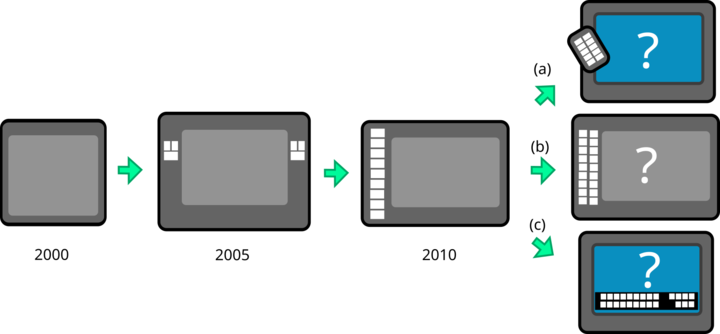 The evolution of buttons on tablets
The evolution of buttons on tablets
On their side, digital artists started to use other devices in addition to tablets: gamepads, one-handed gaming keyboards, customisable keyboards. But even with this research for better accessibility of keyboard shortcuts, such sets of additional keys and devices will never replace the flexibility and completeness of having a full keyboard under one hand, in my humble point of view. It is especially noticeable if you like to chat while painting, write notes, reply to emails, add descriptions in your artwork or browse for references on the web while you are working. For all these tasks, you'll need a full keyboard.
Unfortunately, a large tablet (with a display built-in or not) tends to land on the desk in the exact place where the keyboard usually is. So, there is a conflict; a competition between the two input devices that's really hard to solve. Vendors of tablets haven't put a lot of thought into this topic yet. The latter part of this article will consider the importance of having good access to the keyboard for this reason.
The mouse
It is tempting to think graphics tablets can fully replace computer mice. Sure they can. But for some workflows or games it is not always the case or the most convenient way to use the software. In many situations, a mouse will be more steady and precise and so the workflow will be faster using it. A lot of software is developed with the features of a classical mouse in mind (e.g. the mouse wheel and mouse wheel click to zoom/pan). That's why I think it is necessary to keep an extra mouse on the desk.
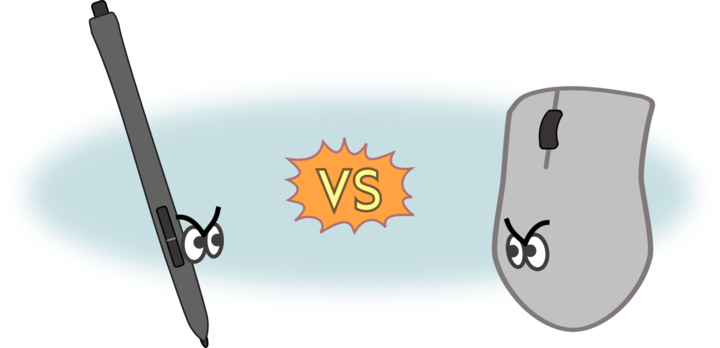 Stylus versus Mouse? And why not both.
Stylus versus Mouse? And why not both.
Note about old tablets: Before 2010 many tablets −such as the Wacom Graphire 3− had a mouse delivered in the package. This mouse only reacted to the active surface of the tablet. This trend was abandoned and I can understand why: the mouse had to be removed from the active surface area each time the user switched between the pen and the mouse. I had two models like that; the built-in mouse was neglected in favor of a classic mouse connected to the system. I never used it.
1. Large graphics tablets
Large classic graphics tablets (without a built-in monitor) are certainly the most precise and comfortable from a technical point of view. But the number of large classic models available is decreasing and they are gradually disappearing from the market. It's a shame because in the last five years, monitors went bigger and higher-resolution for a cheaper price. The same tendency should have been followed in tablets, with the emergence of new large graphics tablets with high resolutions. But that's not been the case.
Around 2000, a "1024x768px 15inch CRT" display paired with a medium tablet was a good match. Nowaday, it would be hard to use the same size of tablet on one of our modern wide "FullHD 1920x1080px 21inch display" (and I'm not even talking about the 24inch, 27inch, quadHD, or 4K resolution which are become in cheaper and more and more common). In this context, for modern users of PC on desktop with a large external monitor, adopting a large tablet makes sense for better control of the pointer on the monitor. Indeed, if you draw a coin-sized circle on your small tablet and it displays as a huge balloon on your monitor, you'll feel you have no control over painting details. You can imagine how you'll struggle to draw a little eye or a detail. It will always be possible but you'll have to zoom a lot to balance your hardware's precision issues.
But large tablets have also a lot of cons. The first one is their price and the second one is the room they will take on your desk.
a) Large tablet, on the side
The first place people usually put their new large graphics tablet is beside their keyboard, like a mouse pad. This position stresses and hurts the arm and shoulder. But this position might be good enough if your main task is typing text and you'll need the tablet only once or twice a day. I saw this position being used by the people convinced the graphics tablet should replace the mouse. Vendors of graphics tablets have run commercial campaigns promoting the tablet as a healthier replacement for the mouse. For someone with repetitive strain injury from mouse overuse, a tablet can be indeed a good option. While visiting studios of 3D artists and video editors, I often saw this type of layout on desks. At the end of the day, I don't advise it unless you need a large tablet and have problems with mice.
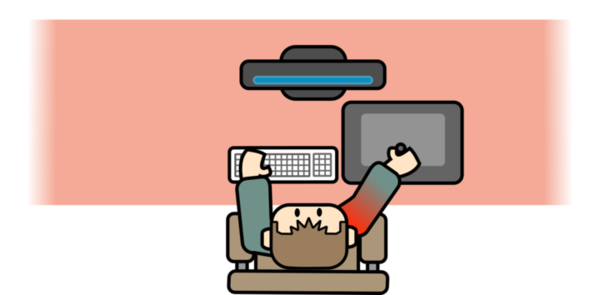
b) Large tablet, centered
One solution is to put the graphics tablet in the center of the desk and your keyboard off to the left. Having the active surface of your tablet aligned to your display in this way allows comfortable motion and increases your ability to paint for hours. But if you need to reach the keyboard too often, this layout can quickly become a pain. It will force you to twist your back to face the keyboard, even if it's only a slight angle, and you'll have to counterrotate your neck to look at your monitor. Also many useful keyboard shortcuts (eg. Ctrl+Z, Ctrl, Ctrl+S, Shift) are located on the left part of the keyboard. I wouldn't advice a position like that either.

c) A tray for the keyboard (or keyboard on lap)
To keep the keyboard easy to reach, a reasonable solution is to adopt one of these trays you can screw under any type of desk (except if your desk is made of glass) to get a keyboard that can be mounted under the desk. The cheap alternative is to put the keyboard on your lap. I have this setup but I'm not a fan; this position makes it difficult to write on the keyboard.

d) Curved desk
Adopting a curved desk with a swivel chair improves the situation a lot compared to (b). By mapping devices closely all around you, you can avoid twisting your back or extending your arm too much. You'll also benefit from having a part of the desk to rest your arm on. I had this setup for a month while I was working at a studio and it was working really well. One of the problems with a curved desk is that they are often big, deep, and corner desks, which need to be placed in a corner of your room. I can't get one for use at home for this reason.
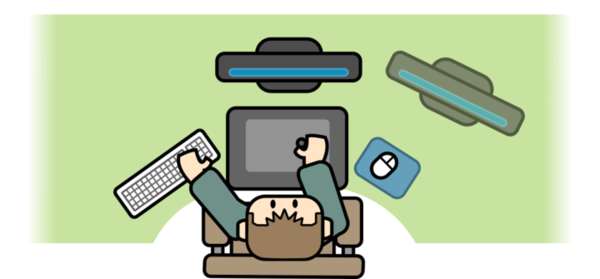
e) The keyboard on top of the tablet
My favorite layout, the one I've been using for years, requires a little bit of DIY. First, the monitor needs to float on one of those horizontal metal arms. That way you'll have room to put more things under the monitor (you won't be blocked by the monitor's stand). For the typing/keyboard position: place your keyboard on the far side of your tablet. To protect the fragile surface of your tablet from scratches, you'll need to glue little sticky pads under your keyboard (usually made for putting under furniture, sold in DIY stores). The keyboard will glide more easily this way, too, switching between positions with just one movement. Then the last piece of the installation is a thick book or a plank of wood on the far side of your big graphics tablet, right under the display (not shown in the figure below, I forgot it). It will be an area for you to push the keyboard or to grab it when you need to type something. The keyboard will remain also accessible for using shortcuts while painting.
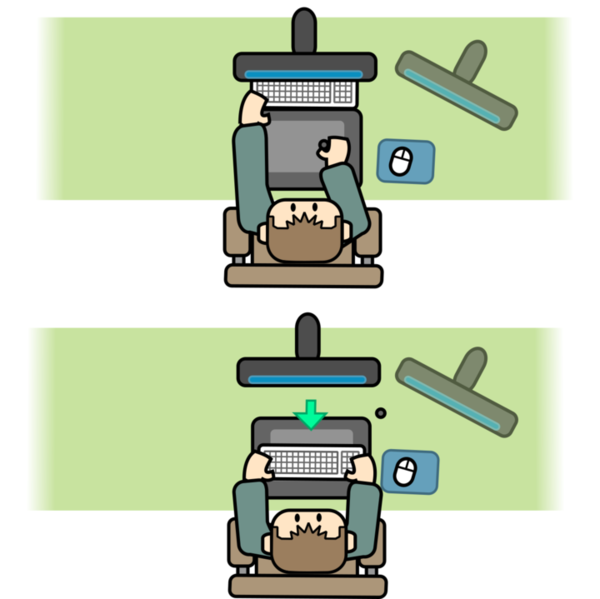
2. Small/Medium graphics tablets
These graphics tablets generally have a smaller price and a smaller active area (and still no built-in monitor). They are of course less precise than the larger tablets. Tablet vendors try a wide variety of attractive designs, and optimizations to create cheap products. That's why so many small/medium tablets exist on the market. with a wide spectrum of quality and design. There are not more of them because they are better, but just because they are much cheaper. They are often considered entry-level tables, for all sorts of consumers (and many digital artists started this way, me included). With a desktop computer, the ergonomics of small graphics tablets are usually better than those of larger tablets.
f) Angled-axis
Here is how I prefer to use this size of graphics tablet: I rotate my whole body, putting my body's axis at an angle to the edge of the desk. This gives me a large spot to rest my elbow. I can paint for longer periods this way. You can note that while it was problematic to keep a large tablet (a)(b) on the side of the keyboard, it isn't a problem for a smaller tablet.

g) Curved desk
Here again, as in (d), adopting a curved desk will improve the ergonomics of your workspace a lot.
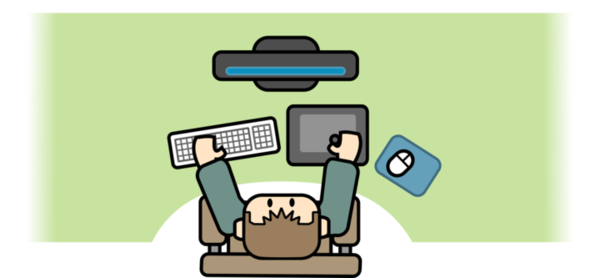
3. Laptops, mobility and travel
The users of graphics tablets often need to travel to another place to work. This means they often require a mobile way to work. A laptop can be used on the transit, at the desk of a client, in front of a classroom or during a conference... Graphic-tablet vendors don't have much by way to creative solutions for this use-case. Only one innovation on the market has really changed everything: tablets with built-in computer and display.
h) The impossible match
Using a laptop and large tablet is hell and often doesn't work at all. I know it sounds obvious, but it's something to consider while buying a large tablet: it isn't really mobile-friendly.
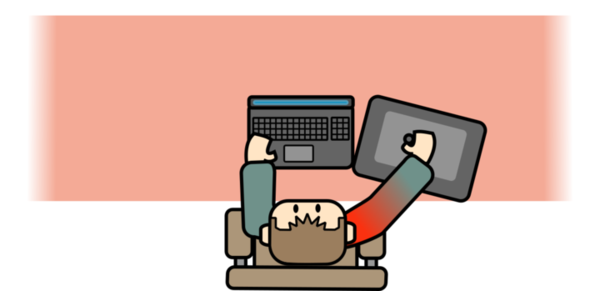
i) The small tablet: flexibility
Working with a laptop and a small tablet is not that bad and can work in a lot of situations. Small tablets are usually also made in A4/Letter size, same as standard EU/US paper. This is great because it makes them compatible with many bags, so there are more packing options for travelling with them.

You can prevent pain in this setup by putting it at a slight angle with the desk. I taught in the classroom with a setup like this (when the desk had enough room) and I did a lot of public demos this way, too.

Another layout I enjoy using. I can cover the touch-pad of the laptop with the tablet, and align it with the monitor.
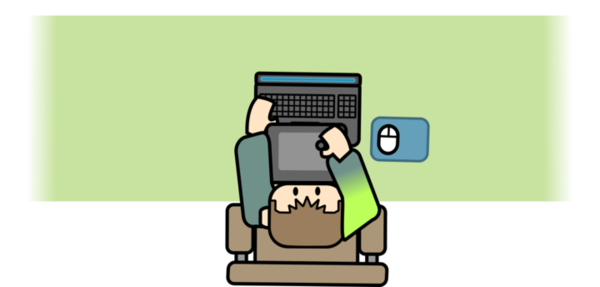
j) During travel
Little graphics tablets can be useful on a plane or a train. They are flexible enough to be used on this type of temporary and uncomfortable situation. But believe me, utilizing a long 5h train trip by completing a full artwork on the way feels very rewarding.
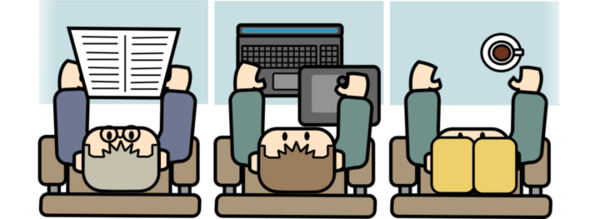
The setup above (with laptop and graphics tablet stacked) will hopefully soon be something from the past. Many touch tablets with styluses have appeared on the market, and they offer much better ergonomics.
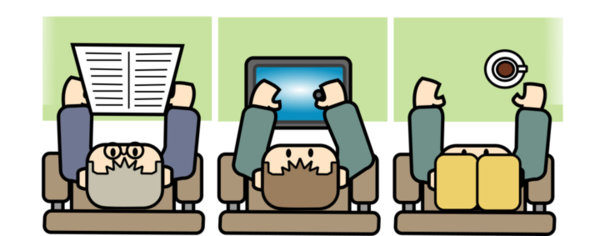
I'm rarely excited by these devices because I dislike all mobile operating systems in general and I dislike typing on touch devices. But maybe my feelings will change as the technology develops. I'm hating using my phone less and less, so maybe the user experience on touch tablets will also improve. Meanwhile, if you have the room for it, I still would advise using touch tablets with an external keyboard.

4. Large graphics tablets with integral displays
The big models of pen tablets with integral displays all have the same big ergonomics issues. I've owned or tested a lot of tablets with a display over the years. While the technology hasn't changed a lot for the classic graphics tablets, the specifications of the graphics tablets with a display have changed a lot over the years (thanks to the monitor, phone and tablet industries; I remember the first Ipad was released in 2010...). These graphics tablets allow working directly on the surface and the sync between the hands and the eyes is better. They make gesture drawing easier and give more precision for line art and drawing.
When large tablets with an integral display first appeared on the market, they were very expensive devices. Nowadays they only cost a third of what they cost around 2005. The problems of these devices: there may be noticeable parallax (apparent distance between the tip of your stylus and the image on the screen), your hand might get warm on some areas of the devices, leading to sticky hands and your having to wear a glove (a side effect of having an electric monitor under the palm), the surface of the tablet is rarely able to offer a good texture (vendors and designers often have to choose between getting a slightly blurry image with textured feeling for the stylus, or a crystal-clear image with too-smooth glass), the surface is fragile (dirt trapped between the stylus and the surface can scratch it) and it's harder and more expensive to replace the overlay-sheet on a display tablet than on a classic tablet.
k) A tilted surface: a three-dimensional issue
The surface of the tablet will always be tilted like an easel: it's rare to get a big model flat enough to use as you would use a large sheet of paper, flat on the desk. So you have to use the built-in stand provided with the tablet, which is often designed mainly to be used in only two positions: an easel-like position with more or less slope (but with the lower edge always too high above your desk, compared to the thickness of a sketchbook) and a vertical-like position to use the tablet as a monitor. This angle makes it harder to access to a keyboard on the side, so it is useless to place a keyboard there.


l) Keyboard on top
Because the surface is tilted, you also can't put the keyboard over the surface. You'll have to buy a dedicated rig for that (in orange on the figure below). Third-party vendors suggest this, but it's never proposed by the vendors of tablets themselves. I think a built-in solution, designed as part of a big display tablet, would be great.

m) Keyboard underneath
Placing the keyboard on your lap −often meaning under the desk− is one bad possibility as it will put more distance between you and the surface. Putting the keyboard between you and the tablet is another variation that might work.

n) Dual positions
With a wheeled chair, it is possible to have two setups side-by-side, connected to the same computer. On one side, a large pen display; on the other, a monitor with a keyboard and a small graphics tablet. This way, you can use the large pen display just for the long hours of painting.
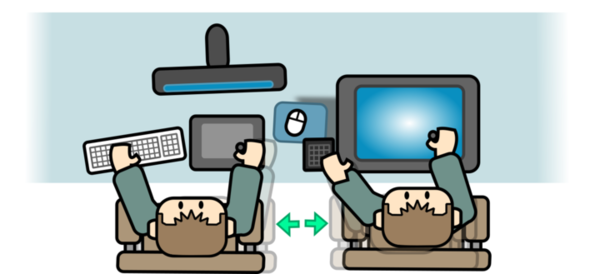
o) The big DIY
One of the best ways to use a large pen tablet is to cut a hole in the desk (a drawing table) and merge the surface of it flush with the table/desk. This is a rare setup, but one I saw among many professional manga artists. This video (in Japanese) by artist Yoshikadu shows step-by-step instructions for making a complex rig like that. Impressive!

Note about touch devices: I've never tried the very large pen tablet displays with 'touch' on-screen virtual keyboards. My feeling about them are mixed; while I can see that having a keyboard in the corner of your screen could solve many ergonomics issues, I'm still not fond of typing or gaming on touch keyboards, and I find virtual keyboards are still inferior to physical buttons...
5. Small graphics tablets with display
Small graphics tablets with a display are usually cheaper than the larger models but also flatter. This detail changes a lot of things because you can use them as you would use a sketchbook or a sheet of paper on your desk. They can often also be used as with an external monitor, mimicking a classic graphics tablet. This hybrid setup often offers the best of both worlds, when managed correctly.
p) The hybrid setup
A small graphics tablets with a display is often as large as a "large classic tablet" (without display). A 13 inch or 15-16 inch might be as large as a "large" classic model. By using them with the picture on the monitor cloned to the main tablet display, it's possible to get a hybrid workflow. You can get the tablet and keyboard ergonomics of a classic large tablet, and also get the bonus possibility of looking at the tablet for more precise drawings.
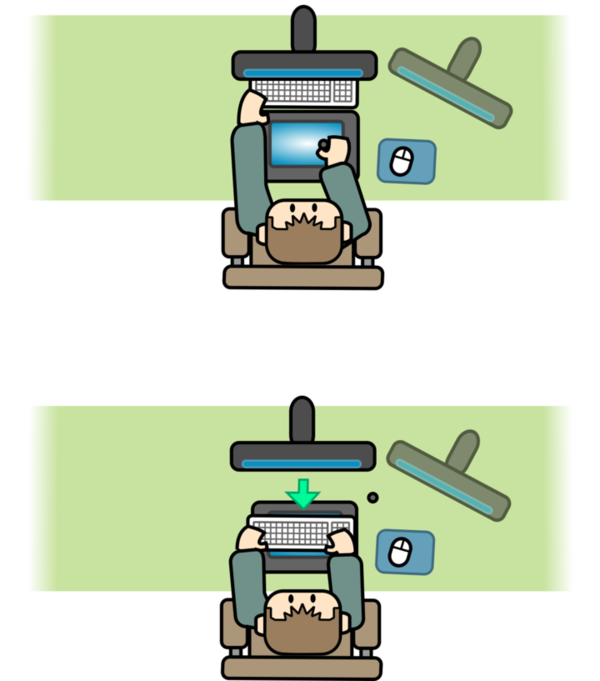
Conclusion
As I said in the intro, the perfect graphics tablet doesn't exist, and the best way for you to find one that suits your body and lifestyle may well be to try a lot of them. But I also want to insist that we all have bodies and habits that can adapt: a not-so-comfortable tablet, too smooth and too large, might still become your best hardware and best tool if you take the effort to commit to painting hours and hours on it. I, too, work this way.
So, if you already own a tablet, take care of it, whatever model it is; it can produce your next masterpiece. Just understand it, and with only what you find around yourself, and a bit of DIY, you can build and optimize a better environment, and enjoy your painting time longer. I hope this article inspired you to take a bit more care over your work position and think about it more. If you want to share your experience and continue the discussion, you're welcome in the comments section at the bottom of the page.
Foot notes:
- All artwork (Inkscape source for the asset) examples were drawn with a male figure, right-handed. It wasn't designed to exclude all other genders and left-handed artists, I'm sure you'll get it and understand how to adapt this example to your situation.
- As I'm French, my English is far from good enough to write an article like this. If you notice some mistakes and want to contribute improvements, feel free to grab the source file of this article (link under, markdown file), correct it, and send me back by email with your corrections.
Changelog:
- 2023-10-23: English correction and mistypings, thanks VL !
- 2022-03-07: English correction pass, thanks Hjenkins!
- 2020-09-16: Proofreading pass, thanks Yorwba and Chris K.!
- 2020-09-13: For the ten years, refactor of the article (artworks and text).
- 2010-08-04: Proofreading pass, thanks Slug45!
- 2010-04-11: Original release date of the article.


113 comments
très intéressant...
C'est vrai que sur le moment où l'on achète sa tablette, on ne pense pas forcément à l'ergonomie, et pourtant...
Hello David! I love your work and i bought the Chaos&Evolutions DVD. I hope it arrived soon! :) This is a great article! This is a real problem we, digital artists have. But i'm a product designer too and i am designing a better table to solve this kind of problem. I'll annouce it soon.
Cheers
As I happen to use a laptop as my main computer I have settled using my tablet (Intuos3 A5 Wide) on my lap. It gives nice access to the tablet shortcuts for my thumb and feels like a natural way to draw.
I have two setups: a lenovo X61t for mobile use, and a bigger laptop with a separate tablet at home. The X61t is really nice, even though the resolution is very low. I don't fold it in tablet mode for painting, I leave the screen upright, so I can have a keyboard and and painting area at the same time.
I have another variant happening: a keyboard drawer and the tablet on top of the desk. Not great, but at least there's no twisting required.
An Intuos4 L, btw., that I can't claim to be very happy with. The buttons are hard to press, from the side and SMALL, the touchring, at least out of the box, is pretty useless with anything but Photoshop CS4, and the whole thing is wearing quickly, mostly the pen nibs, which is crazy. Pen&Touch seems more fun to use for 80€ vs 400...
Never heard of elbow trick before. Interesting.
You forgot one important tip for right-handed people though - get a keyboard without numpad!
It's always great to share tips and trick about digital painting. Actually, my intouos 3 A6 is so small that I can hardly imagine how to work with another tablet, but I generally found that I feel really not comfortable when the tablet is placed not in front of the screen.
You say that tablet cannot replace mouse, and what do you think about new Bamboo series that integrate tablet with full sized touchpad? Like http://www.wacom.com/bamboo/bamboo_pen_touch.php - I'm planning to get such device myself soon, to get rid of mouse (and hand pain that slows me down) thanks to touch and some nice gestures in it
Hey, Thanks for the feedbacks. I'm really proud to have comments of peoples I already know from other forum, or as artist with their name or pseudo. I'm honored you read me and reply.
Thanks to share your method, some really gives fresh ideas.
For the question of Giniu about new Bamboo touch, including touch pad + tablet :
Touch pad for me never replace efficiently a mouse ( mouse wheel scroll+click ). If you own a Linux system be carrefull about the driver, I don't think it's well supported for the moment.
Hand pain is really a problem with mouse. I know some people at the Blender Institute that use tablet to totally replace the mouse ; so it's possible. Here I use the mouse only a little percent of the time. For precision mainly as doing the vector art with bezier curve on this article, or when I use Blender. So mixing the both is a solution too, and your hand will recover health with practising most of the time another position of work.
Give us feedback if you decide yourself to buy it and if it solved your problem.
> Touch pad for me never replace efficiently a mouse ( mouse wheel scroll click )
Well, this one have 2 scrolls, taps, sweeps, zoom-in/out and rotate cw/ccw thanks to 2 finger gestures, so it's more than usual mouse - and as of linux driver, it just came out, i.e. 0.8.6 release of driver (though not all gestures are supported yet, both scrolls and zoom should work).
Thanks for reply, I will be checking it out soon probably, will tell you how it went :)
Hi Giniu,
Thanks for the feedback :) It's looks really good ; I have to update the linuxwacom driver since it's a "production" release. May be it will support the OLED of my Intuos 4.
OLED? it should - changelog says it was added in 0.8.5-8 in around December, so it should be in this release
I've been researching this too and I think I've found a pretty good ergonomic solution to using a tablet as your main hand to screen device.
it's a combination between a Wacom tablet and a 3Dconnexion "SpaceNavigator" 3D mouse
<img src="http://farm5.static.flickr.com/4038/4544579217_c05f6b68ea_o.jpg"></img>
@Anthony: I have the Space Navigator, too! Just too bad noone bothered to create a 64bit Blender plugin :( Otherwise, a very helpful device!
Hi David,
I recieved your DVD today from the post office, thanks very much, it looks great!
My Genius Tablet has finally died after 6 years of service, and I have been trying to decide on a replacement (VisTablet Muse or Intuos4 Medium)!
I think you have just convinced me on my purchase!
Thanks,
High David just getting into the digital medium. I have followed your tutorial as best as I can using a simply stock mouse. Is there anyway I can email my drawing that I have done in Alchemy to you? I'd like some criticism form a pro.
Thanks!
Wow lot of errors in that comment. Sorry!
Good article. Youve figured out the same/best ergonomic layout that I am using. But the height of the work surface and your seated height are also important. That third dimension can be as helpfull or painful as side-to-side travel. I have always found it interesting what each artist uses, what his studio looks like, and thier inspirations.
I just got into digital painting after years of vecter-based art. I needed to pick a program for paintng my cartoons. After all freeware and some trials from main-line programs, I like to do the Inkscape-MyPaint mix. I've not done that much with Gimp yet. But i love that all of these programs integrate well.
TTYL
Another alternative which I find works well is having a programmable keyboard which is set up with hotkeys for the software you're using. It limits the number of keys you can use a little, but I've found that it works fine with most programs (the only one I had trouble with was blender, but that's largely because I hadn't used it in a while and had forgotten which hotkeys I used most often in that)
I'm combining it with a mouse, bamboo and laptop
After LOTS of combinations, the one that does the trick for me is:
1. A big table (140 cm [width] x >70 cm x n cm [height]).
2. My old Wacom intuos 3 A5.
3. Apple [mini] Keyboard (http://img0.bloggum.com/upload/lib/img/11971/500/r_xq72z0epxjmffql79pjk.jpg).
And that's all. I don't use a mouse nor the tablet's "express keys"/"touch strips".
The setup is like the "I" setup, but because the table is big enough, I can have both elbows on the table.
I would also recommend:
1. Having the top of the screen a little bit above your eyesight.
2. Your elbows should be NEVER "floating".
3. The tablet should be > A5.
4. Get a REALLY NICE chair.
Thanks and Cheers!
Hey,
Thanks for the tips! I use a laptop with a fairly large Adesso tablet (because i'm 17 and these are the tools my parents would get me) And i push the laptop all the way to the back of the desk and put the tablet in front of it. Not good for eye strain, but having the tablet lined up with the screen helps me a little with angling the strokes properly. I have a tendency, with this solution, to find myself stretched all the way across the tablet with my face in the screen when i draw for long periods of time.
Existe t-il une version française de cet excellant tuto?
Merci.
Antoine
Graphiste Linux amateur.
Thanks all for the feedback :)
@Antoine : La version FR n'éxiste pas encore, mais votre commentaire me donne l'idée de peut-être faire sa traduction.
Thanks for this great article, Revoy! Very good. One thing, though: what type of Ikea desk did the Blender Foundation use?
Hi Benjamin,
You can find the ikea desk here ,(on the FR website ) : http://www.ikea.com/fr/fr/catalog/products/S89807037
It's a Galant in "L" (angular desk) with telescopic feet . 160x120 cm
Hey thanks so much for this great article about graphic tablets... I want to try bigger tablets but now I give up :) My graphic tablet is a little one A5 :)
David, thank you a million times over for the advice you have shared as well as brushes lol.
I know that this is an older post but I thought that since I came upon it at such a late date others may do the same.
With regard to the Cintique, I'm not entirely sure it would work depending on what method of sensing the pen tip location it uses but I do know that for the Ipad and other tablet computers there are clear plastic screen guards that have a light adhesive that easily comes off when it needs to be removed and or replaced. Because wear and tear to the Cintique is an issue, using such a cover might be a good solution... of course I just looked at the mid sized one and it costs $2000.00 American so I doubt I will be checking this solution out lol.
Also, I know that Wacom now produces a stylus for the Ipad so the new Ipad may become a more cost effective alternative as a pen tablet!
Thanks again,
Rob
@eydi : Thanks for the comment :)
@Rob: Thanks for the info about wacom pen on Ipad, I'm waiting a lot the new 'cintiq-like' future solution with better pricing and a bit more solid :D
Hey great article (although I am a month late) It made me think back a few weeks when I wrote this: http://jikz.net/archives/246 it would possibly change everything about tablets (make them unnecessary)if the technology is viable and of good quality.
Seriously, you put some awesome efforts into this and when Blend n Paint arrive I will be in ergonomic bliss!
Très interessant! je cherchais depuis longtemps quelques précisions sur les avantages/inconvénients du Intuos médium. Up till now i've been using a Bamboo fun larger size, but i think it feels intuitively better to use a medium sized tablet to more easily reflect the relative size/ ergonomics of what's appearing on the laptop screen...
Je suis gaucher en dessin, mais droitier pour la souris, VDM.
Hi David;
Do you have any tips for the use of a Wacom Bamboo CTH-661 and a Mac 13.3"? In my desktop, I run Debian and I don't have any problems with ergonomics, because I use your tips here. But now, I started to use my Wacom with my Mac and I couldn't find any tips here to use in this case.
[]'s,
Still
I use a compact keyboard (w/o numpad) but still isn't pefect. I think about using a split keyboard like Kinesis Freestyle with the tablet inbetween it's two pieces. But haven't put my hands on a split keyboard yet.
I've got WacomIntous4 and it gives me a lot of pain to work with it along with the keyboard and mouse by my side (and I suffer from pain in my right arm...).
Also, I don't know why but the tablet mouse works pretty weird -it just slides and the readings of the cursor are so insanly fast. My guess is that the mouse is intruding itself with my normal pc mouse. So I use pc mouse instead and only pen for the tablet.
Hi David,
I know this is pretty late into the discussion. I think I might have a temporary solution with regards to ergonomics. A little about me first: I used to be an animator, but that was not meant to be. I have damaged both of my wrists and have been advised to choose a career that does not include computers.
Because of the constant pain while working with a graphics tablet, a keyboard and a mouse I thought it might be great if I could replace some of my hardware. This solution is only for my painting workflow. I don't know how this will work for everyone.
Solution: A simple PS2 or Xbox joystick without the vibration and 6-axis features. I use the USB port to connect the joystick in Ubuntu.
My joystick has been remapped in Ubuntu by this software called Qjoypad.
Qjoypad has been designed to play computer/keyboard games on a joystick. Since programs also use the keyboard for shortcuts I just mapped the frequently used/essential keys to the joystick.
Qjoypad allows profiles. I have a profile for:
1. General file manager(including comic book reading and browsing)
2. GIMP
3. MyPaint
I have tested this for Blender 3d and it works too. But I haven't figured out how handle the joystick and graphics tablet in Blender being a newbie. Moving an object properly is still a hassle for me.
What do you think about this option? This way I rarely use the keyboard while painting. Scrolling and browsing the internet is also not a problem. I click the links with the pen.I pretty much use the keyboard only for chat, emails and terminal commands. Sometimes I can pull off a chat with handwriting recognition software but that taxes my hands.
@Barney : I think it's a really good option, because I use it too nowadays . I think you'll be interrested to read what I did here : http://www.davidrevoy.com/index.php?article83/gamepad-hack-for-more-button-on-cintiq21ux">http://www.davidrevoy.com/index.php?article83/gamepad-hack-for-more-button-on-cintiq21ux :)
I've used a variety of tables, from the ArtPad II to the Cintiq, and have found a couple of layouts that work for me.
For Intuos1/2/3 A5, I like the layout you have in (L), with the tablet nearest me, keyboard above it and then the screen. But an even better solution is using the Kinesis Freestyle split keyboard. Make sure you get one with the longer cable, as they come in two varieties. This way you can place the tablet between the two halves of your keyboard. Though it does require that you know touch typing, as hunt-n-pick on a split keyboard is a painful exercise. Oh, and people will look at you funny when they see your desktop layout. :)
Unfortunately, the cable for the Kinesis is a little too short for a Cintiq 21". It will fit a little behind the edge of the screen, but is kind of inconvenient. Alternately you can flip the screen to portrait mode, and work that way instead. Admittedly, I haven't found a great solution for the Cintiq...short of maybe trying to solder a longer cable between the two halves of my keyboard. :)
I've done quite a bit of drawing on a TabletPC, where there is no keyboard when you flip the screen over to tablet mode, and found quite a few handy tools on Linux to make it easier to work without one. There are really only two things you need to install, and both are in the Ubuntu software center.
Firstly, there is CellWriter, which provides an on screen keyboard, and does hand writing recognition. It's not as fast as typing on a real keyboard, but I generally don't do a lot of typing while I'm drawing in Gimp, so it's not a problem.
Secondly, there is EasyStroke. I posted a tutorial on it over at GimpTalk a while ago ( http://www.gimptalk.com/index.php?/topic/36788-tutorial-using-gimp-with-gestures-look-ma-no-keyboard/page__p__267505__hl__gesture__fromsearch__1#entry267505 ), though the pictures from it seem to have gone missing. It's really simple to set up. You draw a shape while holding the side switch, and assign a keyboard shortcut to it. You can assign different shortcuts to different programs. I've found that I generally only use about 10 or so different gestures. For instance, when I draw an S shape, my drawing is saved, and a straight line going down, is Undo. The nice thing about it is that it's about as fast as using keyboard shortcuts, and once you get used to it, it really becomes second nature.
@Ragnar : Hey thanks for your feedback , they make me want to test a split keyboard and a gesture recognition software :)
That gamepad hack for Cintiq was really nice :) Good job
J'utilise toujours ma tablette (A5) face à moi, le clavier juste derrière, bien en face de l'écran central (configuration 3 écrans), le dos bien calé contre mon fauteuil (enfin, quand j'y pense...) ! ^^
Thank you.
After an hour of searching I have found your setup.
Turns out I have been using the curved approach you have but only on one side; time to make a change!
Thank you very much fort this tutorial. It was very hopefull. I've made some changes like you write with a small tablet and it works fine. My lines are more percise after this change even I drow on tablet about 2 years I never get the right position for it. One thing I can write something new: I have 2 monitors and they are useful when you can have all the panels on the second monitor but there is an issue; the second monitor eats half of your tablet surface what you don't use. This reduce the activ area on your tablet and reduse instantly your drawing surface. If you have a big tablet it is ok but with a small A5 tablet it is importatnt every inch of the space you can use. Thank you.
@All :Thx!
@Peter : Thanks Peter for the feeback. yes, I forgot talking about multimonitors, and also my experience with Cintiq growed. I might find time to update this article. Keep drawing !
Interesting in these two years that there has barely been any mention of desk setups where a keyboard tray is involved. There isn't too much documented about it on quick Google searches, but a funny dilemma is whether you would want the keyboard or the tablet on the tray, and what you would want on the top of the desk. What do you all think?
@Chris : Hey, sure 'tray' under desk is a unvolontary omission on my article. I bought one on Ikea ; and tested it ( I tested it for keyboard. I think it can be great and save room on the desk. Also, I disliked it because it was hard for exemple to play FPS or to have the wrist on something stable while long typing ( clients emails , scenarios ,etc... ).
But for occasionnal keystroke or typing, it can be a very good solution.
Brilliant, useful article —thanks!
Wow, thanks for the tips; I've been having aches around my shoulder area ever since i start using a tablet for drawing; reading your tutorial is very informative to me =D
Thanks David
For all the tips and other stuf you got here
Currently mostly using mypaint and krita love those programs just needs a way to do rotatable meshes and i got everything i need to work using an aiptek 140000u and a nice extra addition that i don't see others using its from a company called Wolfkin actualy made for gaming but works really well for my digital setup
>> http://wolfking.com.ua/prdts_wolfking.html
sits besides my graphic tablet
the keys are perfect and at so much speed to my work
used it for gaming but this works even beter
@Jon Sandell : Hey, thanks for the link , I'm always curious to see more hardware, I watched this video http://www.youtube.com/watch?v=YO_4b9Sbcio , and it sound good. I'm looking for a mini Keyboard also , for low price to do other experiment, so I always have the eyes on each hardware related. :)
Yes, that is the one i have both that one and those other two too
http://www.handwork.org/creative-ideas/wolf-king-warrior-xxtremecool-computer-keyboard.html
I really love it. At first i had to decide where and what function to put under what key or keycombination
there have been like 8 different setups until i found the one that makes me work as i want to
Using Mypaint as a canvas My maschine is the best I ever had to do these kind of things
HannsG HZ281 28" screen
Intel i7 12gb Mem and 8TB HDD
Aiptek 140000u will be replaced when i can with a Aiptek Media II
under ubuntu waltop
Specs are compatible with wacom
9,5” (24 cm) premium Graphic Tablet
Battery-free pen with tilt sensitivity
2048 true pressure levels, high 5080 Lpi resolution
4 free programmable hot keys
i like the aiptek and if the buttons K1-K34 are avaiable then it is for me "the perfect instrument"
Anyway after a while it feels so natural just wish i could save the keyboard layout that i have now just made a text file so i don't lose it when i need to reinstall
adjusting while you work is very inspiring turning around and changing colour on the fly will post a vid to show how i use it and add some commentary
still getting to grips and making the transfer from plain pencils >> all digital and tablet. At some point i was thinking why sketch, scan tidy
When i could be doing all of that on the pc
At the moment using Elementary OS Luna with git builds of gimp an mypaint the new mypaint with the layers , mirror and adjustable brushes is enough for now amazed at how smooth the pressure sensitivity reacts to pen
better than in gimp or photoshop
@Jon Sandell : Oh good to hear the Aiptek is working fine with good seducing specifications. Elementary OS sound really good, I keep an eye on it , but I became really in love for the flexibility of KDE. I'm looking for the moment to move to another Linux distribution KDE based , because I'm a bit tired of all the problems made by Ubuntu. I have eyes on Fedora, Debian testing and Arch Linux. I test them on a VM from time to time, to see if I can build the things I need, or if they behave stable.
Have you considered Slackware? This very old, most unix-like distro comes with KDE and is very stable, well maintained and with an active supportive community (e.g. on LinuxQuestions.org http://www.linuxquestions.org/questions/slackware-14/ ). State-of-the-art KDE packages are available (http://alien.slackbook.org/blog/) as well as other packages like Blender or Inkscape etc. (via SlackBuilds.org). Slackware is highly configurable using text-files and keeps you -the user- in control of your computer.
I suggest looking into what you can do with a Razor Tartarus (or the previous model Nostromo). It's a gaming gamepad that has just enough keys to get everything you want and is extremely compact (they are essentially designed for laptop gaming so you dont break/devalue your laptop keyboard though intense use). Because its a gaming pad it allows you to program all the keys with stupid combinations (ie. Alt+Ctrl on same key, or even entire combinations Ctrl+SHIFT+ALT+KEY to bypass the "must be two keys" limitations on key mapping in photoshop).
If you have a Large tablet size, it may be required since almost none of the layouts shown will work; and given how slow the normal tablet buttons are compared to any keyboard-like buttons you will (eventually) want to avoid using the tablet buttons.
Some pics (mostly nostromo since its been around longer).
Size:
http://shyshadow.deviantart.com/art/Animation-Mobile-Workstation-274451152
http://xcanner.deviantart.com/art/Razer-Nostromo-329770993
Keymapping example:
http://masterokiakai.deviantart.com/art/Nostromo-PS-CS6-layout-372732147
A word of warning, the tartarus may be easier to use (due to fitting better for people with smaller hands) then the older nostromo model.
@brobr : I'll consider testing Slackware ; I knew only the name, I never gave it a try. thx !
@srcspider : Hey, yes thanks for the infos about this hardware. The only problem with those hardware are Linux compatibility in my case. Hard to find a userbase of developpers owning this hardware and developping a driver. But it does sound good.
Hey, I don't know if you follow Stan Propenko, who's publishing a series of interesting videotutorials on drawing. Yesterday he posted a video on how to hold the pencil (http://www.youtube.com/watch?v=pMC0Cx3Uk84). I'm kinda annoyed to note that I have to change ANOTHER basis of my drawing style, but each annoyed change improved my performance, so I fear I'm learn it anyway. But I noticed Propenko showed himself working with a charcoal pencil on a large sheet tilted upward. That's different from working on graphic tablet or sketchbooks, with graphite pencils or pens.
How do you hold the pen while working?
@Chris :Hey, I discover this video. Here I hold it tripod, but my thumb go inside. I need thin pen because of this peculiar grip ; that's why I don't like large Wacom stylus and often buy the slim version or customise mine with removing parts. I never felt my gesture or drawing precision affected by this. I never changed, and focus to what happen on paper. If one day I feel pain , I'll probably change position.
@ David REVOY I was expecting an aswer like this. I rarely draw on surfaces bigger than an A4 and my graphic tablet is about an A5, so I never had the problem of "hairy curves". I was mostly concerned about inflammation of the tendons of the wrist and elbow and I guessed the other hold is safer for the arm
Nice article (as are all of your write ups!) Thanks David!
I wanted to chime in on the split keyboards: they're awesome! (I use the Kinesis Freestyle) But to get the most flexibility, get the one with the 20 inch cord, rather than the standard 8 inches. They are worth the little extra bit of money.
Cheers!
@goldleaf : Thx for the article :) I had a look on google image. It does looks nice to split keyboard. It is for using this way ? : http://ergonomicinfo.com/reviews/the-new-kinesis-freestyle2-ergonomic-keyboard-first-look/ ; with what type of tablet size are you using it ?
Hey I've got an Intuos A5 (CTH-680) that's the new bamboo I guess. I wouldn't want a bigger one even if I have a huge 27" monitor, I think the surface on the tablet is almost too big in fact (I don't want to have to move my arm too much to cover the whole thing)
I often wonder about the height of the tablet, my friend who draws quite a bit keeps it at roughly rib-height, but some say I should keep it at a height where my elbow can hang.
In my case i've got a keyboard drawer on my desk, and a relatively big one too (it can hold my large mousepad and logitech gaming keyboard, gaming keyboard is a silly name though, i like to think of it as a utility keyboard, 18x3 buttons i can program to do whatever I want! it's useful in windows, but it's epic on linux, once I got the drivers working) anyways aside from my keyboard adventures, I have 2 setups in mind I think are cool, one being keeping the tablet on the desk and the keyboard and mouse where they are (basic), but another interesting one I thought of which I haven't tried is keeping the tablet and mouse on the keyboard drawer and the keyboard on the desk (kind of an ironic setup right?)
So far i've kept the tablet on the desk and the keyboard in the drawer, but just now I tried switching them up now and I feel that this is the most relaxed (healthy I guess) arm position for the tablet that i've found (excuse the horrible image; in my defense so far the only thing i've drawn were portraits and bodies! and I'm still getting used to the tablet, this image shows well how unsteady my hand is on the tablet. I've had it for less than a week I guess. Also, a blunder on my end was that I used the basic rounded brush in this image whereas I should've used some of Thera's nice inking brushes I got for it instead.)
http://i.imgur.com/vAiw9d4.jpg
This way I can easily keep my entire arm relaxed (from shoulder down to the very wrist) and have easy access to all the HIDs. I tried before to place the touchpad where the mouse is and keep the keyboard in the drawer, but I really need my tablet to be as directly in front of my screen as possible to be able to draw sensibly.
Think this positioning is bad for some reason? (Perhaps the screen is too far away from my face for example, or the keyboard position is funky?)
@Cestarian : Hey, I tested here the Ikea Summera ; less than 10€ http://www.ikea.com/us/en/catalog/products/50086690/ ; but the stability and size of it wasn't enought good for a tablet and my hand to rest on it . I guess typing on a keyboard is lighter. My wife got a desk with this type of 'pull-out keyboard shelf' built-in directly , and this one is robust and got tiny wheel. I guess this type of 'pull-out keyboard shelf' can be strong enough for a tablet.
I don't know if it's good or bad as a position ; only you can tell. Painting / Drawing all a days during a week will tell you immediatly if a position is good or not. When practising one hour per day here and there, almost any setup is more or less ok. :-)
Yeah my shelf is sturdy and came with my desk, it's nearly as steady as the desk itself, it only budges just a little bit when i press down on it with my arm (too little for me to notice really) it's also pretty big, for reference the "gaming" keyboard is about an entire numpad wider than a normal keyboard, and the large mousepad is well.. a large mouspad, I was fitting these 2 monsters side by side on it.
I found there was a certain trick to getting the arm position just right though, so my arm doesn't have to bend around my stomach I usually move it just a little bit to the right (it kind of rests one side on the mousepad)
Little enough so I don't mentally notice that it's not really directly in front of my screen, but much enough so i can easily cover the entire tablet with my arm without any effort. I guess i'll see over the next week how it works out in the long term (I'll post my results a week from now in here if I remember to). Actually I hope it works out, it gives me an excuse to show off my expensive keyboard, and also makes the little LCD monitor built into it visible (I always thought it was such a shame to have a monitor and led backlighting on my keyboard that's hidden inside a drawer.)
I btw highly recommend macro keyboards like mine (if you want one it seems only the logitech keyboards work on linux & with unofficial drivers, but I managed to make mine work even better than it does in windows; since I hardcoded my macros into the drivers the macro keys respond faster) this thing has massively boosted my accessibility in both windows and linux, this is the one i've got; http://www.gamingnexus.com/Images/Article/dezngf2743/2.jpg
If you ever decide to buy one (which I would consider a smart move for anyone who uses computers a lot) make sure to google around to see how much success people have had getting that particular model to work on Linux, I can help you get that particular (G510) model working, but I'd be useless for other models probably. I use 6 of my keys to swap workspaces (with this keyboard I can easily use 6 workspaces instead of the traditional 4, I could use 18 if I wnated to dedicate all the keys in one of the presets to workspaces, but I only need 6 so I don't), another 6 to access the folders I most frequently visit and the 3rd set of 6 keys for actual utility (browsing in particular, 3 of them for changing and closing tabs; one for mouse clicks and one is alt+f4, the fourth is a terminal) and that's just desktop use, now that i'm starting to use digital art programs which have a track record of having way too many keyboard shortcuts that are hard to remember, I can just bind the most important ones (all the ones that I need to use but require me to use a modifer like ctrl) to my macro keys, so i can work even faster. I never used this thing in a video game, and after getting used to the increased accessibility it gives I can't live without it anymore. It's like the keyboard gave me wings when I figured out how to use it to speed up most of the things I do in the computer. Then again with SteamOS coming, maybe razer's macro keypads will get linux compatible drivers sometime late 2014 which would mean you could just buy a keypad for this functionality (cheaper and doesn't take as much space). I think these companies (razer and logitech) are way too shortsighted selling something this amazing as "gaming" products though.
It's at least something to consider ^_^ I personally think even if it's double, triple or quadruple the price of a normal keyboard having a keyboard that gives me 18(x3, because 3 presets i can switch between on the fly with the M keys) extra buttons which I can use for a good boost my productivity is worth it in the long run.
@Cestarian : nice Keyboard ! Cool for your setup and about the driver . Switching workspace with a single key is attractive ; I can also for sure use many key like this for a lot of task. For the moment, no budget for keyboard; my next computer toy will be a more silent fan for Gfx card; and may be changing graphic card.
I thought it was a pain to change GPU fans, I never do it, I just keep em stock (meaning I'd go with a new one if I were you) but well; if you ever get a particularly beautiful paycheck at least you know that you could use a keyboard like that.
And yes, switching workspace with one button is super nice, this thing may speed up my windows usage, but on linux it's even more useful since there are simply more system commands (like changing workspace & opening terminal) that you use often. I only use like 12 of the buttons on windows (because I simply don't need any more than that on there) but I could probably find a load more of commands I use in linux.
But what do you need a dedicated graphics card for? Do you do 3D modeling? or perhaps you just like the increased performance of compisiting effects? Or do you just like to play games like I do?
I have big problem with this - the arms of my chair are much lower than the surface of my desk (the keyboard is on the moving "drawer" thingy (http://g-ecx.images-amazon.com/images/G/01/aplus/detail-page/fellowes-B0002LD0ZY-img1-lg.jpg ), so I'm leaning my Intuos3 A4 on the edge of the desk, but using it gives me constant pain in my shoulder.
I don;t know what to do. Can anyone suggest something?
Hi David,
I am using tablet as you do in "h", "home position". But because I am using larger tablet, keyboard is between LCD and tablet. It could be awkward, but not so much because I am using kneeling chair - which is the main reason I am posting here.
For ergonomic reasons, I really do recommend to try it: my back is not hurting me anymore, and I find that I am much more "maneuverable" (for using keyboard or so).
I am using my old Intuos3 Special Edition A4 USB, active area of 305x231 mm, 1,024 levels of Pressure-sensitivity. It does have 2 "ExpressKeys" and "Touch Strips", 4 keys on both sides... but I am not using it, it just not fit to me.
I've got in package Grip Pen stylus and Airbrush stylus, and it should has "Tilt Sensitivity". However, I am not using airbrush not tilt because it requires Corel Painter (I've got crippled Corel Painter Essentials 3) that I don't like, and it does not work @ Linux, and I am using mostly MyPaint, GIMP, Krita, Photoshop (@Wine, for some cmyk specific reasons) and Inkscape. None of them is supporting tilting as far as I know.
Tablet mouse is useless as you declared before.
I am interested at your opinion about kneeling chair, and/or airbrush stylus & tilting features.
@Darko Bednjanec : Hey, I tested the ergonomic chair on knees, and even an expensive dek chair. I'm actually back to a simple wooden ikea chair, I need to sit on hard surface nowaday, and stable ( I didn't liked the wheel experience ).
Oh, Intuos 3 special edition are really cool ; I loved this edition. I also have a Intuos 3 A4 here.
About tilting ; Krita, Gimp and Mypaint support it. About airbrush ; it's not supported ; but I'm curious how GNOME < 3.10 would recognize it.
I need to make a video soon about tilt.
@David Revoy:
Thanks for your answer,
I lost url of this page and now found it by accident :-)
Thanks for sharing info about tilting: I have to try it!
@Gnome: I'm still at Mate version of Mint, which is Gnome 2 afaik. Cinnamon is fine, but sometimes has lags (much more cpu extensive) - which could lead to errors at fast drawings.
@kneeling chair: funny thing is that back pair of wheels at my chair has been broken, and I found it more comfortable without it :-)
Probably because of same reason as you said - chair should be static imho.
My solution:
1) Get a desk with a special keyboard drawer that can be slid under the desk
2) Put keyboard in drawer
3) Put tablet on desk
4) Draw as usual, with tablet in front of you. Keyboard is slid under desk
5) Need to type? Slide the keyboard out
6) PROFIT!!
@Darko Bednjanec : :-)
@Sicherheitpolizei : Hey Sicherheitpolizei, yes, I forgot about the keyboard drawer in this article. It's a good solution but here I have two problem with them :
1. It's hard to keep a hand always on it for keyboard shortcuts. Here I switch tools, modes, etc with keyboard shortcuts. When doing digital art 8h / day sinces decades, it's a must to boost productivity.
2. Also, for playing games, the drawers/keyboard don't feel enough solid to me. and when typing a lot, I have comfort issue with putting my wrist on it.
But for those who use keyboard just here and there, it sounds good. thx for sharing !
Hey, since I know you like to create free tutorials, and I know I love your tutorials as well, have you considered joining up with the Cubebrush team? I chanced upon that site yesterday and I was highly impressed with the contents :P your tutorials might get some extra publicity there, and it might be good to have a FOSS soldier infiltrating their ranks to promote free and open source artist software like Blender and Krita The Seriously Evil Laugh
@Cestarian : Thanks for the words about my tutorials ; but I won't mix with a group as long as this group does :
* Proprietary content
They do it on regular basis to grow a channel and earn adv revenues. It's a buisness. Here, I do personnal tutorial to help community, with open-source license. Even my Dvd's are open. I'm keeping indi.
* Abuse of female representation as sexual object
They use big boobs, pants, ass often in video thumbnails to drive attention of male teenager audience. That's defintely not part of my personnal values nor my target audience (even if I have nothing against nudity representation and sex-appeals of models in general ).
Oh well, it was just a suggestion I guess, and I wrote it on DA originally so you may have noticed a bit of an error (The Seriously Evil Laugh = Emote from DA; placed there to indicate sarcasm)
I can't disagree with you on proprietary content, I'm on the same page as you there but I like that site because at least currently they are providing more free stuff than proprietary stuff, and as a viewer I do not care if it is mixed in with proprietary contents or not, I really liked their price (16$) and so far from what I've seen their proprietary content is only the kind of stuff beginners normally shouldn't be considering (more advanced videos) which is why I was suggesting this, it seems to be headed towards being a great site, and I personally think of that 16$ monthly fee which I would pay to access pro content much like a donation since I don't really need that pro content either way.
But I can respectfully disagree with you on the sexual objectification of females, firstly, where do they become objectified? Are they being branded and sold in any of those images? Not really, they're just drawn in non-realistic proportions and in sexy poses with lack of clothing, there is nothing wrong with that, only feminism extremists see anything wrong with this, in fact a lot of women even like pictures like these. Just as I like pictures like these
http://elsevilla.deviantart.com/art/Sexy-badabs-380244081
http://elsevilla.deviantart.com/art/pirate-330297689
Unrealistic men, we have exactly the same problem on our side too, men are commonly portrayed in art unrealistically toned and proportioned just as women are, but do you see any of us bitching about it? Is it not the point of art to create things that couldn't exist in the real world?
Theres a huge difference between drawing unrealistically proportioned women, and photoshopping women to look better than they ever could physically look for the sake of advertisement. Out of this world beautiful and sexy women are attractive to me, and out of this world beautiful or well structured and toned males are nothing I dislike at all either, not even a little bit, maybe it's just that I've gotten used to fantasy where every humanoid being gets to be perfect.
That's not to say I don't think half naked women aren't overused in advertisements (no I really think they are overused! so much I sometimes get sick of it!), but I don't see it as objectification, the women after all are not the products being sold in these advertisements, they are the ones getting paid. And in art where nothing was real to begin with, no one gets hurt.
Basically what I'm trying to say is that complaints about sexual objectification of women are a very political thing, it's words tossed around by feminists in order to brainwash people into thinking it is wrong for women to use their sex appeal for advertisement purposes which can often give unfair advantages to some industries. Do not get pulled into believing all that extremist crap, the wisdom of it (which is there) is not really applicable to art, it is that photoshop is being overused to make models which were already going into extremes and unhealthy dieting and as such already looked pretty much incredibly good (or in some cases incredibly starved...) look impossibly good which directly undermines the self esteem of the female population; art doesn't do this as they don't need to be as observant to see that the drawn person is not a real human being and therefore not to be a role model. Self esteem is a huge problem for our female population which is probably why the feminist movements started trying to fight this trend.
There is nothing wrong with using things that attract the eye to advertise, whether it be making a video thumbnail look clickable or to convince people to buy a product, it is the purpose of advertisements to do so to begin with! it is the reason they exist! to promote content. In most cases I suspect women will have nothing against these thumbnails. I'm sure you were particularly thinking about the batgirl thumbnail which was a speedpaint where the artist mind you said "Silly redesign of the recent redesign for Batgirl." and it is silly indeed, she's almost not wearing any clothes, but apart from her waist she seems fairly realistically proportioned, her boobs are in an above average size from a realistic point of view, and that thumbnail is representative of the content making it a thumbnail doing it's job right :)
The sexual objectification of females only takes place in two industries and subdivisions or variants of these industries, one is porn which I very rarely watch (why watch porn when there are entire galleries of pornographic art to look through instead? much more creative, no one gets harmed, and no adding to the demand of porn films) and the other is human trafficking which takes place all over the world in the shadows and corners of all kinds of industries (industries related to stage performance are commonly involved in such, from the managers of singers to models and dancers or other kinds of performers)
Just to prove my point, I did not have to be on deviantart for very longe to find a lot of female artists who draw out of proportion and even sexualized female characters. A lot. Go ahead and look at one if you want. http://teagirl-vn.deviantart.com/art/Yuri-Valentine-434051466
But I don't mean that you should draw women with huge boobs though, I love your art just the way it is, and it's a nice and welcome break from all the super sexy out of proportion female characters other artists tend to draw. Everything has a time and place, and some things are overused, sexuality is one of these things, but that is just because it is within our nature, for worse or for worse.
@Cestarian : well, our point of view differ on the matter :-)
I personally keep a dedicated keyboard, with a program called HidMacros that permits to "hijack" keys of specific Hid Devices, stacked vertically on the left side of the tablet, as well as a general purpose keyboad and a mouse.
https://www.youtube.com/watch?v=vTE7vYDXT80&list=UUbqNg_fSDdJ3FvNu2mQuR0A
https://www.youtube.com/watch?v=q1ETuXrztTk&list=UUbqNg_fSDdJ3FvNu2mQuR0A&index=3
I love hotkeys, one may say.
Hi,
I was searching the net for solutions pertaining to the use of the Surface Pro, when I happened to find your post on ergonomic solutions to using a keyboard+tablet+mouse. I have found an awesome solution for myself and thing other people can also benefit. Here is the combo:
- Wacom Intuos 4 Medium
- Logitech G13 gaming keyboard, which is small enough to sit next to your tablet and not ruin ergonomics (fully programmable and much faster than using the Wacom built-in wheel and buttons)
- TrackMan Marble FX or another trackball to your liking (what you can find, they are really scarce these days, the M570 should be fine for most people)
This is the best combo ergonomically for me, you can rest one hand on the tablet and the other on the G13 and have the full power of using all shortcuts in Photoshop or other software.
How about two monitors, one for use with the keyboard, and the when using the tablet? Could work well with the ikea desk, so you turn to one side to use the keyboard, and turn the other way to use the tablet. Might be horrible if you flip between tablet and keyboard very frequently.
This is thoroughly a great post both in terms of writing and illustrations. I't really helped me develop an understanding for ergonomics and many problems of drawing tablets. Thanks for writing and putting it out here on the web!
Another option if you're willing to invest the money is the Razer Orbweaver. Basically it's a keypad with 16 (I think) programmable mechanical keys as well as an analog stick and a d-pad. Google it to see more. It's made for gaming but I've heard many people who do various types of work on computers that use this.
I know this thread is old and long, but I couldn't help but add my thoughts. I use a MacBook Pro as my main device with an external monitor attached - the Mac is sitting on an old Griffen iCurve, so the screen is at eye level. Mac to the left, large external monitor right in front of me.
My mouse and keyboard (both external usb/wireless) are on a sliding tray underneath the desk surface and on the occasions when I have to use a drawing tablet it is on the desk, in front of where the main monitor is set. That way I can work with both keyboard and tablet at the same time if needed and have the freedom to move the tablet around for ergonomics and body posture. The tablet has a toggle where I can switch it from tablet to "mouse" mode as needed so I don't have to take my hand from it (rarely, rarely use this feature).
To me this is like your illustration of tablet on top of the keyboard but with the tablet not interfering with the keyboard at all.
Hey thank you all for sharing your solutions here.
Yes, the thread is old, but still delicious to read about your setup ideas.
Thanks for sharing your tips. Very helpful for beginners like me !
Thanks for the tips, they're great! I use the tablet professionally and the problem that I've faced is with the ergonomics of the wacom pen. The wacom pen is simply not a great device for extended use. I've modified the pen with the plus ergo grip (an ergonomic grip designed for the wacom pen) and although it helps a lot it does not solve the problem. I think the only solution is to not use the tablet and get back to using a brush and canvas.
@Jason Jones : hey, I also modified the pen, making it as a thin cylinder with sand paper, then tooth paste, removing the button, and I found a tape with fabric-like feeling to cover the surface of the pen. It's almost ok :D but I'm really used to draw or paint with brush of a little diameters, not fat or big as a marker.
Thank for your comment, Ill try to update this page :)
Thanks for this useful article. The ergonomics of serious tablet use are not discussed enough usually. People talk about size, levels of pressure etc, but imo being able to use it comfortably is more important than how many thousands of levels of pressure you have.
I regularly use an Intuos4 A4 an Intuos5 A5 and a Bamboo A6 in a varying set of layouts. The ergonomic factor that I find most important (almost to the point of making others irrelevant) is missing in this post. I find that whatever the tablet size and layout of accompanying keyboard and mouse, the main thing is never to draw while sitting. I have a desk that can be used standing or sitting and my recommendation to anyone who regularly uses a tablet is to invest in a setup that lets you work standing. Once you get used to the extra freedom of motion, you will never want to draw sitting again (except for short intervals to let your feet rest if you need to draw all day).
Additionally I use my A4 tablet on a slanted document holder (Flexdesk 640) which holds the tablet at a more natural drawing angle*. While standing the strain on my wrist, shoulders, back and neck are gone. I got rid of my (light) RSI this way and highly recommend looking into ways to let your tablet and desk fit your body instead of the other way around. Really, look into it! You can thank me later.
*(Incidentally, the A4 tablet is too heavy for the springs on the holder, so that the holder always stays in the "down position", resting the weight on the desk. Fine for my purposes).
Hope this helps someone. Happy drawing!
Excellent post. I'm amazed this thread is still going after 5 years but I guess this topic is something that people feel strongly about. I read in your comments that you have modified your pen to make it smaller. Have you tried using a Wacom classic pen? I found the classic pen to be significantly thinner. For me I prefer thicker pens not thinner. I use the plus ergo grip ( http://www.plusergogrips.com ) to thicken up my pro pen and love it. I'm sort of surprised that wacom doesn't offer a thick ergonomic grip by default. I think the ergonomics of the pen is just as important if not more than the tablet. The first point of contact is the pen not the tablet.
Get a desk with a keyboard tray. Put the tablet on the keyboard tray and the keyboard/laptop on top of the desk. I've been working like that for years and never felt wrist pain.
@Noid : Keyboard tray with good stability and long enough can work, sure.
This article has soon 6 years and would need a big update. I'll try to work on it.
"Note 3: As this article is about my experience, all examples are for right-handed people.
Left-handed people are welcome to mirror the example in their mind."
Nope!
Thank God I'm lefty
right hand -> cursors, Enter, numeric keys, p-up, p-down, home, end, shortcuts...
left hand (as it should to be, because they invented mouse after keyboard) on a mouse, or on pencil...
This is rare situation for left handed people when, (if they are designers or engineers), you have everything as it should to be.
Designers, they never check how many right hands and fingers we have...
I just found this recently while i was trying to figure out how to use keyboard shortcuts with my tablet. I use a Laptop ( and my arms are short!) so right now the tablet is right in front of me inbetween the laptop and me. its very hard to hunt for keys this way.
Films for lamination help my stylus serve longer. I wrap it around my graphic tablet and change it every month. There is no need to change nibs very often. May be it is not so comfortable to use stylus on the film, but it is good for me, and I have no problems with the nibs.
I tried so many type of surfaces here. None of them really suited my needs.
Scratches, sliding too much, or too much noise in the texture that slowdown gestures... It's hard to find a good one.
Hi,
seven years after you wrote this, the Wacom Intuos 4 Medium is no longer sold.
What do you think about the Huion graphic tablets?
Thanks!
Hey,
I never tested a Huion, but I have good friends using them on GNU/Linux. Some models are more difficult than some other to setup.
I think it's probably the best non-Wacom brand for tablet. The price tag is also attractive. They proposed me twice by email free hardware in exchange of a adv/review.
Maybe next time I'll accept to finally test it on Linux.
If you want feedback ; maybe ask on the Krita forum ; I think the developers and some core active users tested them.
Good idea, thanks a lot!
Hello David
If you do have time to update this post in the future, please address height ergonomics of tablet positioning. This article was helpful for lateral positioning considerations. When keyboards are the center of data entry, keyboard trays help position it height-wise to allow chair armrest use to avoid arm and wrist strain. If the tablet is our new focus, why is it placed upon a desk, where our arms are raised and unsupported? As NOID alluded to Feb 7, 2016, minimally we could place the tablet on the keyboard tray perhaps with mouse to the side, and the keyboard above on desk. Don't see any keyboard trays that are about 22" Wide X 15-16" Deep, to allow Keyboard in back, with Tablet in front, and mouse to front side. One could then fully or partially rest arms on chair rest, while using tablet at least, with reach to keyboard which is less used, but at least all devices would be at more ideal height. Placing this larger keyboard tray on adjustable height desk would be even more ideal. Or, am I missing something about Tablet positioning? When placing a Tablet upon a desk, does no one suffer ill effects, even though you would never ergonomically consider placing a keyboard up so high?
Good article, on such an important topic where there is so little adivce or examples available!
I've always struggled to find a good setup as I'm naturally left handed but I can only use the mouse right handed. So, my current setup is 'm' as I don't have a curved desk. The only downside is re-training the memory muscle for keyboard shortcuts when I switch between the tablet and mouse.
Is there any chance you could release your nice graphic file as a download so people could then setup and upload there own configurations graphic examples?
Hey, thanks for reading; it is a 9 year old article and I'm glad to hear it is still revelant.
I just found on my harddrive the source SVG to edit with Inkscape:
https://www.davidrevoy.com/data/documents/2019-09-05_tablet-ergonomy-asset.svg
I release it under the Creative Commons Attribution 4.0.
Have fun :)
Thanks David! :)
Topics like this are always revelant until technology and ergonomics make this a thing of the past!!
Thanks, I dont speak enfglish, but thanks for your article
My drawing tablet is a XP-Pen Star 06: https://www.xp-pen.com/product/49.html wireless tablet! It's an older-ish model so I got mine for around $60? Not too bad for what you get. It's pretty large though . It's so much more convenient because of wireless accessory kit . That's more of a luxury tho tbh, and it isn't the most inexpensive thing either .
My mom has a wacom intuos comic tablet, and that one's much smaller!
Nice article, thanks🎨
David , interesting to know your opinion about Wacom CIntiq Pro in 2020 , i am planning to buy 16 or 24 version.
Thank you Alina.
I never put my hands on them; and the entry price ticket to take a ride is a bit too much to trigger my curiosity ^__^
This models are known for their poor cable management (the two 'horns', always erased/absent from marketing pictures), friction on the surface, a lot of ppi (good thing, but needs a solid computer and external monitor needs equal resolution to work along it nicely). I advice the review of the little 'Pro' of Tyson Tan: https://tysontan.tumblr.com/post/162242935116/wacom-cintiq-pro-13-review-i-will-just-list , ( also for the fun about the "Pro" I remember this excelent short talk at Blender Conference, "Don't Go Pro!" by Brent Patterson , https://www.youtube.com/watch?v=MZSRAcFlOfQ ).
That being said; I would probably really like here the Cintiq 16 Pro cloned to a monitor 27inch in quadHD resolution. Easy to clone both because same resolution; it would be a cool hybrid setup to use the Cintiq as a normal large tablet; and still keep the possibility to switch eyes on the Cintiq for direct preview of gesture. About the 24 inch; I read it was noisy because of the two fan inside it. But I'm not sure if it was the 24Pro or an older "24HD". Good luck and don't hesitate to write here your mini review in the comment.
Wow, I just draw use track pad in laptop. Can't paint because track pad is not precise but for vector art I can fix error easy.
Very interesting post, David!
I'm surprised only a couple of people here are mentioning programmable split keyboards. They allow for A LOT of flexibility, not only in the positioning but also in the functions you assign to the keys.
I'd recommend you to check the Ultimate Hacking Keyboard (UHK) and the Dygma Raise.
The UHK is fully open source (software and hardware) and very well built. Also, built with local factories in Hungary instead of in China. It's expensive, though.
The Dygma Raise is a more affordable (although still expensive) alternative, has more features and is also open source (at least the software, the hardware is Arduino based but hasn't been published yet). It is created by a small and very transparent Spanish company. A cool thing of this one is that you can either use the left OR the right part independently.
Both are very (VERY) configurable, have great ergonomics, support Linux and feel awesome to type on (mechanical). I only use a small tablet from time to time, but I use the Dygma's halves almost shoulder width apart and if feels great, so a big tablet will probably work too. Using the mouse in the middle is also an interesting option.
Hi David.
I use placement of keyboard none of the article mentioned. My keyboard is 90° turning, and placed left from tablet. Actually I never see someone use this layout. Still, it is more comfortable to me reach any keys except of numpad. In 90% of workflow my hand just stay at one position and may cover about 40 keys, and it is less stretchy to move hand forth and back by 5 - 7cm to reach far keys than in usual horizontal keyboard position move hand from right and left like on piano.
Other plus of this layout is compactness. Vertical placement frees valuable space near of keyboard.
Of course, for this setup I was forced to remap all keys to fit my needs. Additionally I use AutoHotkey app to remap Windows and CapsLock keys. Thus my thumb finger cover Ctrl, Win, Shift, CapsLock, Z, A,Q keys and other fingers cover: little finger is 1-6, ring is W-Y, middle is S-H, index is X-N and Alt, Space.
Only one disadvantage I see -- you need flat or low angled keyboard to prevent hand turn in, or it may be used some support to up the right edge.
As a few others have mentioned a split keyboard is the way to go. I got a dygma raise to replace my kinesis freestyle specifically to able to put a drawing tablet between my keyboard. I replaced the included usb cables with 3 ft long ones so it's pretty comfy typing and drawing. Just be sure to angle the boards outwards slightly for comfort. I have my monitor mounted on an ergotron, so it could be raised and my drawing tablet could be tucked behind it when not in use. Unfortunately, I have an amp occupying the space now. :) Another thing to consider is get a standing desk or a really good office chair which will allow you to shift slightly to reach for the mouse.
I posted a pic of my setup on reddit: https://www.reddit.com/r/DygmaLab/comments/j2szqg/its_finally_arrived/
If you have questions or comments about my setup please reply to my reddit post.
Ha good setup for the split keyboard; I never tried but I'll be sure to add that to the list on a future update. Thanks for sharing a photo!
This is a very very informative discussion. Thank you for the post.
Hey David iknow your work with the Blender Foundation for i years and it’s awesome man! i just bought a Huion Kamvas Pro 20 and i have been struggling with ergonomics a lot. Had searched for info in many places but any as straightforward as this article. Hope this encourage you to keep doing things like this, giving your honest opinion and personal solutions to issues. Great work!
Thanks for the feedback :-)
Yep, since I also have a large display pen tablet back at home (the XP-Pen 24 Artist Pro) I'm also thinking twice time each day how I could cut the wood of my desk to integrate the tablet directly inside it. I saw this : https://www.cartoonbrew.com/tools/japanese-artist-builds-custom-cintiq-embedded-desk-143889.html , and I really liked the concept. 😇
Amusingly, the exact same kinds of problems occur with musical keyboards, only worse since they're ofen so big. My digital piano makes it very hard to put a keyboard nearby, let alone in a convenient spot :)
There's an interesting NPR article that says that being able to shift position around might be better than any one position. It has a link to a NASA guide at the end: https://www.npr.org/sections/health-shots/2023/01/05/1146374970/got-neck-and-back-pain-break-up-your-work-day-with-these-5-exercises-for-relief
Post a reply
The comments on this article are archived and unfortunately not yet connected to a dedicated post on Mastodon. Feel free to continue the discussion on the social media of your choice. Link to this post:You can also quote my account so I'll get a notification.
(eg. @davidrevoy@framapiaf.org on my Mastodon profile.)