Set the led of Wacom Intuos4 tablet on Linux
Update 2020: Let me redirect you to the solution intuos4-oled by Sanette on Github. I use it on Kubuntu 19.10 for my Intuos4XL. The guide under doesn't work because it is from 2011 and code changed...
Wacom Intuos 4 run 'out-of-box' in Ubuntu and Linux Mint distro, but a lot of little things are still hard for end users: the LED display doesn't works out-of-the-box , and buttons can't be customised with a user interface. Here is the little how-to I get my tablet to work at 100%, I hope it will help beginners as this is the hardest part for digital painters starting on Linux : getting their tablet to work. I took time to write the terminals code to be the easier as possible.
Installation
All you will need is to copy and paste the lines of codes under into a terminal windows ( Ctrl + C here , and Ctrl + Maj + V in the terminal ). I advice you to do it line by line, and I hope everything will get installed "automagically" as I tryed to write it. I'm still a bash beginner, please report your problems on the comments.
GNU C++ and the USB 1.0 and Magick++ libraries are needed to compile. Under Debian/Ubuntu/LinuxMint they are installed as follows:
sudo apt-get install g++ libusb-1.0-0-dev libmagick++-dev
We will create a directory "Script/" first to work on
cd
mkdir Script
Then grab the source zip and unpack ( and clean )
wget http://www.davidrevoy.com/data/documents/Intuos4-LED.zip
unzip Intuos4-LED.zip -d ~/Script
rm Intuos4-LED.zip
Then compile the sources by invoking make
cd ~/Script/Intuos4-LED/src
make
First test :
You can perform a first tablet LED check:
sudo ~/Script/Intuos4-LED/src/intuos4-led-check
The test should work on Intuos4-M only , I can't said for other tablet ( S and L ) , the identificator seams to be hardcoded by the programmer.
The test do at first a gradient on the LED, then .... I let the surprise : have fun with this 'easter egg' of the programmer Christoph Karg ;)
Usage :
You can now use this program with a script combined with 'xsetwacom' to create your tablet configuration,
here is the script I use in my '~/ Script/Intuos4-LED/src' folder )
cd
wget http://www.davidrevoy.com/data/documents/my-init-intuos4-tablet.sh
mv my-init-intuos4-tablet.sh ~/Script/Intuos4-LED/src/my-init-intuos4-tablet.sh
You have to config the script to your setup, preferences, path, as well as your tablet ID
gedit ~/Script/Intuos4-LED/src/my-init-intuos4-tablet.sh
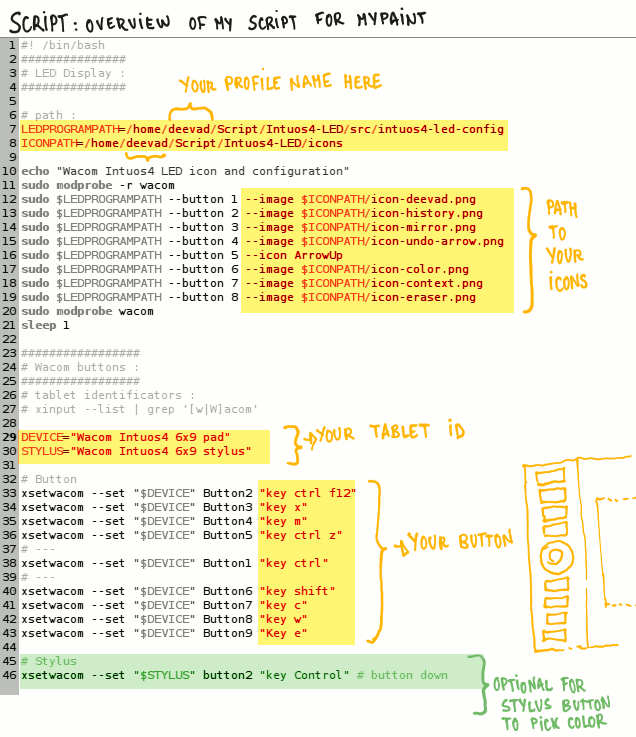 If you don't know your tablet ID, paste this in a terminal :
xinput --list | grep '[w|W]acom'
My script call custom icons I created , feel free to create more yourself with Gimp and have fun !
cd wget http://www.davidrevoy.com/data/documents/Wacom-LED-icons.zip
If you don't know your tablet ID, paste this in a terminal :
xinput --list | grep '[w|W]acom'
My script call custom icons I created , feel free to create more yourself with Gimp and have fun !
cd wget http://www.davidrevoy.com/data/documents/Wacom-LED-icons.zip
unzip Wacom-LED-icons.zip -d ~/Script/Intuos4-LED/icons
rm Wacom-LED-icons.zip
A bit of more ergonomy to launch it :
When your script is ready ; I create here with a right click over my Mint Menu a new launcher ; easy to setup like the image under.
Like this I only have to click the icon at start-up.
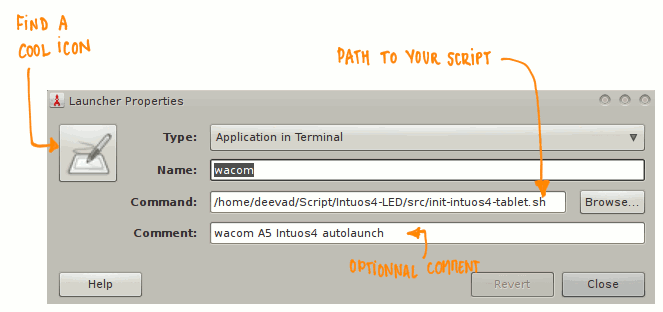
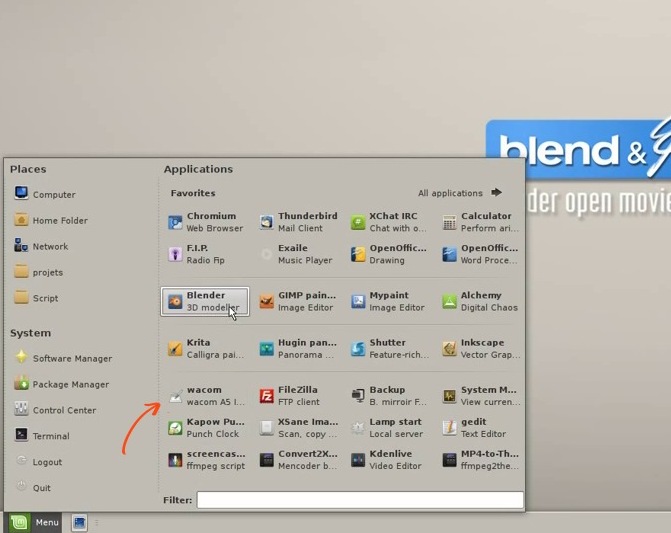 The cons of this script is it has to use super user privilege to run, and so asking a password ; but this is really fast and nothing compare to the pleasure of using the device properly.
The cons of this script is it has to use super user privilege to run, and so asking a password ; but this is really fast and nothing compare to the pleasure of using the device properly.
Have fun and I hope you will had a good install !
More infos : you can find the original archive by the programmer Christoph Karg here : http://tinyurl.com/44bhqcw
Update : The developper Christoph Karg himself visited and commented to give a fresher link to have the last update of his software , thanks ! : http://braindump.kargulus.de/?p=432


54 comments
Non mais là ca frise l'hopital psychiatrique hein...
Trafiquer sa wacom pour voir son nom... tu as des trous de mémoires ? ^^
:-D
Masi il est vrai que ca fait zau-li ! :D
Thank you soooo much David! *-*
I'm your big fan! XD
Thank you for this tip!
I have a Intuos 4 L (8x13) and I changed line 19 of WacomIntuos4LED.cpp file with the value found with
lsusb | grep '[w|W]acom'
my output is:
Bus 002 Device 014: ID 056a:00ba Wacom Co., Ltd Intuos4 8x13
and the value of interest is 00ba
So the changed line became from
#define WAC_INTUOS4_M_PRODUCT_ID 0x00b9
to
#define WAC_INTUOS4_M_PRODUCT_ID 0x00ba
I'm sorry for my english, I hope you can understand.
Jak
Thank you so much!
I hope it will work with my intuos4 XL.
Did you ever tried Googles SketchUP in Wine? It seems very easy to create an environment scene or other things with that app.
best regards from germany
@André try to follow my instruction, it will work! I hope...
Je rejoins Trébla sur le nom affiché, la classe !!!
Tu crois que c'est possible sous windows ?
@Trébla : Tout ça vient de la mauvaise influence d'avoir travaillé au contact du tuning PC ( bon, ou sont mes néons bleus foncés pour rétro-eclairer le dessous... mmm ).
@Tairony: cool :D
@Jak : Thanks for the tip; I will update the article to invite user with different tablet ( L, XL ) to read your comment.
@André : About Google Sketchup, I tryied by the past and liked it. But I didn't pursue my learning on it ; I always was affraid with the proprietary license I would have to pay at one moment to continue use it. So I investigated more with Blender.
@Paytonpak : mmm... Aucune idée de comment est le driver sous Windows (j'ai une partition 'attrophié' du système 7 préinstallé mais je ne la demarre jamais, je la garde juste pour revendre la machine au cas ou... ). Donc je ne sais pas si ce driver est capable d'envoyer des petits PNG à la mémoire de la tablette comme le fait Linux dans ce cas.
Hey David, it's me again! XD
I was testing the buttons and all is now ok. But I was wondering.. how can I configure the scroll(the "circle" XD) button? It's already configured for ZOOM, but I wanna change the shortcut and I didn't find where.
In windows, we have 4 possibilities (there is 4 leds, right? XD) but in Linux only has one(the zoom). How can I do to configure the others?
Sorry for bothering you again! XD
Thank you so much!
@Tairony : Hi ; I think a solution can start in this link :
http://ubuntuforums.org/showthread.php?p=9888901#post9888901
Here too I had problem to setup touch/scroll function, but finaly I don't use them ; so I didn't continued to look at or test more.
Okay, thanks! :D
@David: Well, as a student i forget that point. You are absolutely right.^^
Can you show us your desk? What monitor setting do you use..2 tfts or only one? With IPS-Panel or normal TN-Panel?
@Tairony : ;)
@André : That's a good idea for a next blog post :) I have to clean my home studio a bit and take some photos.
@Tairony:
It used to be really easy to do what you want with old versions of the wacom X driver. xsetwacom would let you bind the wheel events to keypresses directly, problem solved!
Unfortunately, that's no longer supported, so there isn't a proper way to do it. You can work around it, though, by creatively using xsetwacom, xbindkeys, and xvkbd together. Why each program is used:
* xvkbd can generate keypresses in scripts and on the command line.
* xbindkeys is a program that captures mouse events and runs command-line programs or scripts on button press.
* xsetwacom can rebind the touchwheel to mouse buttons that aren't used. (the touchwheel defaults to the mouse scroll wheel, which you won't want to rebind)
First, install xvkbd and xbindkeys. ('apt-get install xvkbd xbindkeys'). Next, rebind the touchwheel. By default, the touchwheel generates mousewheel events. Instead, pick high buttons that won't be used by the mouse. Example:
xsetwacom set $DEVICE AbsWDn "16"
xsetwacom set $DEVICE AbsWUp "15"
Now edit $HOME/.xbindkeysrc to map these buttons to commands, like so:
"xvkbd -xsendevent -text ="
b:16
"xvkbd -xsendevent -text -"
b:15
Finally, run xbindkeys. While it's running, xbindkeys will catch mouse buttons 15 and 16 (generated by the wheel) and send keypresses via xvkbd. Now, using the wheel sends keyboard input (equal and minus keys in this example). You'll want to read the manual pages for xbindkeys and xvkbd to set it up to your own taste, but this should get you started. When you get everything working, add the two xsetwacom commands and the xbindkeys command to the script that sets up the LEDs and other binds, so everything will be configured at once.
@David:
If you don't want to keep entering your password, take out all the "sudo" commands and make the LED setting script SUID root instead: "chmod u+s my-init-intuos4-tablet.sh". Just be aware that it's an increased security risk, so you should separate the LED script from the rest of the configuration and make the file writeable only by you.
It should also be possible to put your script(s) in a special location and have them run when your desktop starts up. With KDE (what I use), you put scripts into $HOME/.kde/Autostart and they run automatically when KDE starts up. I'm not sure where you would put it for GNOME, but it should have something similar. Maybe try $HOME/.config/autostart/
I hope this helps you both.
@David:
Sorry for double posting, but I forgot something in the SUID root instruction: you have to change ownership of the file to root for it to work as I said. The example should be as follows:
"chown root; chmod u+s my-init-intuos4-tablet.sh" performed as root
@Joshua :
Many thanks for the detailed comment about your tips ! I really tryed to found a way to skip this password 'sudo' things and I will carefuly try and test your advices to update it. Thanks !
Thanks Joshua! I'll try this soon *-*
@David & Tairony:
No problem, hopefully it's clear enough to help. If anything isn't clear or you need more information, let me know. I'll try to check back and answer any questions.
Just a warning for anyone using any of this information: a recent update to the Xorg wacom driver (and xsetwacom) has made huge changes to configuration and available settings. A lot of settings have been removed, a few have been added, and there's an entire list of renamed parameters (see here: http://sourceforge.net/apps/mediawiki/linuxwacom/index.php?title=Xsetwacom#Table_of_New_Parameter_Names ) I wasted a couple hours yesterday trying to learn the new behaviour and eccentricities. In the interest of saving others some time, here are some of the other differences:
Some of those removals really suck for multi-monitor users. If you use nvidia's binary driver, you'll have a lot of fun fixing the tablet to only work on a single display, and you'll also get a crash course in using the "xinput" command. (Ref.: http://sourceforge.net/apps/mediawiki/linuxwacom/index.php?title=Dual_and_Multi-Monitor_Set_Up ) I had to completely remake my display switch script because of this.
It also changed the order of the button mappings. Instead of "2, 3, 4, 5, 1, 6, 7, 8, 9" (like the example above) it became "2, 3, 8, 9, 1, 10, 11, 12, 13" for me. In addition, I had to change my wheel mappings, because for some reason abswheeldown doesn't work - only up. However, relwheeldown still works.
There is some good news, though: when your distro updates to this driver (I think 0.10.10 and above) you'll be able to bind keys to the wheel directly again, without the xbindkeys hack.
@Joshua : Thanks for the information. I will keep an eyes on the update package of maverick meerkat here ( I don't step now in Natty Narval , always wacoms problem at each relase ).
Too bad for this changes, behind few new addition, it's a lot of documentation outdated ( 1 documentation of xsetwacom / ubuntu release almost ) , and user with headache when they try to make it run from outdated documentation. I will update the ubuntu-fr.org with this info , thx again !
@David: I just checked and Natty uses 0.10.11, so your decision to wait was probably good.
I use Debian testing, and the X update has been available for a couple weeks, but I avoided updating because I knew something would break. :)
Testing has 0.10.10, so there may be some differences in what I said and what's accurate for Natty; the touchwheel problems may be fixed, for example. I have no way to test, though, because I don't use Ubuntu anywhere.
Thanks for helping to keep the documentation current for others; I'm glad my info is helping with that. There isn't much good information on unusual wacom setups like button configuration, LEDs, and multi-display support. Most of it's trial-and-error :\
Hello David, i only have a question, how do you know the order of the buttons? wich is button 1? i have intuos4 small.
Have a good day!!
Hi David,
nice to see that somebody used my software. Actually, the source code can be found on my webpage. Here is the appropriate link:
http://braindump.kargulus.de/?p=432
Enjoy your tablet! :-)
Christoph
@Christoph Karg : Thanks a lot for your visit and comment and for the software ; I update the link in the article :)
@Jose Ramirez : The button order seams to be hardcoded. For this just attribute to button 1 the key 1, to 2 the key 2 etc...etc... , and test your tablet in a text editor ; you will directly see what button fo what. But in general , you can find this button order infos into the documentation of wacom-linux.
@Joshua Tyler : I still keep 10.10 and 10.04 ( for desktop and laptop ) for the moment . I had bad feedback about Unity and Gimp-painter performance.
Your tutorial in combination with the lsusb command line made tha installation of ma intous 4 L perfect. It works like out-of-the box.
My WacomIntuos4LED.cpp changes:
#define WAC_INTUOS4_M_PRODUCT_ID 0x00ba
for the model ptk-840
Well, finally and using your script, my tablet wacom (I'm use the M model too) work OK with MyPaint.
But how to make to configure the buttons in Gimp?. I'm newer in linux and I decided to try using Linux Mint 11 Katia.
I hope can your help me, please
A general news ; the patch is proposed to be inside the linux kernel , and linuxwacom project work on a GUI about OLED too. This will takes surely times , but just to say it's on the good way for users. Thanks developpers !
@newgen : Thanks for for your info.
@Long : I advice you for Gimp to red this good post made on the topic by my friend Olivier Saraja : http://feeblemind.org/blog/index.php?post/2010/07/07/Configuring-Gimp-for-pen-tablets-%28like-Wacom-s-Bamboo-Fun%29">http://feeblemind.org/blog/index.php?post/2010/07/07/Configuring-Gimp-for-pen-tablets-%28like-Wacom-s-Bamboo-Fun%29
I have an Intuos4 L 8x13 and I use it on a dual monitor setup running ubuntu 11.10 with Xfce. Is there an elegant way to get the tablet to only map to one screen so the aspect ratio is 1:1 instead of 1:2?
I can do this by using the NVIDIA X Server Settings to turn off a screen completely, but this is an ugly hack and it would be nice to paint on one screen and still be able to use the other with the mouse for other stuff such as reference material.
Does anybody have any ideas? Many thanks.
@Cornell : Hi Cornel , on KDE there is a GUI for doing it. You can also do it with the last wacom driver and nvidia twinview ; with xsetwacom :
xsetwacom set "yourtabletIDnamehere" MapToOutput "HEAD-0"
xsetwacom set "yourtabletIDnamehere" MapToOutput "HEAD-0"
xsetwacom set "yourtabletIDnamehere" MapToOutput "HEAD-0"
xsetwacom set "yourtabletIDnamehere" MapToOutput "HEAD-0"
For more infos, read the wacom linux wiki, they explain it. You can also found on my blog an article about Linux Mint 11 installation that contain all you need to know about xsetwacom.
Here I am, i'll just say that for intuos4L the product id is 0x00ba and it works well except that my touch ring is disabled when running check script :(
Juste pour dire que le product id de la tablette intuos4L est 0x00ba comme dit plus haut, mais le touch ring se désactive après avoir lancé le script de check
I checked out kde and was surprised at how much better it has gotten. The gui is great, but somehow clicking with the stylus doesn't work and the stylus buttons don't seem to do anything, so there must some underlying configuration issues. But it seems worth trying to get fixed.
And my compliments on your blog. This is a treasure chest for open source artists. We need more people like you...
@Yves MARNET : Thanks for the feedback, Yves. I also see the device get updated on Ubuntu-fr.org wiki Wacom table few days ago. Pas une simple coincidence :) ? cool !
@Cornell : Thanks for the comment on the blog, I still have to clean and make better category and I have plenty of idea to centralise the documentation better and keep it updated.
Yes, KDE had evolved in a good way even if I don't agree with everything on it. The KDE tablets don't update as fast as the Linux driver on the updates, and this mainly because I follow a PPA for wacom driver and use in counterpart the KDE-tablet default package. You are right, it's defintely a project to follow. Also next Gnome 3 release might be also very cool, the tablet part get huge enhancement, sponsored by Red Hat. And Clem, from Mint team is going awesome with Cinamon desktop variation. Things got better and better. Not difficult after the last 4 month of the desktop crisis at the death of Gnome 2...
Hi,
Exist-il un moyen de parametrer les expresskeys de la intuos4 M sous ubuntu 11.10 ?
J'ai parcouru tous les forums possibles et la doc d'ubuntu est has been.
Merci d'avance à ceux qui auraient une réponse. :)
Il y a un sujet qui requière de l'aide :
http://forum.ubuntu-fr.org/viewtopic.php?id=319659&p=8
La intuos4 fonctionne presque!
Il reste un problème pour configurer les expresskeys avec seulement "shift", "control" et "alt" sans combinaisons.
Toute aide serait la bienvenue.
Merci.
@kukuma : J'ai repris ma vieille Intuos3 A4 en production quotidienne , donc je ne suis pas au courant de comment la Intuos 4 à evoluer. Au mieux de ce que je vois actuellement, sous 12.04 il n'y a rien à faire , tout est plug&play ; reste la customisation des labels et des bouttons qui peu s'avérer plus difficile... Merci de la notification.
Very good job. I wish I could make custom labels work under windows 7 as I don´t use linux.
I pasted the stuff into the terminal, and some of it prompted more lines to pop up, so I think that it was doing something, but I have no idea what it's doing. Is it installed now? The computer won't read the installation disk that I put in. Does this do the same thing? What is script? I don't understand.
@Leigh :Hi, this old page is for Ubuntu 10.10 , outdated from 2 years. All changed, and it will not work on a newer Ubuntu.
Thanks David!
Just wanted to let you know this tutorial/scripts are all working w/ my linux mint 15 (cinnamon) installation. I was unable to find any other fixes/support for the missing wacom settings applet in 'Olivia' - getting back my buttons is a lifesaver to workflow!
Kudos!
@Thane : Wow, that's unexpected this method still works. Good to know, it will help me also. Thx for the feedback.
I managed to make it work on Manjaro Linux 0.8.7 (distro based on Arch Linux), but first I had to do the following in terminal:
sudo ln -s /usr/lib/libMagick++-6.Q16HDRI.so.2 /usr/lib/libMagick++.so.5
So I followed this tutorial to the T, and the only thing I got to work was the LED Check Test. The buttons are non-configurable (even with the Wacom GUI app included with Linux). I manually set the button functions inside the "my-init-intuos4-tablet.sh" file, saved it, and nothing happened. I also created a panel launcher, but nothing happened with/without the tablet plugged in.
The LEDS do not work unless doing the LED Check Test :( Could you go into more detail in setting the Tablet ID, and how to actually map the tablet buttons? I'm using Linux Mint 15 MATE with a Wacom Intuos4 Medium tablet.
So, I found out that the step to make the compiled script executable was missing from this tutorial. After running "chmod +x my-init...sh" there are errors all over the script file :[ What I got returned in terminal can be found here: http://paste.ubuntu.com/6466846/
Does anyone know how to fix this?
@bradley : Hey, just to say, I installed Gnome 3.10 ; and the LED works automagically in it. the Wacom Gui on the preference is the best driver ever. :) I don't think I 'll update the method here : it's from april 2011 ; 2 years and half ago. I've heard the driver to display the micro picture is now part of the kernel. But I don't know how to request the launch of a picture.
Okay, after 2h session of trying to make it (i.e. compiling Magick from src and trying to link it, cuz it had problems)
./intuos4-led-check
Segmentation fault (core dumped)
REEEE
Init script works tho. Big thanks!
Yes, since this article 9years of new kernels and distro did happen. At one point, the Led things was rewritten for GNOME and should work with the GUi by default. (I have not tested since long time). I miss the time i could customise those buttons!
Upgraded to Kubuntu 19.04 and indeed, intuos finally showed up in Input devices! But...
> fatal error: magick/magick-baseconfig.h: No such file or directory
FUUUU
It nuked my ImageMagick... Who in the world needs LEDs anyway...
This time I was able to fix it much faster (now I have 4 different versions installed tho...).
But the point is that this script is still able to set icons w/o messing key bindings from system settings.
Success! Thank you again!
Oh, thank you for the feedback! It feels good to see Kubuntu finally getting tablet configuration GUI by default (back, it was already there from 2010 to 2012, but since Plasma5 it was removed...) and I'm curious to know what cause the imagemagick issue. I wonder if it is still in future beta of Kubuntu 20.04.
1) in makefile "-I/usr/include/ImageMagick" have to be changed to "-I/usr/include/ImageMagick-[version]"
2) I had seen a statement that magick-baseconfig.h is not provided by latest libmagick++-dev and it's functionality was taken by another package, but I can not find the reference atm
3) I had some linkage problems with -lMagick++, but I assume that was a result of installing and deleting lots of different versions
Actually, I think that I am an idiot and it was just the first point. I was quite sleep deprived while trying to compile that.
> I wonder if it is still in future beta of Kubuntu 20.04.
I hope that it is.
Oh, thank you for the tips. I'll keep this preciously around.
I'm tempted to switch back to GNOME recently; mainly because I had recording issue on desktop and windows management issue with Plasma and I can't remove the feeling in my brain that the grass is greener for this topic on GNOME. For sure, time for D.E. test will come soon!
Hello David,
can You recommend the Intuos 4 XL? I find a used one for 120 €.
Is that a good price?
Actual Iḿ using a Wacom Bamboo Fun Pen and Touch in A4.
Greetings to France
Dirk
Hey, it's a good price, yes. The Intuos4XL is still my main tablet here; but it is very large on a desk. (you probably saw the photo on my tablet history log). I'm not sure I can advice it to everyone; my taste might be far to be universal on this topic. But if you are looking for a large area to work with comfort to a large display (I have a quadHD 27inch here) , then it is a good tablet. The default overlay have a little grain, but also offer a smoother surface on the other side. Do not hesitate to flip it to test. It is by default a bit white-transparent ; and here I prefered to stick on my tablet two overlays of Huion WH1409 tablets: black and smooth like teflon. the rendering looks good. I'm using of course only 16:9 of the tablet (the bottom part) and I glued a plank of wood on the unused part to put my keyboard and cup of coffee. All in all, it is a good tablet for doing DIY and only for the fun of testing if a large tablet will give you more control. At this price; I'm sure you'll be able to sell it back the same price if you ever decide it is not for you. It worth the curiosity, imo. Have fun ;)
Thanks a lot for the informations.
I hope I can purchase it soon.
Have a nice Weekend
Post a reply
The comments on this article are archived and unfortunately not yet connected to a dedicated post on Mastodon. Feel free to continue the discussion on the social media of your choice. Link to this post:You can also quote my account so I'll get a notification.
(eg. @davidrevoy@framapiaf.org on my Mastodon profile.)