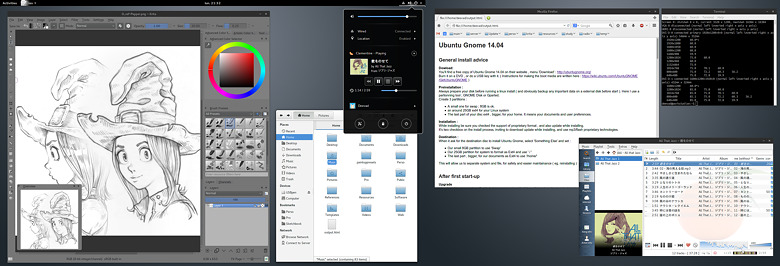
Published : 30 June 2014
By David Revoy, www.davidrevoy.com.
Here are the quick notes I wrote with Zim ( a note/wiki app ) when I reinstalled my workstation then my laptop with Ubuntu Gnome 14.04 last week-end. I decided to export them as a *.html, and share them. Sorry in advance for the possible mistakes or errors, my poor french vocabulary or critics about the projects during the notes. I just hope they will help you to install and enjoy a full functionnal Linux Operating System, based on this LTS (long term support) famous distro with thousands of packages available and repositories (ppa). I enjoy it. ~~ David
Dowload:
You'll find a free copy of Ubuntu Gnome 14.04 on their website , menu 'Download' : http://ubuntugnome.org/
Burn it on a DVD , or do a USB key with it. ( Instructions for making the boot media are written here : https://wiki.ubuntu.com/UbuntuGNOME/GetUbuntuGNOME )
Preinstallation :
Always prepare your disk before running a linux install ( and obviously backup any important data on a external disk before start ). Here I use a partionning tool ; GNOME Disk or Gparted.
Create 3 partitions :
Installation :
While installing be sure you checked the support of proprietary format , and also update while installing.
It's two checkbox on the install process, inviting to download update while installing, and use mp3/flash proprietary technologies.
Destination :
When it ask for the destination disc to install Ubuntu Gnome, select 'Something Else' and set :
Upgrade
when install is over, and you first login into your new installed Linux distro ; launch a terminal, and upgrade the system.
sudo apt-get update && sudo apt-get dist-upgrade
Software :
1GB of happy default software you can find on repo, a simple copy-paste to get a lot of apps, feel free to customise :
sudo apt-get install synaptic libreoffice vlc wget vlc-plugin-pulse mplayer clementine audacious gimp-plugin-registry gimp-resynthesizer gimp-data-extras gimp inkscape blender deluge libreoffice-pdfimport mozilla-libreoffice scribus filezilla cheese xsane stellarium samba gparted kdenlive zim nautilus-open-terminal gitk scons gcolor2
General playback/codec/lib stuff :
Read a DVD, encode in popular closed format open a rar, or a 7zip ...etc...
sudo apt-get install libdvdread4 libavcodec-extra lame flac unrar zip unzip p7zip-full p7zip-rar rar
Then execute this for DVD playback :
sudo /usr/share/doc/libdvdread4/install-css.sh
Krita
Get the last Krita stable, or almost the last ; 2.8.3 at the moment I write this :
sudo apt-get install krita
sudo add-apt-repository ppa:kubuntu-ppa/ppa
sudo apt-get update
sudo apt-get dist-upgrade
You can also compile git-master development version and benefit of 2.9-pre-alpha following my build guide.
SimpleScreenRecorder :
Screenrecording and capturing a zone, audio, with pause, preview, etc... the best way to screenrecord your desktop !
sudo add-apt-repository ppa:maarten-baert/simplescreenrecorder
sudo apt-get update
sudo apt-get install simplescreenrecorder
Hexchat for chat
Because Xchat2 is old ; Gnome-Xchat have weird interface imo ; and Polari is young ( can't Auth to a server, but promising Gnome app ).
sudo add-apt-repository ppa:gwendal-lebihan-dev/hexchat-stable
sudo apt-get update
sudo apt-get install hexchat
System windows decorations :
Most of the GNOME native apps don't use windows decorations, but your KDE and old GTK2 apps, or even apps like Blender does. I change this setting with the "Gnome Tweak tool" application. The windows decoration I like is the one of 'Numix'. Because Adwaita takes too much vertical space, and also keep a bright header ( and it looks badly with my dark app, especially Krita, Kdenlive, Mypaint, Blender and Inkscape ). The dark and squary header of Numix is perfect
sudo add-apt-repository ppa:numix/ppa
sudo apt-get update
sudo apt-get install numix-gtk-theme
By the way, Adwaita is OK for the GTK , but feel free to change it to Numix too if you like red.
Too bad GNOME system don't allow to simply customise the 'selection color' ...
System icons :
The blue, softlight folder of the Elementary project are more relaxing to my eyes, and match the Adwaita blue selection color. They also looks less sad than the default GNOME icon set.
sudo add-apt-repository ppa:elementary-os/daily
sudo apt-get update
sudo apt-get install elementary-icon-theme
Libreooffice tweak :
Better flat monochrome icons , to enter into the modern era and leave Win95 computing style xD
sudo apt-get install libreoffice-style-sifr
And then to activate it, from the LibreOffice menu select Tools > Options > LibreOffice > View and select "Sifr" under "Icon size and style"
Nicer custom icons on Favorite launcher ( in activities ) :
Some icons looks really bad. I think in my number one of horrors : Zim, Xchat or Hexchat, gcolor2 ... If you want to replace their icons, it's possible, but painful compare to GNOME2, KDE, or XFCE...
1) Go to /usr/share/applications with Files and locate the launcher of your application. Copy it.
2) Paste the launcher in your home/<username>/.local/share/applications ( Ctrl+H to unhide the folder starting with a dot )
3) Right click on the launcher, then propriety, and set permission to executable ( Allow executing file as program ) and accept.
4) Right click again on the launcher , then propriety, and click now on the icon slot.
5) You can browse to the new icons you saved on your disk, *.png or *.svg works fine.
6) restart or logout ; then open your Activities with <win> key, and find your apps , and favorite it.
In Ubuntu-Gnome 14.04, the system is a weird mix of GNOME 3.10 and GNOME 3.8 component and ... it's a shame... ( eg. Wacom system is an outdated version shipped with 3.8, you can't attribute 'shift' or 'ctrl' shortcut to tablet buttons ). You can't update to 3.10 control center. It's 3.8 or 3.12. Fun! Updating to GNOME 3.12 force you to use a PPA ( repository ) and this can affect system stability and can create weird bug. But also 3.12 fix a lot on the way, and I really like it :
sudo add-apt-repository ppa:gnome3-team/gnome3-staging
sudo apt-get update
sudo apt-get dist-upgrade
Then grab more new Gnome apps from this repo :
sudo apt-get install bijiben gnome-clocks gnome-weather gnome-maps gnome-music gnome-photos gnome-documents gnome-contacts epiphany-browser gnome-sushi gnome-boxes gnome-shell-extensions gnome-tweak-tool
Be sure to end this big upgrade with a reboot.
Apport bug-report annoying notifications :
Apport is a bug report tool, it pop-up when something crash. On Linux, it's often, as your role as a user is always desired with the role of a second zone beta-tester. To remove those notifications, do this :
sudo gedit /etc/default/apport
and turn the 1 value to 0, save, and exit.
Calm down update message
Daily notification of updates are annoying. Open Software & Update
tab Update , and setup to not be daily, but at least weekly.
Additional driver
Still in "Software & Update" check if your graphic card, or modem don't propose a proprietary driver.
If they do, it can be a good idea to test if the hardware is faster with it.
For my Nvidia-card, it's evident.
GNOME Extensions are disabled after every restart :
To do once :
- Logout ( click top-right drop down menu, click your name then logout )
- Login, but find the 'screw' icon for config, and instead of "Gnome" or "Classic" , choose the "Default Session"
Can't add a startup application :
The '+' button symbol on GnomeTweakTool Startup Application doesn't work anymore, and because Gnome-session-properties was drop-off( an alternate dialog for setting startup software ).
Crazy workaround , launch gnome-tweak-tool from the terminal
gnome-tweak-tool
Can't add a startup script
If you have a startup script, for wacom or mouse preferences, or wathever; you'll need to manually create an executable *.desktop file into : /home/<yourusername>/.config/autostart/
Nautilus “Sort Folders before Files” issues
If your File manager (nautilus) refuse to remember the setting to not shuffle files and folder, go manually into Dconf editor and change org.gnome.nautilus.preferences , the option sort-directories-first to true.
The same mess might continue in the Save/Load dialog , go to org.gtk.Settings.FileChooser and set the option sort-directories-first to true.
KPP thumbnailer , Krita presets
*.kpp are Krita brush presets, they have icons, but GNOME refuse to read them :
cd /usr/local/share/thumbnailers
sudo touch gnome-kpp-thumbnailer.thumbnailer
sudo gedit gnome-kpp-thumbnailer.thumbnailer
copy inside the text editor this :
[Thumbnailer Entry]
TryExec=cp
Exec=cp %i %o
MimeType=application/x-krita-paintoppreset;
close it, in terminal , finish by giving executable rights :
sudo chmod +x gnome-kpp-thumbnailer.thumbnailer
*.ora and *.kra thumnailer :
A thumbnailer to show in Nautilus the *.ora and *.kra file thumbnails.
Got here https://github.com/Deevad/gnome-kra-ora-thumbnailer and scroll down to follow the README instruction.
Artscript in Files/Nautilus :
Artscript is a software to convert/watermark/glue-together on the fly a big range of images format. Even SVG, *.kra and *.ora.
Download and unzip Artscriptk source code in a folder. Get the last here https://github.com/vanyossi/artscriptk/releases
Then with Files go to /home/<yourusername>/.local/share/nautilus/scripts
Create a file Artscriptk
touch Artscriptk
give it execution permissions
sudo chmod +x Artscriptk
and edit it :
gedit Artscriptk
paste this inside, and customise the path depending where you unzipped Artscriptk sources :
#!/bin/sh
/home/<yourusernamehere>/path/to/artscriptk/artscript2.tcl $NAUTILUS_SCRIPT_SELECTED_FILE_PATHS
Now you can select files in Files, and do right click>script>Artscript and send the files to Artscript for using it.
Free Alt key
One of the most enormous bad design on almost all Linux desktop environment, is assuming 'Alt' key is useless for apps, and therefore should be used to... move windows . Meh! Alt is so useful in Gimp, Krita, Blender !
To free 'Alt' , open Tweak tool -> 'Windows' tab -> Windows key action , set it to 'Super' ( the 'Windows' key ).
Cintiq with dual screen + Nvidia driver + another tablet
If you have a complex setup as mine including Nvidia driver, dual screen, a Cintiq and a spare tablet you get complex bug. The Wacom configuration tool might not be happy with your setup. Try it, I'm sure it works for half of the situation. If you are on the second half ; read my notes and workaround on the GNOME bug tracker reported here https://bugzilla.gnome.org/show_bug.cgi?id=732476 and welcome aboard in workaround-land.
Media-player-indicator
For music player control appearing into your top-right of the screen systray button. Really cool, especially if you use Audacious, or Clementine as music player :
https://extensions.gnome.org/extension/55/media-player-indicator/
Top panel workspace scroll
For scrolling between workspace using the mouse-wheel over the top bar, really faster than making kilometers in the Activities :
https://extensions.gnome.org/extension/701/top-panel-workspace-scroll/
Thanks to the authors of the links under, they help a lot :
http://ubuntugnome.org/
https://wiki.ubuntu.com/UbuntuGNOME/GetUbuntuGNOME
http://gexperts.com/wp/?p=25
http://smashingweb.info/things-to-do-after-installing-ubuntu-14-04-lts-for-perfect-desktop/
http://www.omgubuntu.co.uk/2014/05/upgrade-gnome-3-12-ubuntu-14-04
http://www.webupd8.org/2014/05/how-to-install-gnome-312-in-ubuntu.html